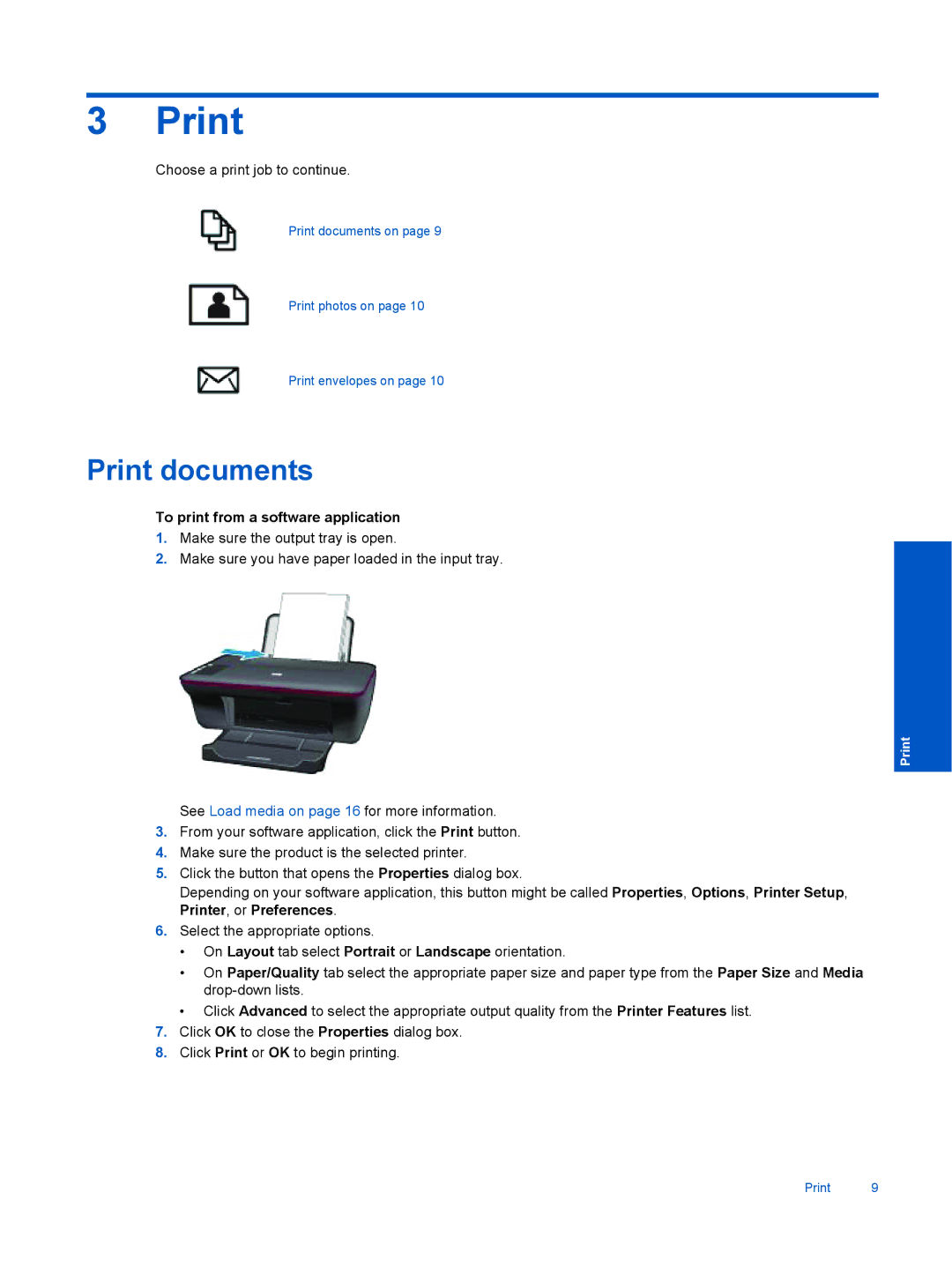3 Print
Choose a print job to continue.
Print documents on page 9
Print photos on page 10
Print envelopes on page 10
Print documents
To print from a software application
1.Make sure the output tray is open.
2.Make sure you have paper loaded in the input tray.
See Load media on page 16 for more information.
3.From your software application, click the Print button.
4.Make sure the product is the selected printer.
5.Click the button that opens the Properties dialog box.
Depending on your software application, this button might be called Properties, Options, Printer Setup, Printer, or Preferences.
6.Select the appropriate options.
•On Layout tab select Portrait or Landscape orientation.
•On Paper/Quality tab select the appropriate paper size and paper type from the Paper Size and Media
•Click Advanced to select the appropriate output quality from the Printer Features list.
7.Click OK to close the Properties dialog box.
8.Click Print or OK to begin printing.
Print 9