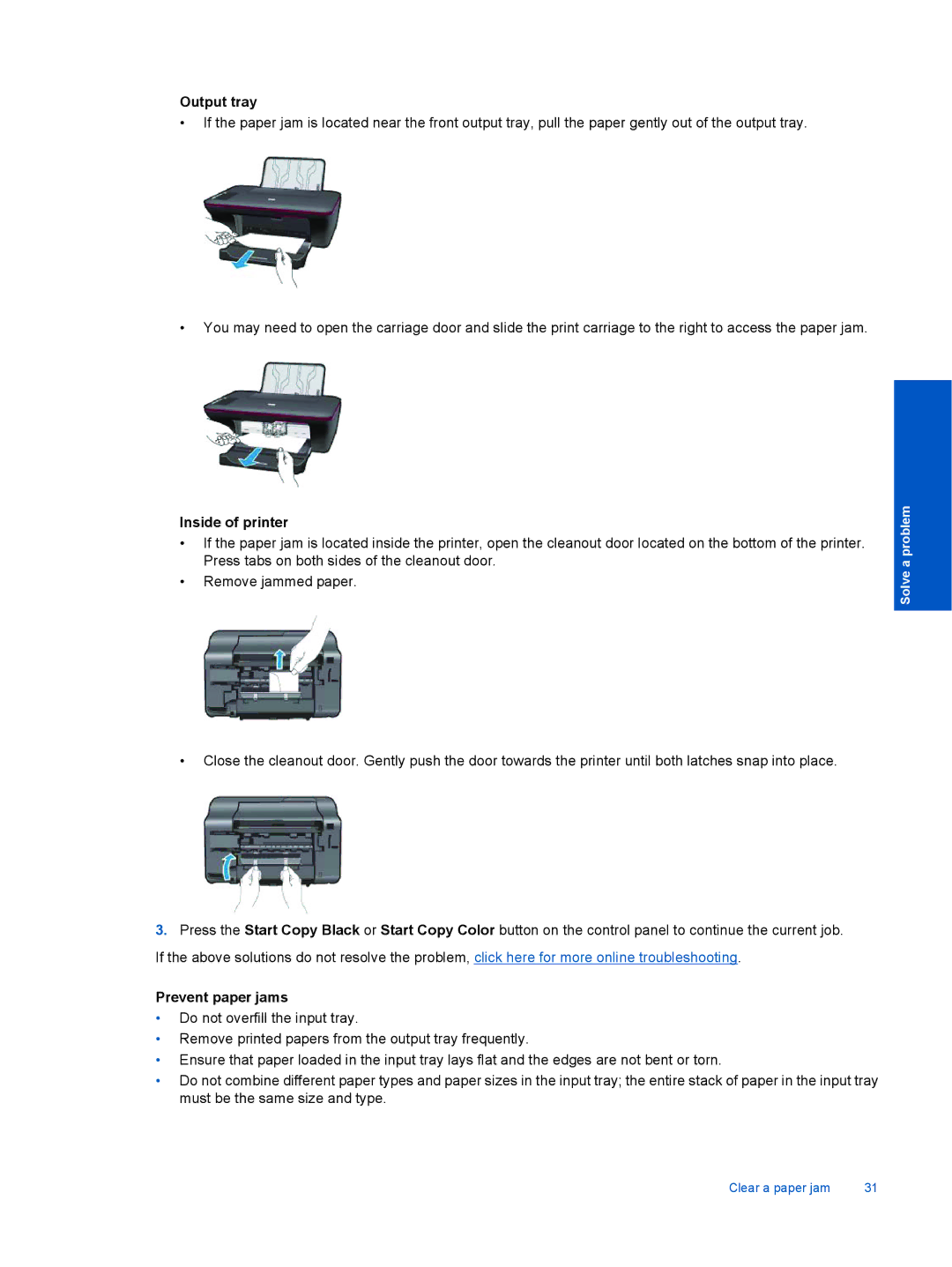Output tray
•If the paper jam is located near the front output tray, pull the paper gently out of the output tray.
•You may need to open the carriage door and slide the print carriage to the right to access the paper jam.
Inside of printer
•If the paper jam is located inside the printer, open the cleanout door located on the bottom of the printer. Press tabs on both sides of the cleanout door.
•Remove jammed paper.
Solve a problem
•Close the cleanout door. Gently push the door towards the printer until both latches snap into place.
3.Press the Start Copy Black or Start Copy Color button on the control panel to continue the current job. If the above solutions do not resolve the problem, click here for more online troubleshooting.
Prevent paper jams
•Do not overfill the input tray.
•Remove printed papers from the output tray frequently.
•Ensure that paper loaded in the input tray lays flat and the edges are not bent or torn.
•Do not combine different paper types and paper sizes in the input tray; the entire stack of paper in the input tray must be the same size and type.
Clear a paper jam | 31 |