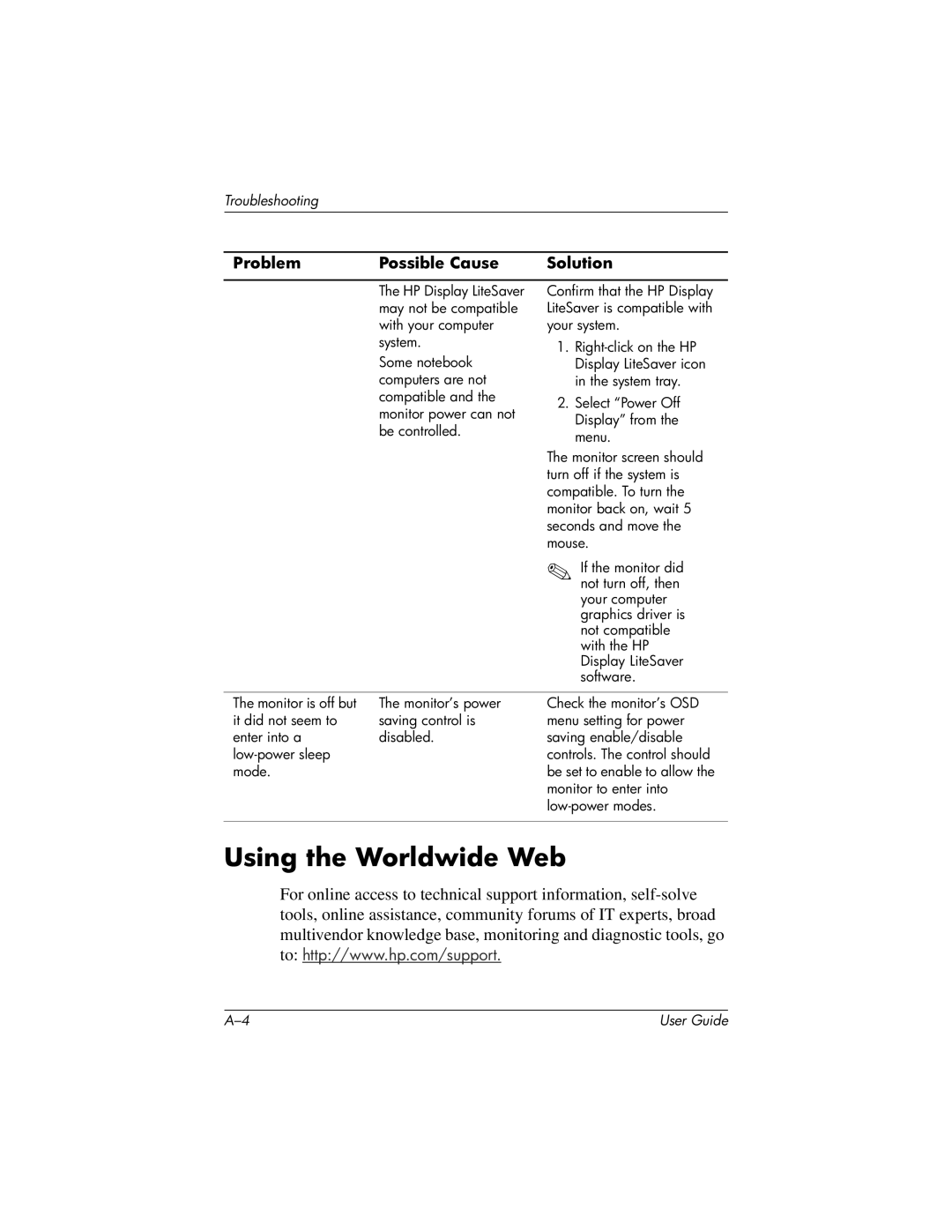Troubleshooting
Problem | Possible Cause | Solution |
|
|
|
| The HP Display LiteSaver | Confirm that the HP Display |
| may not be compatible | LiteSaver is compatible with |
| with your computer | your system. |
| system. | 1. |
|
| |
| Some notebook | Display LiteSaver icon |
| computers are not | in the system tray. |
| compatible and the | 2. Select “Power Off |
| monitor power can not | |
| Display” from the | |
| be controlled. | |
| menu. | |
|
| |
|
| The monitor screen should |
|
| turn off if the system is |
|
| compatible. To turn the |
|
| monitor back on, wait 5 |
|
| seconds and move the |
|
| mouse. |
|
| ✎ If the monitor did |
|
| not turn off, then |
|
| your computer |
|
| graphics driver is |
|
| not compatible |
|
| with the HP |
|
| Display LiteSaver |
|
| software. |
|
|
|
The monitor is off but | The monitor’s power | Check the monitor’s OSD |
it did not seem to | saving control is | menu setting for power |
enter into a | disabled. | saving enable/disable |
| controls. The control should | |
mode. |
| be set to enable to allow the |
|
| monitor to enter into |
|
| |
|
|
|
Using the Worldwide Web
For online access to technical support information,
to: http://www.hp.com/support.
User Guide |