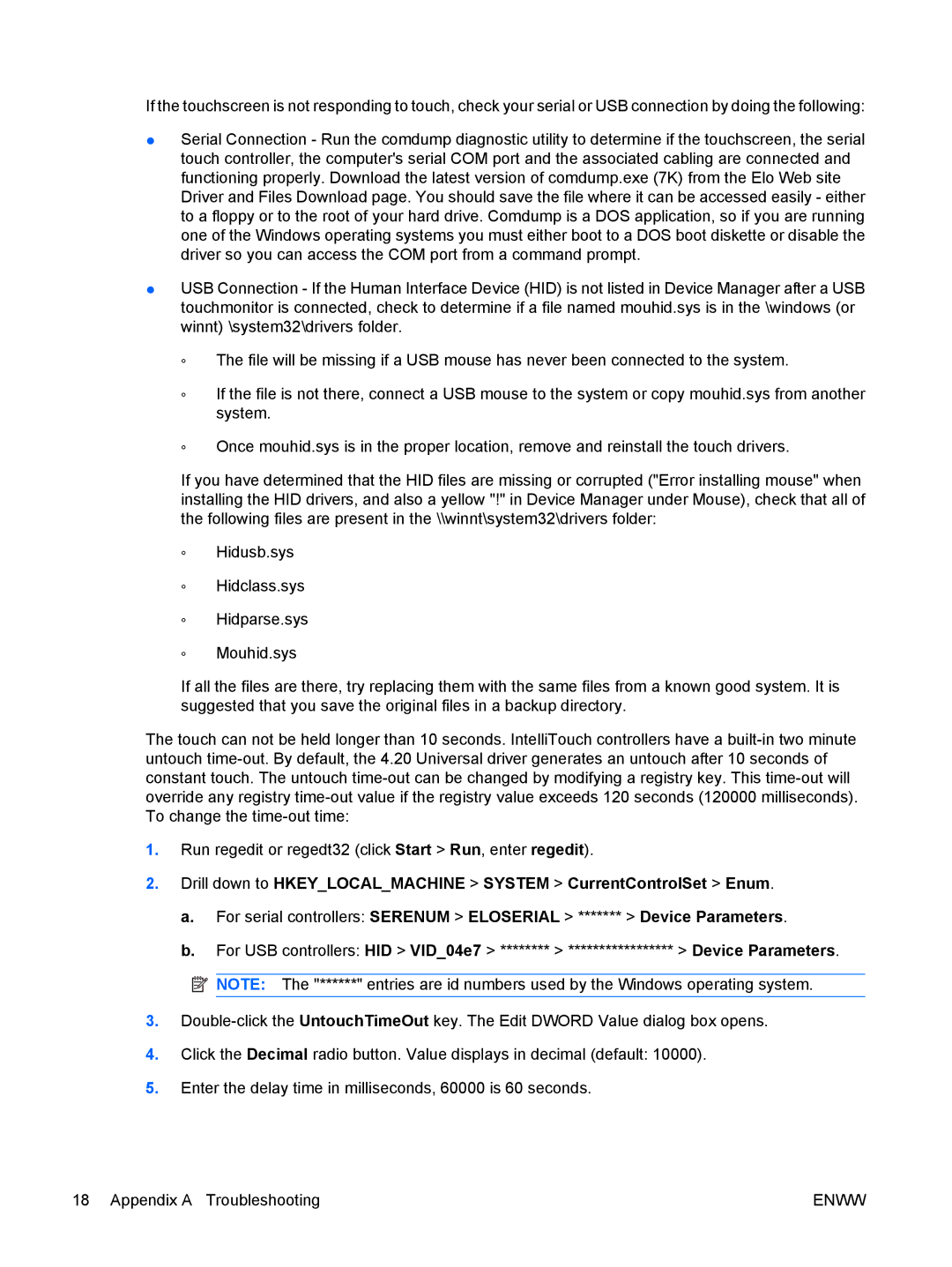If the touchscreen is not responding to touch, check your serial or USB connection by doing the following:
●Serial Connection - Run the comdump diagnostic utility to determine if the touchscreen, the serial touch controller, the computer's serial COM port and the associated cabling are connected and functioning properly. Download the latest version of comdump.exe (7K) from the Elo Web site Driver and Files Download page. You should save the file where it can be accessed easily - either to a floppy or to the root of your hard drive. Comdump is a DOS application, so if you are running one of the Windows operating systems you must either boot to a DOS boot diskette or disable the driver so you can access the COM port from a command prompt.
●USB Connection - If the Human Interface Device (HID) is not listed in Device Manager after a USB touchmonitor is connected, check to determine if a file named mouhid.sys is in the \windows (or winnt) \system32\drivers folder.
◦The file will be missing if a USB mouse has never been connected to the system.
◦If the file is not there, connect a USB mouse to the system or copy mouhid.sys from another system.
◦Once mouhid.sys is in the proper location, remove and reinstall the touch drivers.
If you have determined that the HID files are missing or corrupted ("Error installing mouse" when installing the HID drivers, and also a yellow "!" in Device Manager under Mouse), check that all of the following files are present in the \\winnt\system32\drivers folder:
◦Hidusb.sys
◦Hidclass.sys
◦Hidparse.sys
◦Mouhid.sys
If all the files are there, try replacing them with the same files from a known good system. It is suggested that you save the original files in a backup directory.
The touch can not be held longer than 10 seconds. IntelliTouch controllers have a
1.Run regedit or regedt32 (click Start > Run, enter regedit).
2.Drill down to HKEY_LOCAL_MACHINE > SYSTEM > CurrentControlSet > Enum.
a.For serial controllers: SERENUM > ELOSERIAL > ******* > Device Parameters.
b.For USB controllers: HID > VID_04e7 > ******** > ***************** > Device Parameters.
![]() NOTE: The "******" entries are id numbers used by the Windows operating system.
NOTE: The "******" entries are id numbers used by the Windows operating system.
3.
4.Click the Decimal radio button. Value displays in decimal (default: 10000).
5.Enter the delay time in milliseconds, 60000 is 60 seconds.
18 Appendix A Troubleshooting | ENWW |