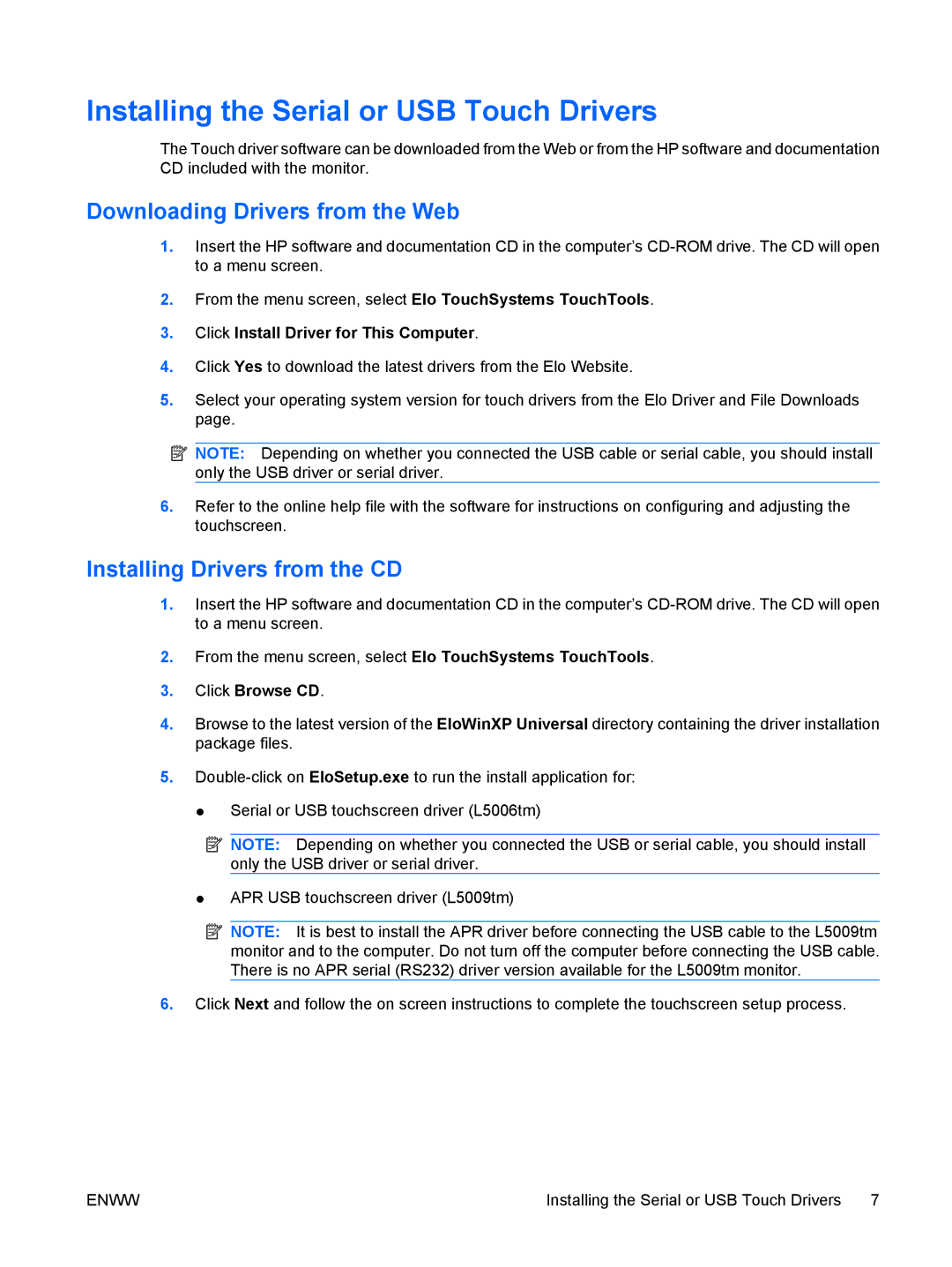Installing the Serial or USB Touch Drivers
The Touch driver software can be downloaded from the Web or from the HP software and documentation CD included with the monitor.
Downloading Drivers from the Web
1.Insert the HP software and documentation CD in the computer’s
2.From the menu screen, select Elo TouchSystems TouchTools.
3.Click Install Driver for This Computer.
4.Click Yes to download the latest drivers from the Elo Website.
5.Select your operating system version for touch drivers from the Elo Driver and File Downloads page.
![]() NOTE: Depending on whether you connected the USB cable or serial cable, you should install only the USB driver or serial driver.
NOTE: Depending on whether you connected the USB cable or serial cable, you should install only the USB driver or serial driver.
6.Refer to the online help file with the software for instructions on configuring and adjusting the touchscreen.
Installing Drivers from the CD
1.Insert the HP software and documentation CD in the computer’s
2.From the menu screen, select Elo TouchSystems TouchTools.
3.Click Browse CD.
4.Browse to the latest version of the EloWinXP Universal directory containing the driver installation package files.
5.
● Serial or USB touchscreen driver (L5006tm)
![]() NOTE: Depending on whether you connected the USB or serial cable, you should install only the USB driver or serial driver.
NOTE: Depending on whether you connected the USB or serial cable, you should install only the USB driver or serial driver.
●APR USB touchscreen driver (L5009tm)
![]() NOTE: It is best to install the APR driver before connecting the USB cable to the L5009tm monitor and to the computer. Do not turn off the computer before connecting the USB cable. There is no APR serial (RS232) driver version available for the L5009tm monitor.
NOTE: It is best to install the APR driver before connecting the USB cable to the L5009tm monitor and to the computer. Do not turn off the computer before connecting the USB cable. There is no APR serial (RS232) driver version available for the L5009tm monitor.
6.Click Next and follow the on screen instructions to complete the touchscreen setup process.
ENWW | Installing the Serial or USB Touch Drivers 7 |