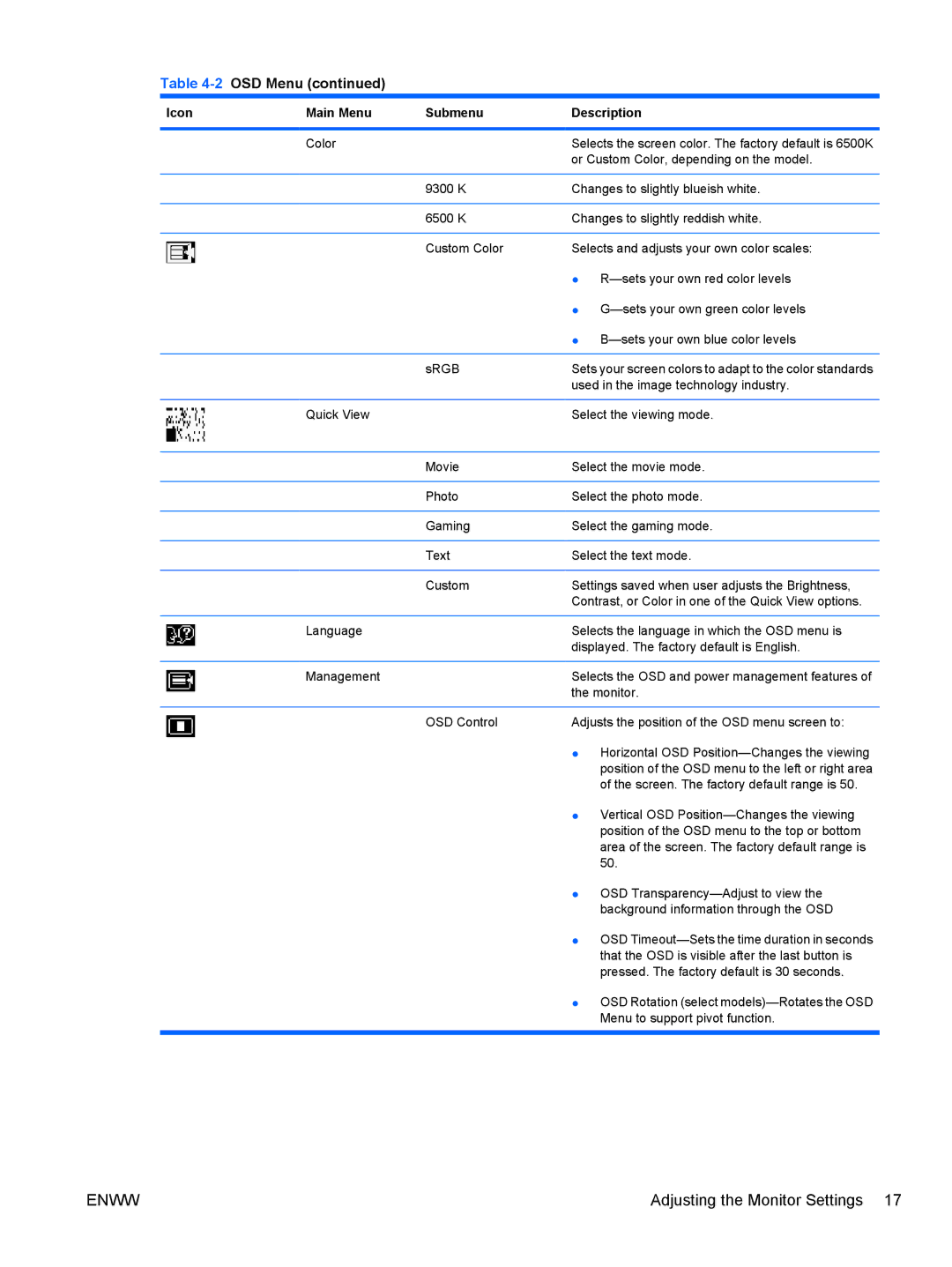Table 4-2 OSD Menu (continued)
Icon | Main Menu | Submenu | Description |
|
|
|
|
| Color |
| Selects the screen color. The factory default is 6500K |
|
|
| or Custom Color, depending on the model. |
|
|
|
|
|
| 9300 K | Changes to slightly blueish white. |
|
|
|
|
|
| 6500 K | Changes to slightly reddish white. |
|
|
|
|
|
| Custom Color | Selects and adjusts your own color scales: |
|
|
| ● |
|
|
| ● |
|
|
| ● |
|
|
|
|
|
| sRGB | Sets your screen colors to adapt to the color standards |
|
|
| used in the image technology industry. |
|
|
|
|
| Quick View |
| Select the viewing mode. |
|
|
|
|
|
| Movie | Select the movie mode. |
|
|
|
|
|
| Photo | Select the photo mode. |
|
|
|
|
|
| Gaming | Select the gaming mode. |
|
|
|
|
|
| Text | Select the text mode. |
|
|
|
|
|
| Custom | Settings saved when user adjusts the Brightness, |
|
|
| Contrast, or Color in one of the Quick View options. |
|
|
|
|
| Language |
| Selects the language in which the OSD menu is |
|
|
| displayed. The factory default is English. |
|
|
|
|
| Management |
| Selects the OSD and power management features of |
|
|
| the monitor. |
|
|
|
|
|
| OSD Control | Adjusts the position of the OSD menu screen to: |
|
|
| ● Horizontal OSD |
|
|
| position of the OSD menu to the left or right area |
|
|
| of the screen. The factory default range is 50. |
|
|
| ● Vertical OSD |
|
|
| position of the OSD menu to the top or bottom |
|
|
| area of the screen. The factory default range is |
|
|
| 50. |
|
|
| ● OSD |
|
|
| background information through the OSD |
|
|
| ● OSD |
|
|
| that the OSD is visible after the last button is |
|
|
| pressed. The factory default is 30 seconds. |
|
|
| ● OSD Rotation (select |
|
|
| Menu to support pivot function. |
|
|
|
|
ENWW | Adjusting the Monitor Settings 17 |