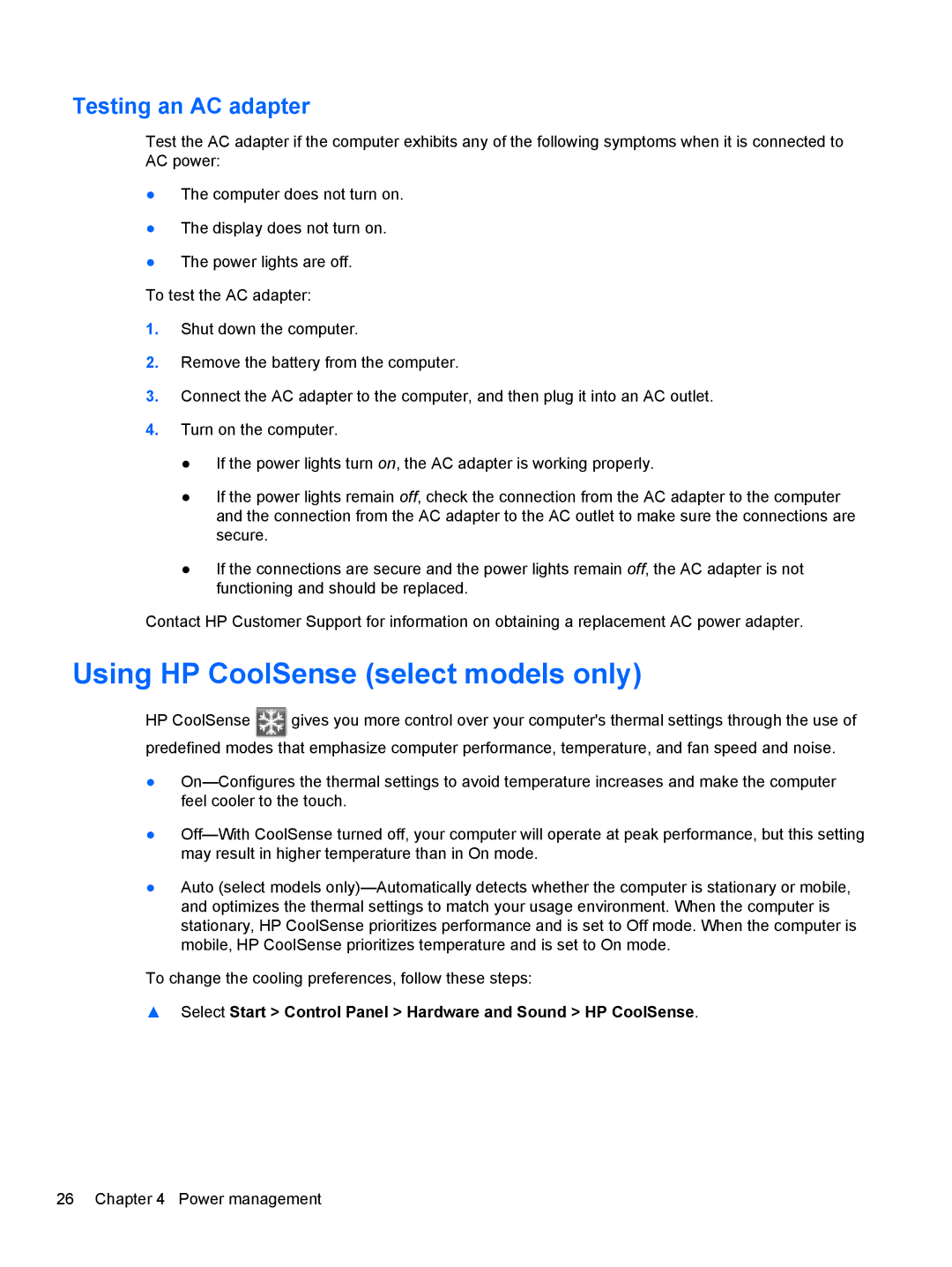Testing an AC adapter
Test the AC adapter if the computer exhibits any of the following symptoms when it is connected to AC power:
●The computer does not turn on.
●The display does not turn on.
●The power lights are off.
To test the AC adapter:
1.Shut down the computer.
2.Remove the battery from the computer.
3.Connect the AC adapter to the computer, and then plug it into an AC outlet.
4.Turn on the computer.
●If the power lights turn on, the AC adapter is working properly.
●If the power lights remain off, check the connection from the AC adapter to the computer and the connection from the AC adapter to the AC outlet to make sure the connections are secure.
●If the connections are secure and the power lights remain off, the AC adapter is not functioning and should be replaced.
Contact HP Customer Support for information on obtaining a replacement AC power adapter.
Using HP CoolSense (select models only)
HP CoolSense ![]() gives you more control over your computer's thermal settings through the use of predefined modes that emphasize computer performance, temperature, and fan speed and noise.
gives you more control over your computer's thermal settings through the use of predefined modes that emphasize computer performance, temperature, and fan speed and noise.
●
●
●Auto (select models
To change the cooling preferences, follow these steps:
▲Select Start > Control Panel > Hardware and Sound > HP CoolSense.
26 Chapter 4 Power management