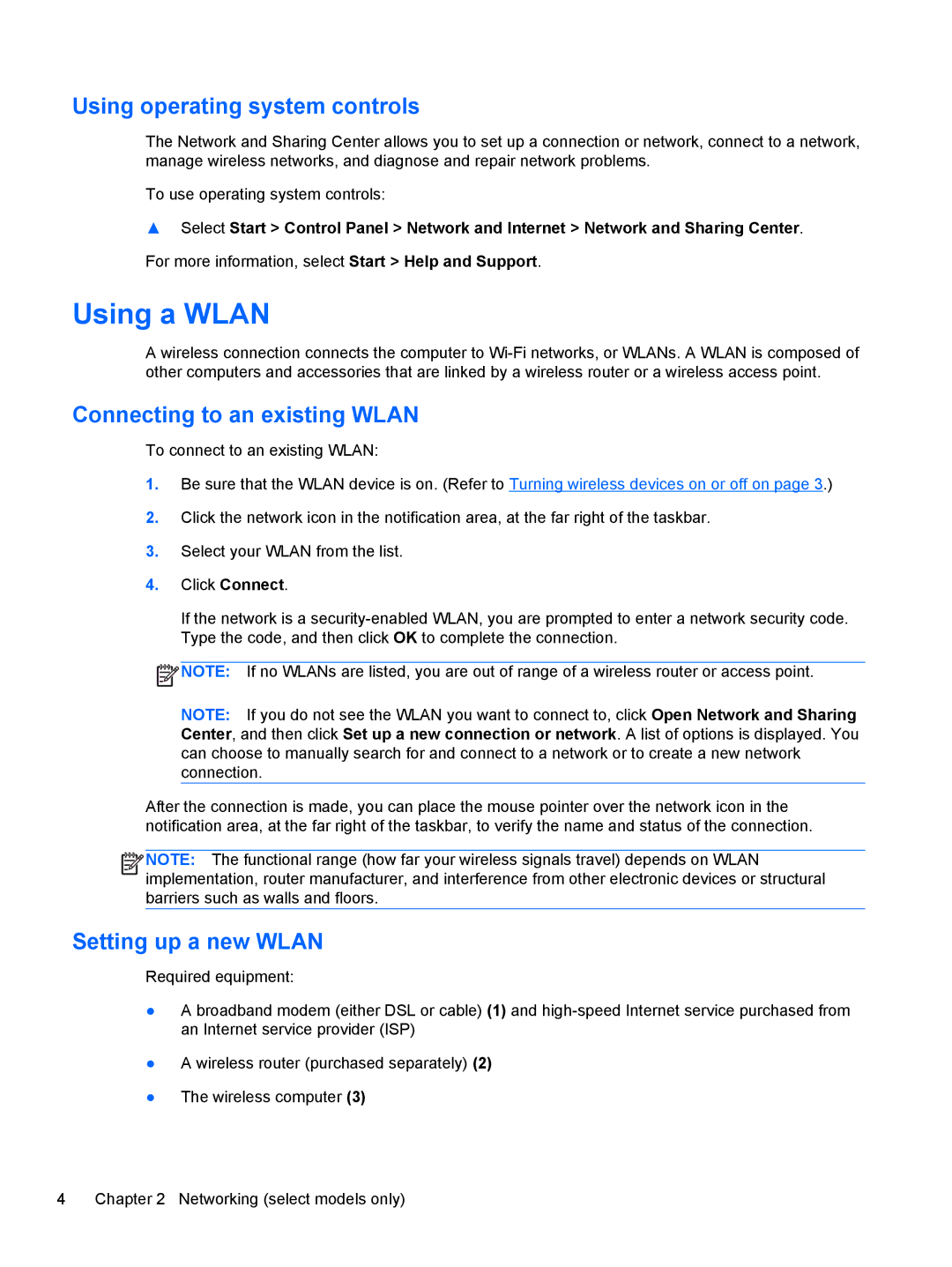Using operating system controls
The Network and Sharing Center allows you to set up a connection or network, connect to a network, manage wireless networks, and diagnose and repair network problems.
To use operating system controls:
▲Select Start > Control Panel > Network and Internet > Network and Sharing Center. For more information, select Start > Help and Support.
Using a WLAN
A wireless connection connects the computer to
Connecting to an existing WLAN
To connect to an existing WLAN:
1.Be sure that the WLAN device is on. (Refer to Turning wireless devices on or off on page 3.)
2.Click the network icon in the notification area, at the far right of the taskbar.
3.Select your WLAN from the list.
4.Click Connect.
If the network is a
![]() NOTE: If no WLANs are listed, you are out of range of a wireless router or access point.
NOTE: If no WLANs are listed, you are out of range of a wireless router or access point.
NOTE: If you do not see the WLAN you want to connect to, click Open Network and Sharing Center, and then click Set up a new connection or network. A list of options is displayed. You can choose to manually search for and connect to a network or to create a new network connection.
After the connection is made, you can place the mouse pointer over the network icon in the notification area, at the far right of the taskbar, to verify the name and status of the connection.
![]()
![]()
![]() NOTE: The functional range (how far your wireless signals travel) depends on WLAN implementation, router manufacturer, and interference from other electronic devices or structural barriers such as walls and floors.
NOTE: The functional range (how far your wireless signals travel) depends on WLAN implementation, router manufacturer, and interference from other electronic devices or structural barriers such as walls and floors.
Setting up a new WLAN
Required equipment:
●A broadband modem (either DSL or cable) (1) and
●A wireless router (purchased separately) (2)
●The wireless computer (3)
4 | Chapter 2 Networking (select models only) |