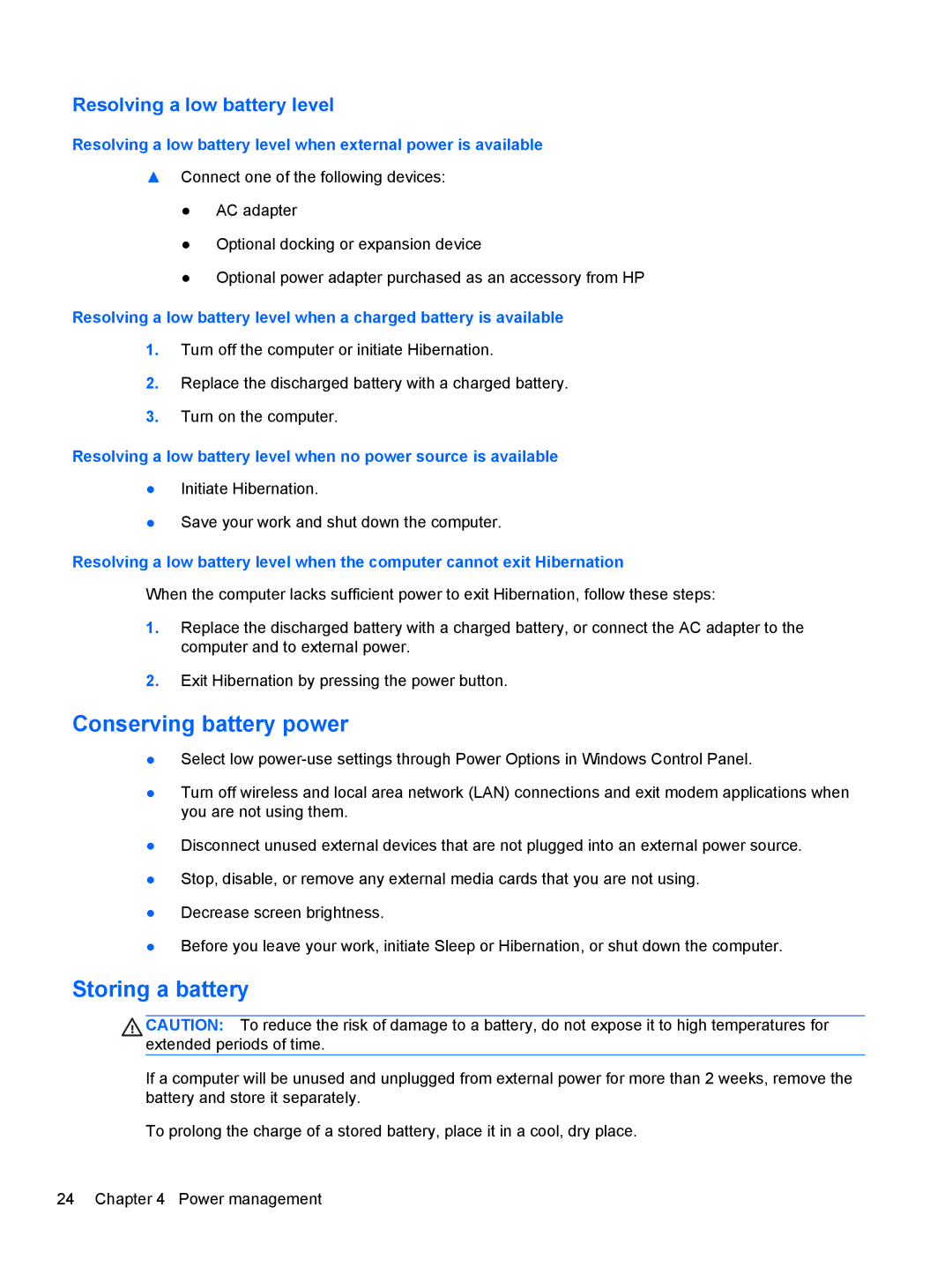Resolving a low battery level
Resolving a low battery level when external power is available
▲Connect one of the following devices:
●AC adapter
●Optional docking or expansion device
●Optional power adapter purchased as an accessory from HP
Resolving a low battery level when a charged battery is available
1.Turn off the computer or initiate Hibernation.
2.Replace the discharged battery with a charged battery.
3.Turn on the computer.
Resolving a low battery level when no power source is available
●Initiate Hibernation.
●Save your work and shut down the computer.
Resolving a low battery level when the computer cannot exit Hibernation
When the computer lacks sufficient power to exit Hibernation, follow these steps:
1.Replace the discharged battery with a charged battery, or connect the AC adapter to the computer and to external power.
2.Exit Hibernation by pressing the power button.
Conserving battery power
●Select low
●Turn off wireless and local area network (LAN) connections and exit modem applications when you are not using them.
●Disconnect unused external devices that are not plugged into an external power source.
●Stop, disable, or remove any external media cards that you are not using.
●Decrease screen brightness.
●Before you leave your work, initiate Sleep or Hibernation, or shut down the computer.
Storing a battery
CAUTION: To reduce the risk of damage to a battery, do not expose it to high temperatures for extended periods of time.
If a computer will be unused and unplugged from external power for more than 2 weeks, remove the battery and store it separately.
To prolong the charge of a stored battery, place it in a cool, dry place.
24 Chapter 4 Power management