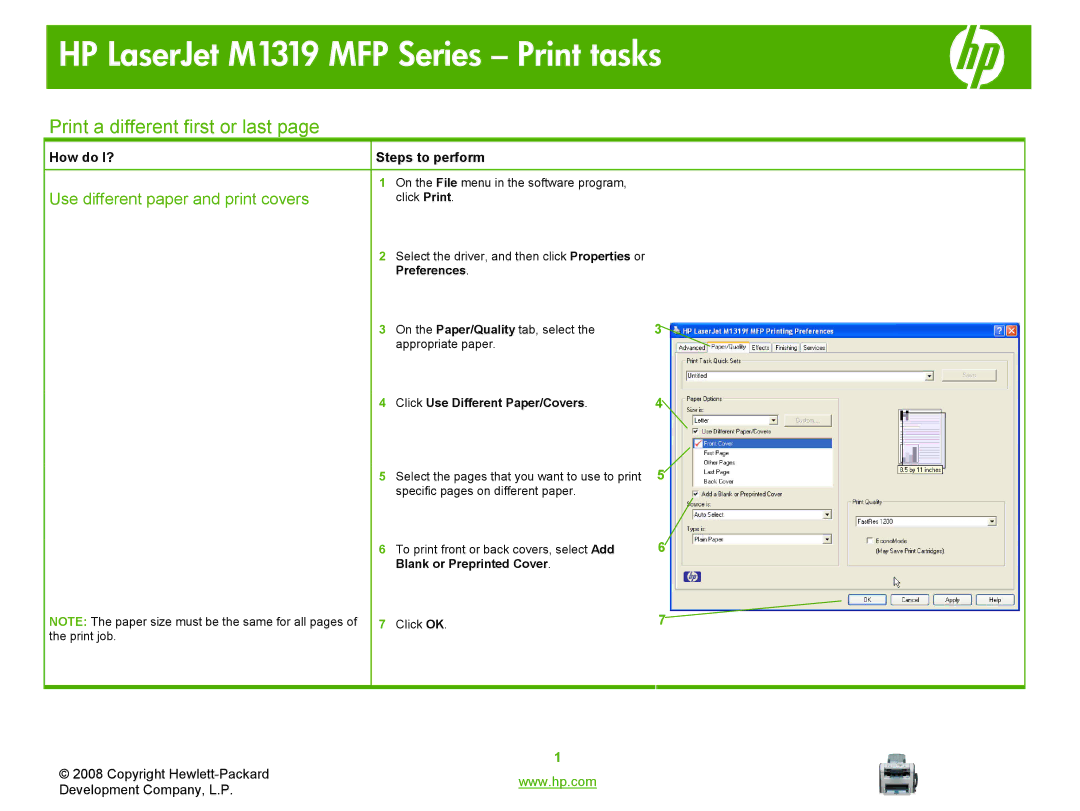HP LaserJet M1319 MFP Series – Print tasks
Print a different first or last page
How do I? | Steps to perform |
| |
|
|
|
|
Use different paper and print covers | 1 | On the File menu in the software program, |
|
| click Print. |
| |
| 2 | Select the driver, and then click Properties or |
|
|
| Preferences. |
|
| 3 | On the Paper/Quality tab, select the | 3 |
|
| appropriate paper. |
|
| 4 | Click Use Different Paper/Covers. | 4 |
| 5 | Select the pages that you want to use to print | 5 |
|
| specific pages on different paper. |
|
| 6 | To print front or back covers, select Add | 6 |
|
| Blank or Preprinted Cover. |
|
NOTE: The paper size must be the same for all pages of | 7 | Click OK. | 7 |
the print job. |
|
|
|
|
|
|
|
© 2008 Copyright | 1 | |
www.hp.com | ||
Development Company, L.P. | ||
|