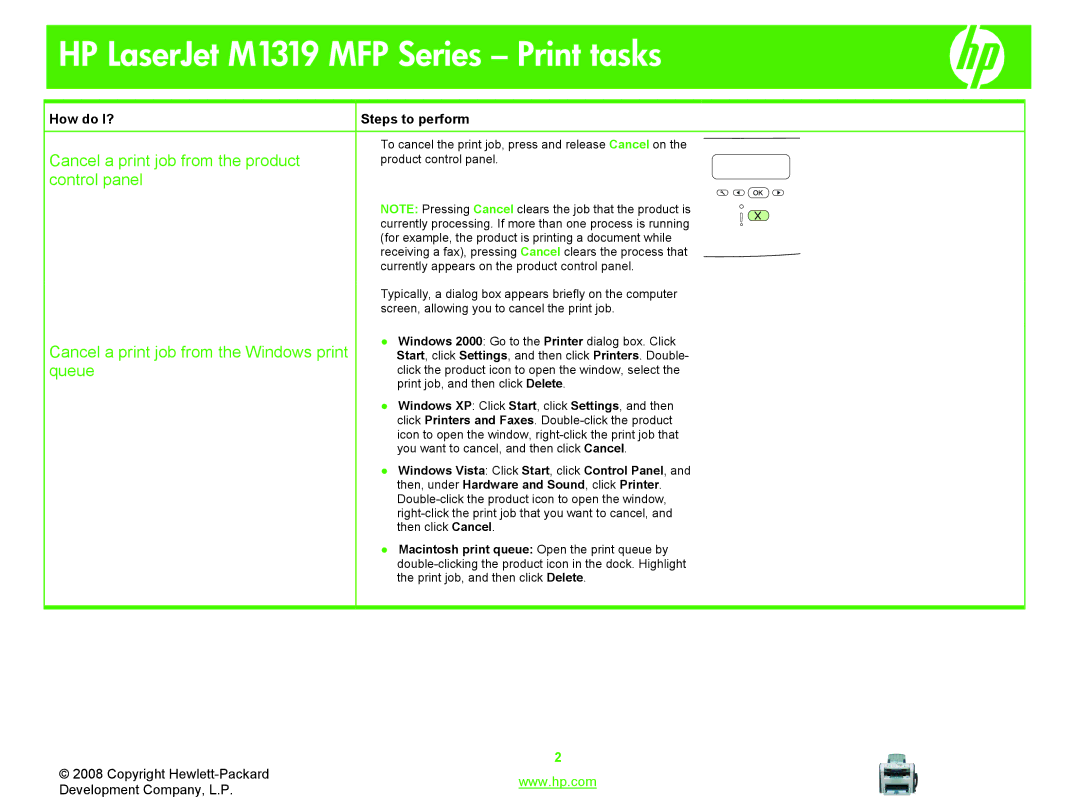HP LaserJet M1319 MFP Series – Print tasks
How do I? | Steps to perform |
|
|
|
|
Cancel a print job from the product | To cancel the print job, press and release Cancel on the | |
product control panel. | ||
control panel |
|
|
| NOTE: Pressing Cancel clears the job that the product is | |
| currently processing. If more than one process is running | |
| (for example, the product is printing a document while | |
| receiving a fax), pressing Cancel clears the process that | |
| currently appears on the product control panel. | |
| Typically, a dialog box appears briefly on the computer | |
| screen, allowing you to cancel the print job. | |
Cancel a print job from the Windows print | ● Windows 2000: Go to the Printer dialog box. Click | |
Start, click Settings, and then click Printers. Double- | ||
queue | click the product icon to open the window, select the | |
| print job, and then click Delete. | |
| ● Windows XP: Click Start, click Settings, and then | |
| click Printers and Faxes. | |
| icon to open the window, | |
| you want to cancel, and then click Cancel. | |
| ● Windows Vista: Click Start, click Control Panel, and | |
| then, under Hardware and Sound, click Printer. | |
| ||
| ||
| then click Cancel. | |
| ● Macintosh print queue: Open the print queue by | |
| ||
| the print job, and then click Delete. | |
|
|
|
© 2008 Copyright | 2 | |
www.hp.com | ||
Development Company, L.P. | ||
|