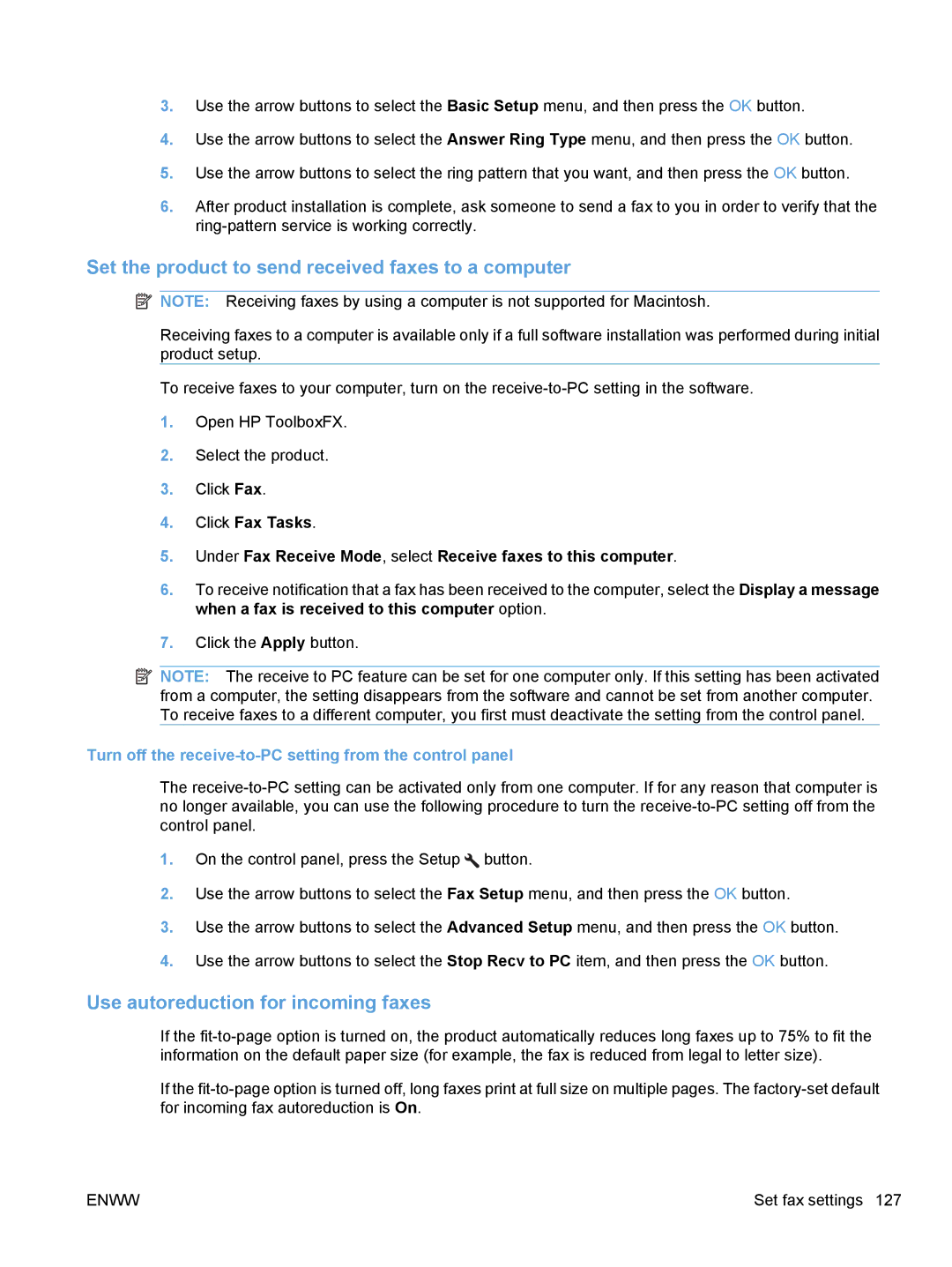Laserjet PRO M1530
Page
HP LaserJet Pro M1530 MFP Series
Trademark Credits
Copyright and License
Conventions used in this guide
Iv Conventions used in this guide
Table of contents
Use the product with Mac
Load the document feeder Configure trays
109
101
203
171
237
239
247
249
263
Product basics
HP LaserJet M1536dnf MFP
Product features
Accessibility features
Environmental features
Front view
Product views
Interface ports
Back view
Serial number and model number location
Start Copy button. Use the Start Copy
Control panel layout
Enww
Control panel menus
Setup menu
Reports menu
Quick Forms menu
Fax Setup
Fit to
Result in no change to the faxed copy
On multiple pages
Receives
System Setup menu
Does not specify a size
Cancel
Legal Def. Paper Type Lists available
Tray is empty
Service menu
Network Setup menu
Copy
Function specific menus
Documents, onto the same side of one sheet of paper
Tray Printing a copy Two-Sided To 1 sided
Fax
Edits the fax phone book speed dials and group-dial entries
Software for Windows
Supported printer drivers for Windows
Supported operating systems for Windows
Select the correct printer driver for Windows
HP PCL 6 driver description
HP UPD PCL 5 driver description
Change printer-driver settings for Windows
Change print job settings
Print
Click Properties or Preferences
Change the product configuration settings
Change the default settings for all print jobs
Remove software for Windows
Windows XP
Windows Vista and Windows
Software for other operating systems
Supported utilities for Windows
Other Windows components and utilities
Software
Enww
Use the product with Mac
Install software for Mac computers on a wired network
Install software for Mac operating systems
Software for Mac
Supported operating systems for Mac
Automatic configuration
Manual configuration
Install the software
Remove software from Mac operating systems
Change the default settings for all
Change printer-driver settings for Mac
Print jobs Settings
Mac OS X 10.5
Software for Mac computers
HP Utility for Mac
Supported utilities for Mac
Create and use printing presets with Mac
Cancel a print job with a Mac
Create a printing preset
Print with Mac
Resize documents or print on a custom paper size with Mac
Use printing presets
Print a cover page with Mac
Use watermarks with Mac
Print on both sides of the page duplex printing with Mac
Print multiple pages on one sheet of paper with Mac
Use automatic duplex printing
Print on both sides manually
Select the Device Maintenance tab
Use the Services menu with Mac
Fax with Mac
Scan with Mac
Enww
Connect the product
Printer sharing disclaimer Connect with USB
Supported network operating systems
Connect to a network
Supported network protocols
Install the product on a wired network
Configure the IP address
Install the software
View or change network settings
Configure network settings
Set or change the product password
Link speed setting
10T Half 100TX Full 100TX Half
Enww
Paper and print media
Understand paper use
Special paper guidelines
Media type
Media type Do not
Size Dimensions Tray Priority input slot
Change the printer driver to match the paper type and size
Supported paper sizes
Paper type printer driver Tray Priority input slot
Supported paper types and tray capacity
Tray or bin Paper type Specifications Quantity
Paper type How to load paper
Paper orientation for loading trays
Enww
Load paper trays
Load the priority input slot
Load Tray
Load the document feeder
Enww
Configure trays
Configure the tray
Paper use Configure the product Print
Enww
Print tasks
Cancel a print job
Open the printer driver with Windows
Basic print tasks with Windows
Get help for any printing option with Windows
Save custom print settings for reuse with Windows
Change the number of print copies with Windows
Use a printing shortcut with Windows
Click the Printing Shortcuts tab
Create printing shortcuts
Enww
Improve print quality with Windows
Select the page size with Windows
Select a custom page size with Windows
Print on both sides duplex with Windows
Select the paper type with Windows
Select the paper tray with Windows
Automatically print on both sides with Windows
Manually print on both sides with Windows
Enww
Print multiple pages per sheet with Windows
Enww
Select page orientation with Windows
Enww
Print on preprinted letterhead or forms with Windows
Additional print tasks with Windows
Enww
Print on special paper, labels, or transparencies
Enww
Expand the list of Type is options
Print the first or last page on different paper with Windows
Enww
Enww
Scale a document to fit page size
Enww
Create a booklet with Windows
Add a watermark to a document with Windows
Enww
Copy
Use copy functions
One-touch copy
Multiple copies
Copy identification cards
Copy a multiple-page original
Reduce or enlarge a copy image
Cancel a copy job
Collate a copy job
Copy settings
Change copy quality
Set the copy quality according to the original document
Check the scanner glass for dirt and smudges
Set the copy draft setting
Paper-size settings
Adjust the lightness or darkness for copies
Paper-type settings
Set the paper size and type for copying on special paper
Restore copy default settings
Save copy setting changes as default settings
Enww
Copy photos
Copy mixed-size originals
Copy on both sides duplex
Copy documents automatically
Copy two-sided documents manually
Copy Button to return the product to Ready
Copy
Scan
Scan by using other software
Scan by using HP Scan software Windows
Use the scan functions
Scan methods
Scan by using optical character recognition OCR software
Cancel a scan
Scanner resolution and color
Scan settings
Resolution and color guidelines
Setting Recommended use
Color
Scan quality
Scan a photo
Enww
10 Fax
Install and connect the hardware
Set up fax
Connect fax to a telephone line
Connect additional devices
Set up fax
Set up fax with a telephone answering machine
Configure fax settings
Setup for stand-alone fax
Set up fax with an extension phone
Use of common localized letters in fax headers
Use the control panel to set the fax time, date, and header
Use the control panel to create and edit the fax phone book
Use the phone book
Use phone-book data from other programs
Delete the phone book
Create and edit speed dials
Use speed dials
Delete speed dials
Create and edit group-dial entries
Manage group-dial entries
Delete group-dial entries
Delete an individual from a group-dial entry
Press the Cancel button if you are finished
Send fax settings
Set fax settings
Set special dialing symbols and options
Set the dial-tone detection
Set tone-dialing or pulse-dialing
Set autoredial and the time between redials
Set the redial-on-busy option
Set the redial-on-no-answer option
Set the redial-on-communication-error option
Set light/dark and resolution
Set the default light/dark contrast setting
Set resolution settings
Set the billing-code setting
Set the default resolution setting
Set billing codes
Use billing codes
Receive fax settings
Set the answer mode
Set fax forwarding
Set the number of rings-to-answer
Block or unblock fax numbers
Set distinctive ring
Type of telephone line Recommended rings-to-answer setting
Turn off the receive-to-PC setting from the control panel
Set the product to send received faxes to a computer
Use autoreduction for incoming faxes
Set the fax sounds volume
Set fax reprint settings
Turn on the private receive feature
Set the private receive feature
Turn off the private receive feature
Set stamp-received faxes
Set fax polling
Disable the product fax
Use fax
Cancel a fax
Fax software
Delete faxes from memory
DSL
Use fax on a DSL, PBX, or Isdn system
Fax memory is retained when there is a loss of power
Use fax on a VoIP service
Fax memory
Send a fax
Manual dial faxing
Fax from the document feeder
Manual redial
Send a fax to a group manually ad hoc faxing
Send a fax by using a speed dial
Send a fax by using a group-dial entry
Use speed dials and group-dial entries
Enww
Send a fax from the software
Send a fax from the software
Schedule a fax to be sent later
Send a fax with confirmation
Use access codes, credit cards, or calling cards
Print a fax
Receive a fax
Reprint a fax
Automatically print on both sides of received faxes
Receive faxes when fax tones are audible on the phone line
View a new fax when in receive to PC mode
Receive faxes to a computer
Fax troubleshooting checklist
Solve fax problems
Comm. Error
Fax error messages
Canceled fax
Document feeder door is open
Canceling recv
Canceled send
Fax is busy
Redial Pending
Fax recv. error
Canceling send
Fax Send error
Memory is low
Clear Saved Faxs option
No fax answer
No dial tone
No fax detected
View and interpret fax error codes
Troubleshoot fax codes and trace reports
Code number Description
View the fax trace report
Fax logs and reports
Print all fax reports
Print individual fax reports
Set the fax activity log to print automatically
Set the fax error report
Set the fax confirmation report
Change error correction and fax speed
Set the fax-error-correction mode
Change the fax speed
Solve problems sending faxes
An error message displays on the control panel
Comm. Error message appears
Fax is busy message appears
No dial tone
No fax answer message appears
Document feeder paper jam
Fax memory full message appears
Faxes can be received, but not sent
Scanner error
Unable to use fax functions from the control panel
Unable to use speed dials
Unable to use group dials
Enww
Fax does not respond
Solve problems receiving faxes
Fax has a dedicated phone line
An answering machine is connected to the product
Answer Mode setting is set to the Manual setting
Telephone handset is connected to the product
Voice mail is available on the fax line
Product is connected to a DSL phone service
Product uses a fax over IP or VoIP phone service
No fax detected message appears
Select the Print Log Now option
Private Receive feature is on
Receive to PC feature is enabled
Fax is received but does not print
No dial tone
Sender receives a busy signal
Cannot send or receive a fax on a PBX line
Handset is connected to the product
Faxes are sending slowly
Solve general fax problems
Fax cuts off or prints on two pages
Fax quality is poor
Regulatory information and warranties
Manage and maintain the product
Information pages
Description How to print Configuration
PCL, PCL 6, or PS font list
Event log
Network report
Description How to print Menu map
View HP ToolboxFX
HP ToolboxFX
Status
Event log
Fax phone book
Fax tasks
Enww
Fax send log
Help
Fax receive log
Block Faxes
Device information
System Settings
Paper handling
Print quality
Paper types
System setup
Print Settings
Service
Device polling
Network Settings
PCL 5e
PostScript
Embedded Web server
Features
Product security features
Use HP Web Jetadmin software
Assign a system password through the product control panel
Assign a system password through the EWS
Lock the product
Economy settings
Print with EconoMode
Archive print
Quiet mode settings
Activate the quiet mode from the printer driver
Activate the quiet mode from the product control panel
Manage supplies and accessories
Print when a cartridge is at estimated end of life
Supplies messages
Manage print cartridges
Redistribute toner
Replacement instructions
Enww
Replace the print cartridge
Enww
Replace the pickup roller
Enww
Enww
Replace the separation pad
Enww
Clean the pickup roller
Clean the product
Clean the paper path
Clean the document feeder pickup rollers and separation pad
Clean the scanner glass strip and platen
Clean the paper path from HP ToolboxFX
Clean the paper path from the product control panel
Product updates
Enww
Solve problems
Self help
Check that the product power is on
Problem-solving checklist
Check the control panel for error messages
Test print functionality
Test the fax sending functionality
Test the fax receiving functionality
Try sending a print job from a computer
Factors that affect product performance
Restore the factory-set defaults
Interpret control panel messages
Control panel message types
Control panel messages
Scanner Error
Fuser Error
Fan Error
Turn off then on
Engine comm. Error
Device error
ADF door is open
Press OK to continue
Press OK Hardware error
Cleaning Page OK to start Manual duplex
Jam in output bin
Jam in print paper path
No paper pickup
Resend Upgrade
Print failure
Remove shipping lock from cartridge
Settings cleared
Sensor Error
Used black cartridge is installed
Unexpected size in tray
Product does not pick up paper
Paper feeds incorrectly or becomes jammed
Product picks up multiple sheets of paper
Prevent paper jams
Jam locations
Clear jams
Clear jams from the document feeder
Clear jams from the input trays
Enww
Clear jams from inside the product
Enww
Clear jams from the output areas
Clear jams from the duplexer
Enww
Improve print quality
Use paper that meets HP specifications
Print a cleaning
Select a paper type
Type of print cartridge Steps to resolve the problem
Check the print cartridge
Print the Supplies Status
Inspect the print cartridge for damage
Repeating defects
Improve print quality for copies
Use the printer driver that best meets your printing needs
HP PCL 6 driver
HP UPD PS driver
Product does not print
Product does not print or it prints slowly
Solve direct-connect problems
Solve connectivity problems
Solve network problems
Product prints slowly
Computer is using the incorrect IP address for the product
Poor physical connection
Computer is unable to communicate with the product
Product is disabled, or other network settings are incorrect
Computer or workstation might be set up incorrectly
Solve common Mac problems
Product software problems
Problem Solution
Printer driver is not listed in the Print & Fax list
Software troubleshooting
Hardware troubleshooting
Print job was not sent to the product that you wanted
Enww
Supplies and accessories
Maintenance kits
Order parts, accessories, and supplies
Part numbers
Print cartridge
Service and support
Hewlett-Packard limited warranty statement
Page
Data stored on the print cartridge
Transfer
End User License Agreement
Enww
Customer support
Repack the product
Product specifications
Physical specifications
Specification HP LaserJet M1536dnf
Operating Storage
Regulatory information
FCC regulations
Power consumption
Environmental product stewardship program
Protecting the environment
Paper use
Toner consumption
Plastics
HP LaserJet print supplies
Material restrictions
Paper
Non-U.S. returns
Single returns
Enww
Supplementary Information
Declaration of conformity
Boise, Idaho USA
September
For regulatory topics only
Laser safety
Safety statements
Vcci statement Japan Power cord instructions
Power cord statement Japan EMC statement Korea
GS statement Germany
Laser statement for Finland
Enww
EU Statement for Telecom Operation
Additional statements for telecom fax products
New Zealand Telecom Statements
Additional FCC statement for telecom products US
Industry Canada CS-03 requirements
Telephone Consumer Protection Act US
Enww
Enww
Index
DSL
Isdn
Help
Enww
PBX
WIA
TCP/IP
Enww
Page
CE538-90909* *CE538-90909