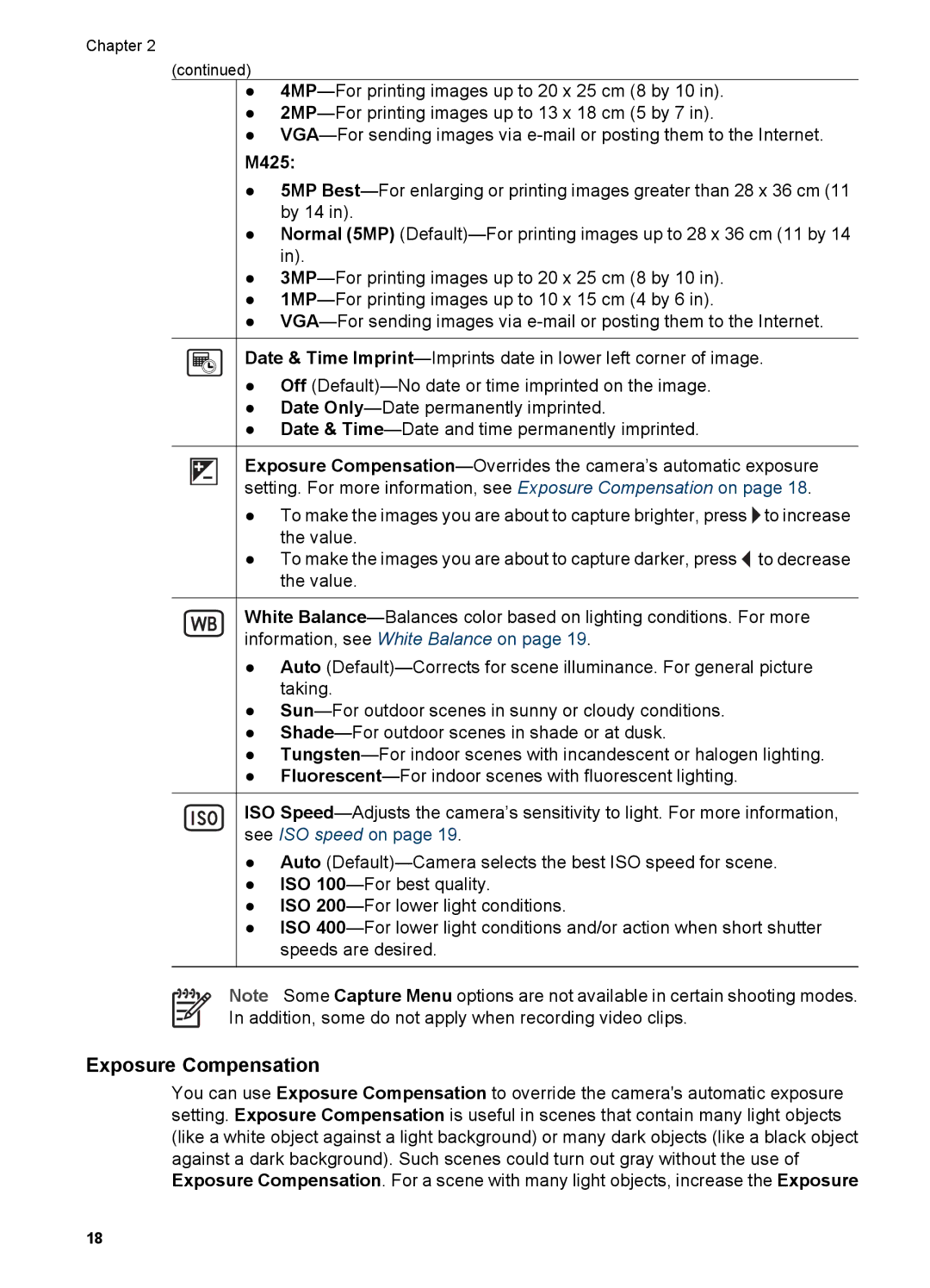Chapter 2
(continued)
●4MP—For printing images up to 20 x 25 cm (8 by 10 in).
●2MP—For printing images up to 13 x 18 cm (5 by 7 in).
●VGA—For sending images via e-mail or posting them to the Internet.
M425:
●5MP Best—For enlarging or printing images greater than 28 x 36 cm (11 by 14 in).
●Normal (5MP) (Default)—For printing images up to 28 x 36 cm (11 by 14 in).
●3MP—For printing images up to 20 x 25 cm (8 by 10 in).
●1MP—For printing images up to 10 x 15 cm (4 by 6 in).
●VGA—For sending images via e-mail or posting them to the Internet.
Date & Time Imprint—Imprints date in lower left corner of image.
●Off (Default)—No date or time imprinted on the image.
●Date Only—Date permanently imprinted.
●Date & Time—Date and time permanently imprinted.
Exposure Compensation—Overrides the camera’s automatic exposure setting. For more information, see Exposure Compensation on page 18.
●To make the images you are about to capture brighter, press  to increase the value.
to increase the value.
●To make the images you are about to capture darker, press  to decrease the value.
to decrease the value.
White Balance—Balances color based on lighting conditions. For more information, see White Balance on page 19.
●Auto (Default)—Corrects for scene illuminance. For general picture taking.
●Sun—For outdoor scenes in sunny or cloudy conditions.
●Shade—For outdoor scenes in shade or at dusk.
●Tungsten—For indoor scenes with incandescent or halogen lighting.
●Fluorescent—For indoor scenes with fluorescent lighting.
ISO Speed—Adjusts the camera’s sensitivity to light. For more information, see ISO speed on page 19.
●Auto (Default)—Camera selects the best ISO speed for scene.
●ISO 100—For best quality.
●ISO 200—For lower light conditions.
●ISO 400—For lower light conditions and/or action when short shutter speeds are desired.
Note Some Capture Menu options are not available in certain shooting modes. In addition, some do not apply when recording video clips.
Exposure Compensation
You can use Exposure Compensation to override the camera's automatic exposure setting. Exposure Compensation is useful in scenes that contain many light objects (like a white object against a light background) or many dark objects (like a black object against a dark background). Such scenes could turn out gray without the use of Exposure Compensation. For a scene with many light objects, increase the Exposure

![]() to increase the value.
to increase the value.![]() to decrease the value.
to decrease the value.