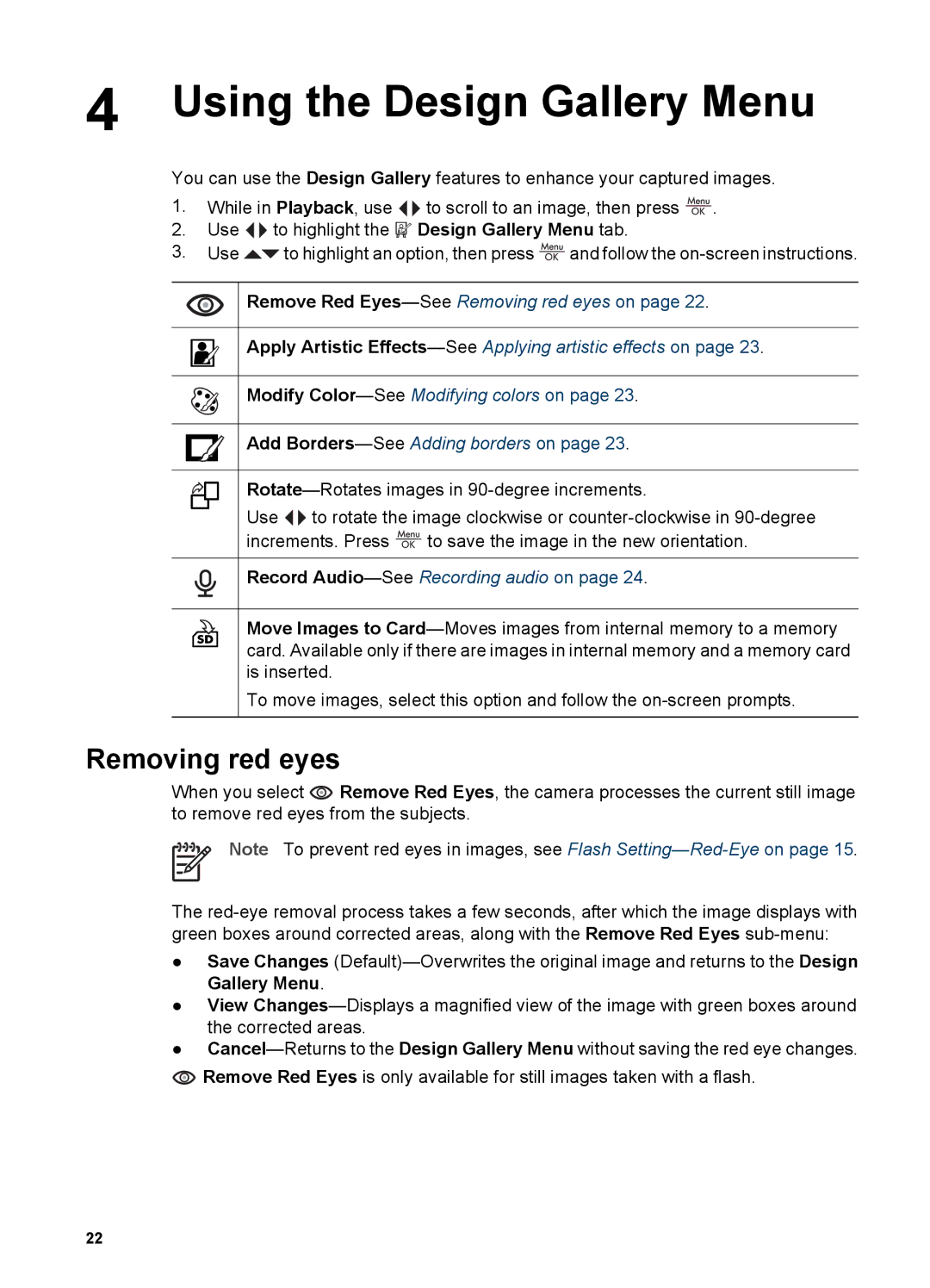4 Using the Design Gallery Menu
You can use the Design Gallery features to enhance your captured images.
1.While in Playback, use ![]()
![]() to scroll to an image, then press
to scroll to an image, then press ![]() .
.
2.Use ![]()
![]() to highlight the
to highlight the ![]() Design Gallery Menu tab.
Design Gallery Menu tab.
3.Use ![]() to highlight an option, then press
to highlight an option, then press ![]() and follow the
and follow the
Remove Red
Apply Artistic
Modify
Add
Use ![]()
![]() to rotate the image clockwise or
to rotate the image clockwise or
increments. Press ![]() to save the image in the new orientation.
to save the image in the new orientation.
Record Audio—See Recording audio on page 24.
Move Images to
To move images, select this option and follow the
Removing red eyes
When you select ![]() Remove Red Eyes, the camera processes the current still image to remove red eyes from the subjects.
Remove Red Eyes, the camera processes the current still image to remove red eyes from the subjects.
Note To prevent red eyes in images, see Flash
The
●Save Changes
●View
●
![]() Remove Red Eyes is only available for still images taken with a flash.
Remove Red Eyes is only available for still images taken with a flash.
22