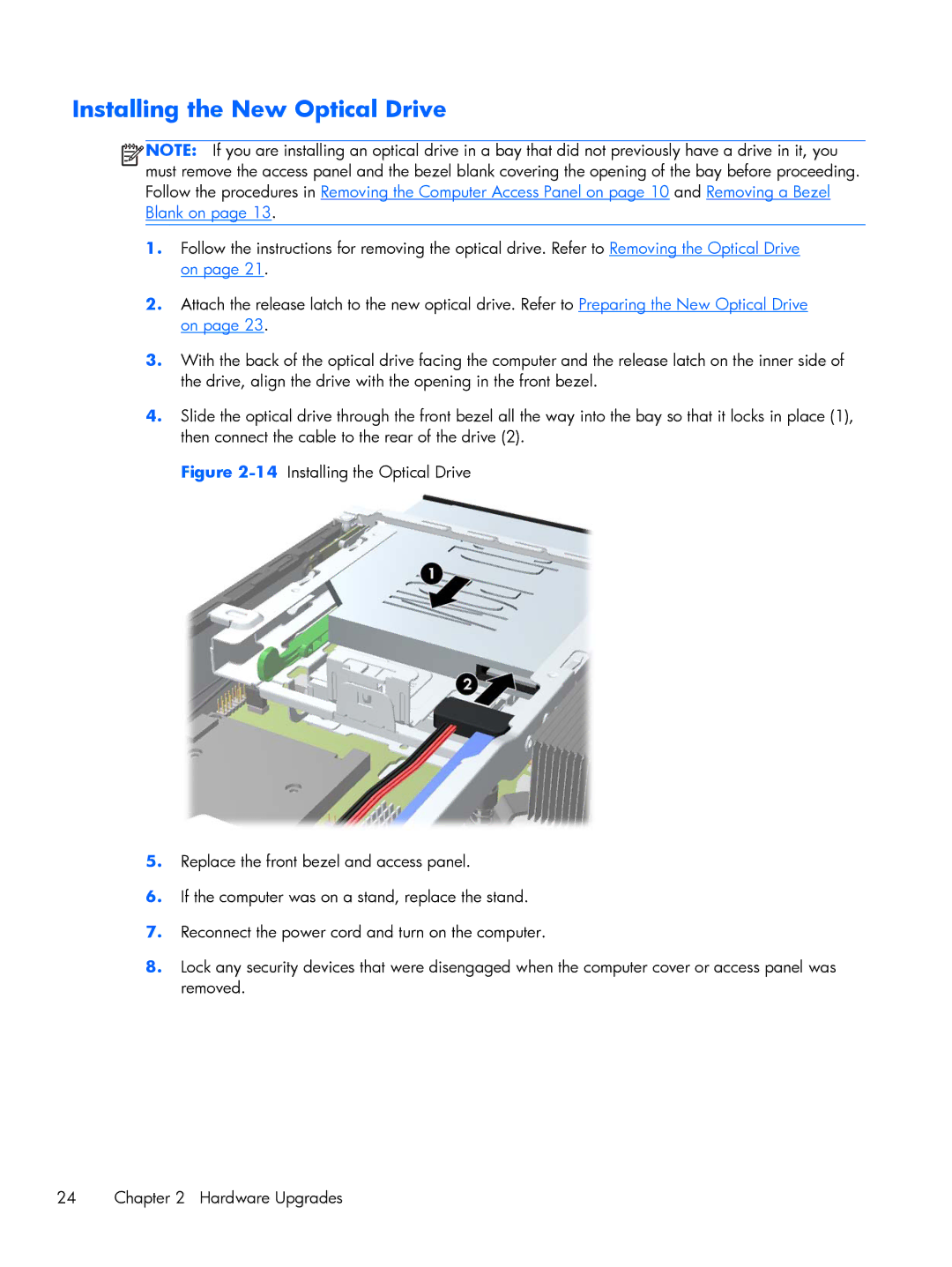mp8200s specifications
The HP MP8200s is a remarkable multifunction printer that caters to the diverse needs of businesses requiring high-quality printing, scanning, copying, and faxing capabilities all in one device. Known for its robust construction, reliable performance, and user-friendly features, the MP8200s stands out as an essential tool for modern office environments.One of the main features of the HP MP8200s is its exceptional print quality. This printer utilizes advanced laser printing technology, which allows for sharp, clear text and vivid graphics. The resolution can reach up to 1200 x 1200 DPI, making it suitable for producing professional documents, presentations, and marketing materials. Additionally, it offers fast printing speeds, capable of delivering up to 45 pages per minute, ensuring that users can handle high-volume print jobs efficiently.
The MP8200s excels in versatility with its multifunction capabilities. It includes automatic two-sided printing, which reduces paper usage and helps lower operational costs while contributing to environmental sustainability. Moreover, the built-in scanner is capable of producing high-resolution scans and can handle various media types, including documents, business cards, and even thick materials.
In terms of connectivity, the HP MP8200s is equipped with multiple options to suit different network environments. It supports USB, Ethernet, and wireless connections, allowing users to print directly from their computers, smartphones, or tablets. Additionally, it is compatible with mobile printing technologies such as Apple AirPrint, Google Cloud Print, and HP ePrint, making it convenient for users on the go.
The device also features an intuitive touchscreen interface, which simplifies navigation through its extensive functions. Users can easily access copy, scan, and print settings, configure network settings, and monitor toner levels, promoting a seamless user experience. The model is designed for high durability, making it an excellent long-term investment for workplaces with demanding print needs.
Overall, the HP MP8200s is a powerful and reliable multifunction printer that embodies efficiency, versatility, and quality. Its combination of high-speed printing, superior print quality, and user-friendly features ensures that it meets the demands of any business looking to enhance productivity and streamline their document processes.