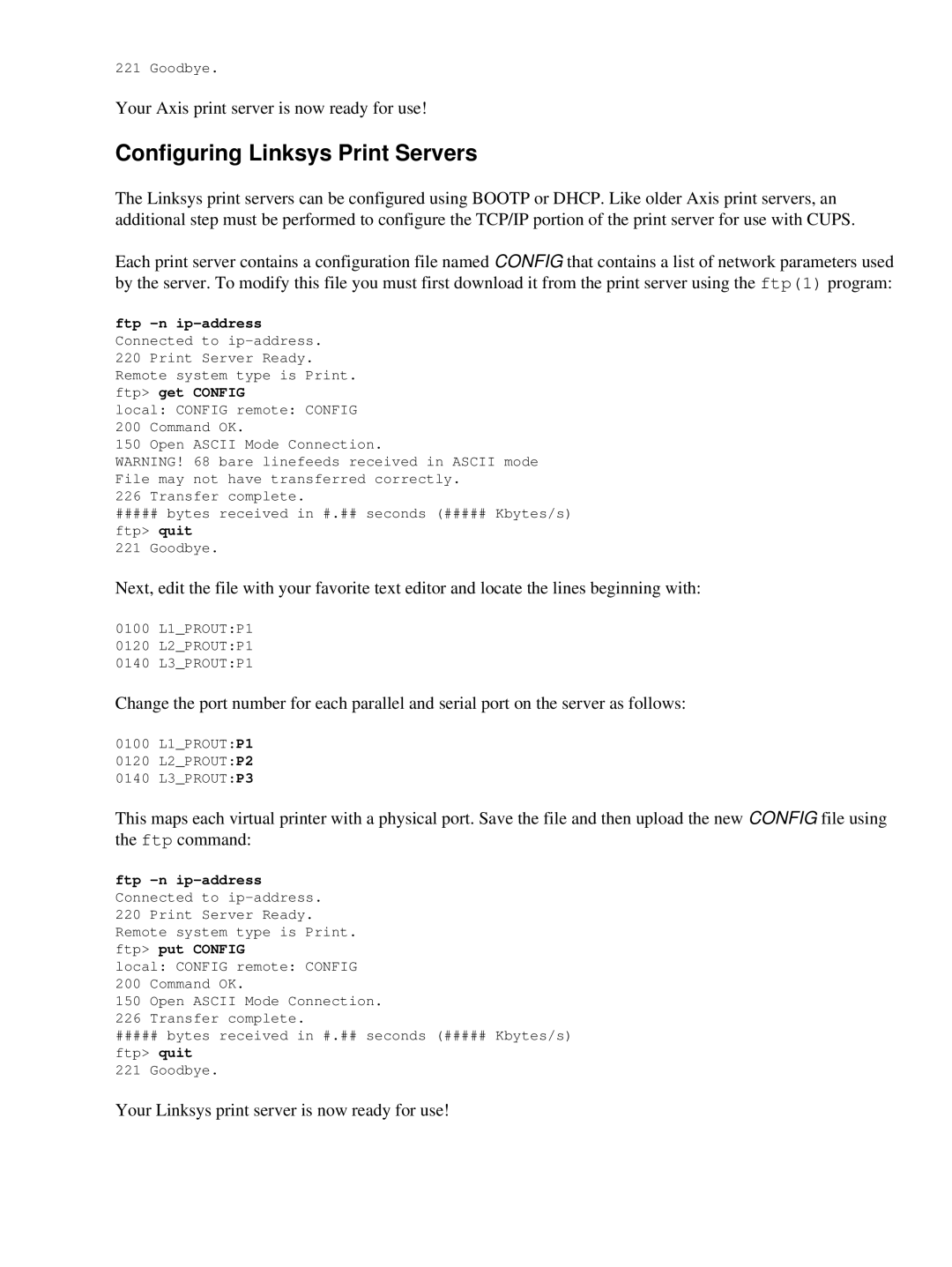221 Goodbye.
Your Axis print server is now ready for use!
Configuring Linksys Print Servers
The Linksys print servers can be configured using BOOTP or DHCP. Like older Axis print servers, an additional step must be performed to configure the TCP/IP portion of the print server for use with CUPS.
Each print server contains a configuration file named CONFIG that contains a list of network parameters used by the server. To modify this file you must first download it from the print server using the ftp(1) program:
ftp
local: CONFIG remote: CONFIG 200 Command OK.
150 Open ASCII Mode Connection.
WARNING! 68 bare linefeeds received in ASCII mode File may not have transferred correctly.
226 Transfer complete.
#####bytes received in #.## seconds (##### Kbytes/s) ftp> quit
221 Goodbye.
Next, edit the file with your favorite text editor and locate the lines beginning with:
0100 L1_PROUT:P1
0120 L2_PROUT:P1
0140 L3_PROUT:P1
Change the port number for each parallel and serial port on the server as follows:
0100 L1_PROUT:P1
0120 L2_PROUT:P2
0140 L3_PROUT:P3
This maps each virtual printer with a physical port. Save the file and then upload the new CONFIG file using the ftp command:
ftp
local: CONFIG remote: CONFIG 200 Command OK.
150 Open ASCII Mode Connection.
226 Transfer complete.
#####bytes received in #.## seconds (##### Kbytes/s) ftp> quit
221 Goodbye.