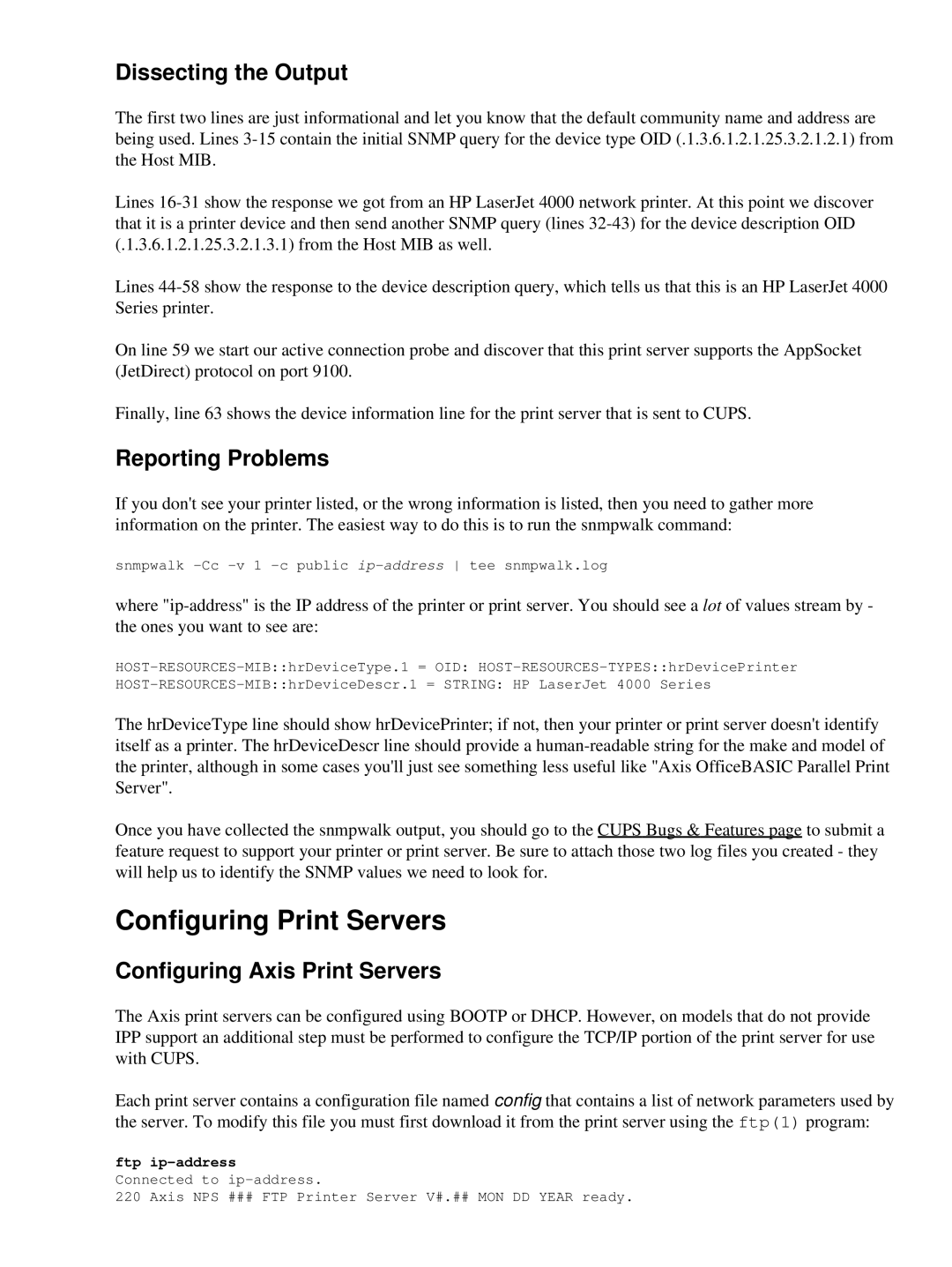Dissecting the Output
The first two lines are just informational and let you know that the default community name and address are being used. Lines
Lines
Lines
On line 59 we start our active connection probe and discover that this print server supports the AppSocket (JetDirect) protocol on port 9100.
Finally, line 63 shows the device information line for the print server that is sent to CUPS.
Reporting Problems
If you don't see your printer listed, or the wrong information is listed, then you need to gather more information on the printer. The easiest way to do this is to run the snmpwalk command:
snmpwalk
where
The hrDeviceType line should show hrDevicePrinter; if not, then your printer or print server doesn't identify itself as a printer. The hrDeviceDescr line should provide a
Once you have collected the snmpwalk output, you should go to the CUPS Bugs & Features page to submit a feature request to support your printer or print server. Be sure to attach those two log files you created - they will help us to identify the SNMP values we need to look for.
Configuring Print Servers
Configuring Axis Print Servers
The Axis print servers can be configured using BOOTP or DHCP. However, on models that do not provide IPP support an additional step must be performed to configure the TCP/IP portion of the print server for use with CUPS.
Each print server contains a configuration file named config that contains a list of network parameters used by the server. To modify this file you must first download it from the print server using the ftp(1) program:
ftp
Connected to
220 Axis NPS ### FTP Printer Server V#.## MON DD YEAR ready.