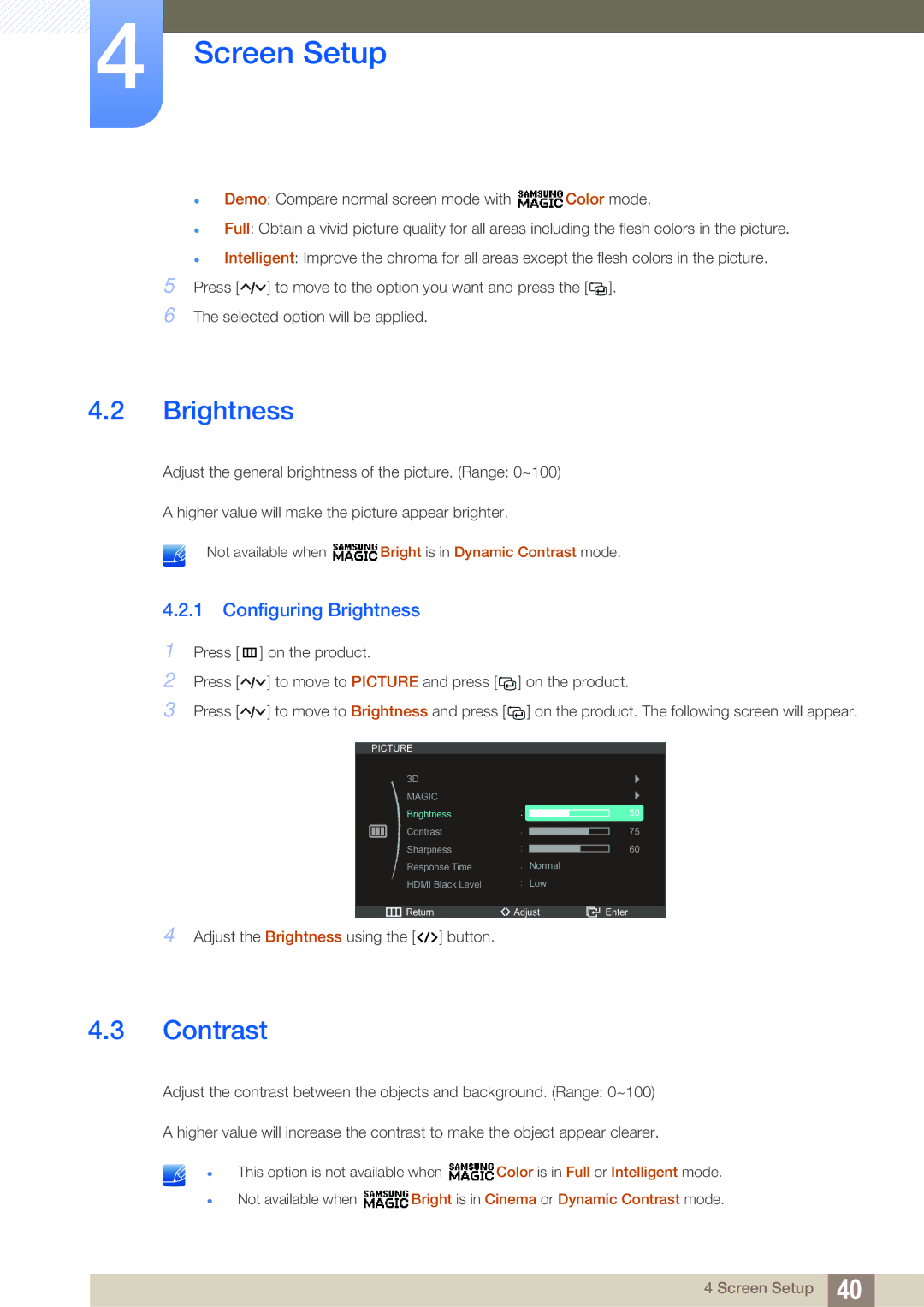4Screen Setup
zDemo: Compare normal screen mode with ![]() Color mode.
Color mode.
zFull: Obtain a vivid picture quality for all areas including the flesh colors in the picture.
zIntelligent: Improve the chroma for all areas except the flesh colors in the picture.
5Press [ ![]()
![]()
![]() ] to move to the option you want and press the [
] to move to the option you want and press the [![]()
![]() ].
].
6The selected option will be applied.
4.2Brightness
Adjust the general brightness of the picture. (Range: 0~100)
A higher value will make the picture appear brighter.
Not available when ![]() Bright is in Dynamic Contrast mode.
Bright is in Dynamic Contrast mode.
4.2.1 Configuring Brightness
1Press [m ] on the product.
2Press [![]()
![]()
![]() ] to move to PICTURE and press [
] to move to PICTURE and press [![]()
![]() ] on the product.
] on the product.
3Press [![]()
![]()
![]() ] to move to Brightness and press [
] to move to Brightness and press [![]()
![]() ] on the product. The following screen will appear.
] on the product. The following screen will appear.
PICTURE
3D MAGIC Brightness Contrast Sharpness Response Time HDMI Black Level
![]() Return
Return
4 Adjust the Brightness using the [ ![]()
![]()
![]() ] button.
] button.
| 50 | |||
|
|
| 75 | |
|
| |||
|
|
| ||
|
|
|
| 60 |
|
|
| ||
|
|
| ||
Normal
Low
Adjust | Enter |
4.3Contrast
Adjust the contrast between the objects and background. (Range: 0~100)
A higher value will increase the contrast to make the object appear clearer.
z
z
This option is not available when ![]() Color is in Full or Intelligent mode.
Color is in Full or Intelligent mode.
Not available when ![]() Bright is in Cinema or Dynamic Contrast mode.
Bright is in Cinema or Dynamic Contrast mode.
4 Screen Setup 40