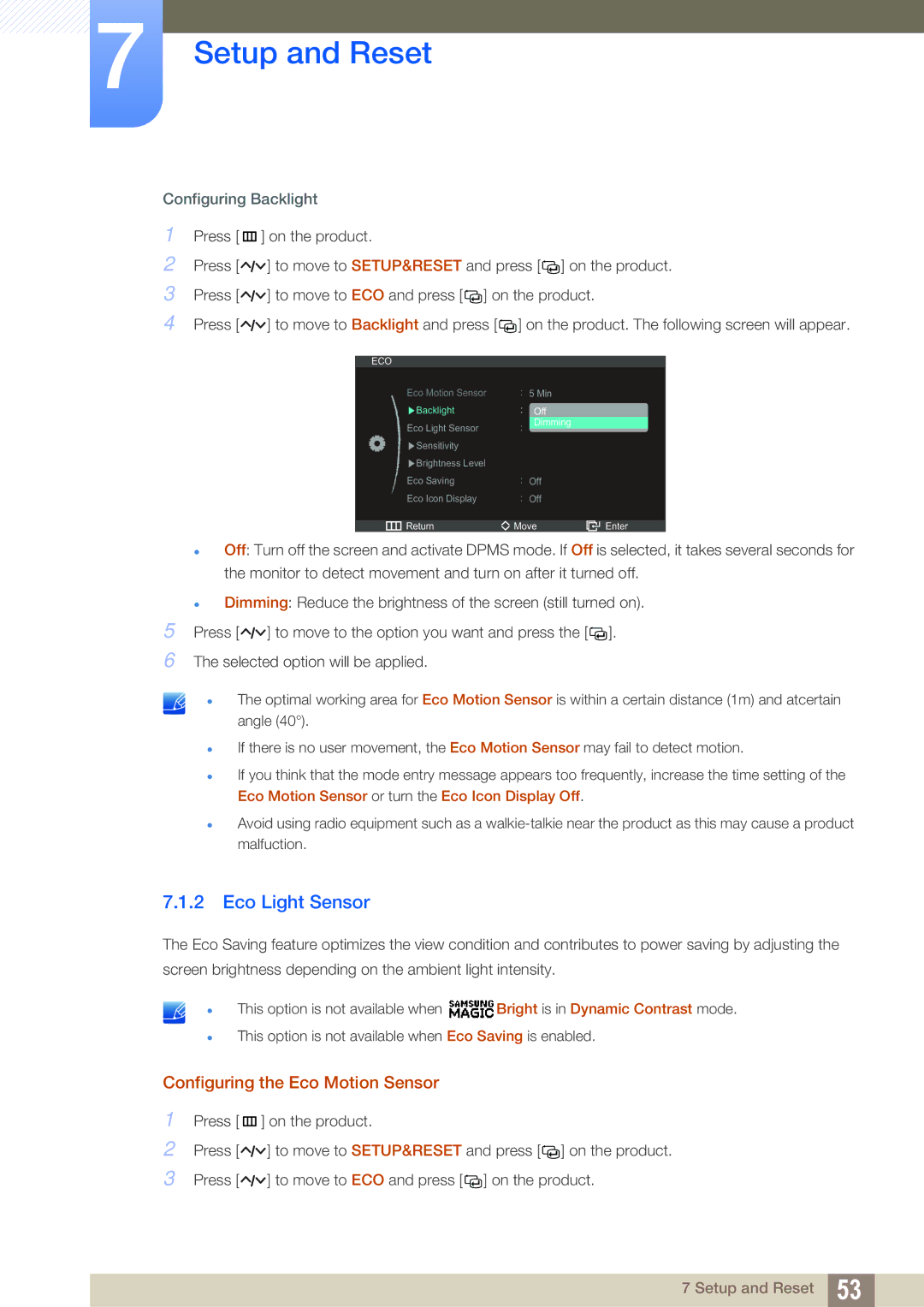7Setup and Reset
Configuring Backlight
1Press [ m ] on the product.
2Press [![]()
![]()
![]() ] to move to SETUP&RESET and press [
] to move to SETUP&RESET and press [![]()
![]() ] on the product.
] on the product.
3Press [![]()
![]()
![]() ] to move to ECO and press [
] to move to ECO and press [ ![]()
![]() ] on the product.
] on the product.
4Press [![]()
![]()
![]() ] to move to Backlight and press [
] to move to Backlight and press [![]()
![]() ] on the product. The following screen will appear.
] on the product. The following screen will appear.
ECO
Eco Motion Sensor |
| 5 Min |
|
| |
Backlight |
|
| Off |
|
|
Eco Light Sensor |
|
| Dimming |
|
|
|
|
|
| ||
Sensitivity |
|
|
|
|
|
Brightness Level |
|
|
|
|
|
Eco Saving |
| Off |
|
| |
Eco Icon Display |
| Off |
|
| |
|
|
|
|
| |
Return | Move | Enter | |||
zOff: Turn off the screen and activate DPMS mode. If Off is selected, it takes several seconds for the monitor to detect movement and turn on after it turned off.
zDimming: Reduce the brightness of the screen (still turned on).
5Press [ ![]()
![]()
![]() ] to move to the option you want and press the [
] to move to the option you want and press the [![]()
![]() ].
].
6The selected option will be applied.
z
z
z
z
The optimal working area for Eco Motion Sensor is within a certain distance (1m) and atcertain angle (40°).
If there is no user movement, the Eco Motion Sensor may fail to detect motion.
If you think that the mode entry message appears too frequently, increase the time setting of the Eco Motion Sensor or turn the Eco Icon Display Off.
Avoid using radio equipment such as a
7.1.2Eco Light Sensor
The Eco Saving feature optimizes the view condition and contributes to power saving by adjusting the
screen brightness depending on the ambient light intensity.
z
z
This option is not available when ![]() Bright is in Dynamic Contrast mode.
Bright is in Dynamic Contrast mode.
This option is not available when Eco Saving is enabled.
Configuring the Eco Motion Sensor
1Press [ m ] on the product.
2Press [![]()
![]()
![]() ] to move to SETUP&RESET and press [
] to move to SETUP&RESET and press [![]()
![]() ] on the product.
] on the product.
3Press [![]()
![]()
![]() ] to move to ECO and press [
] to move to ECO and press [ ![]()
![]() ] on the product.
] on the product.
7 Setup and Reset 53