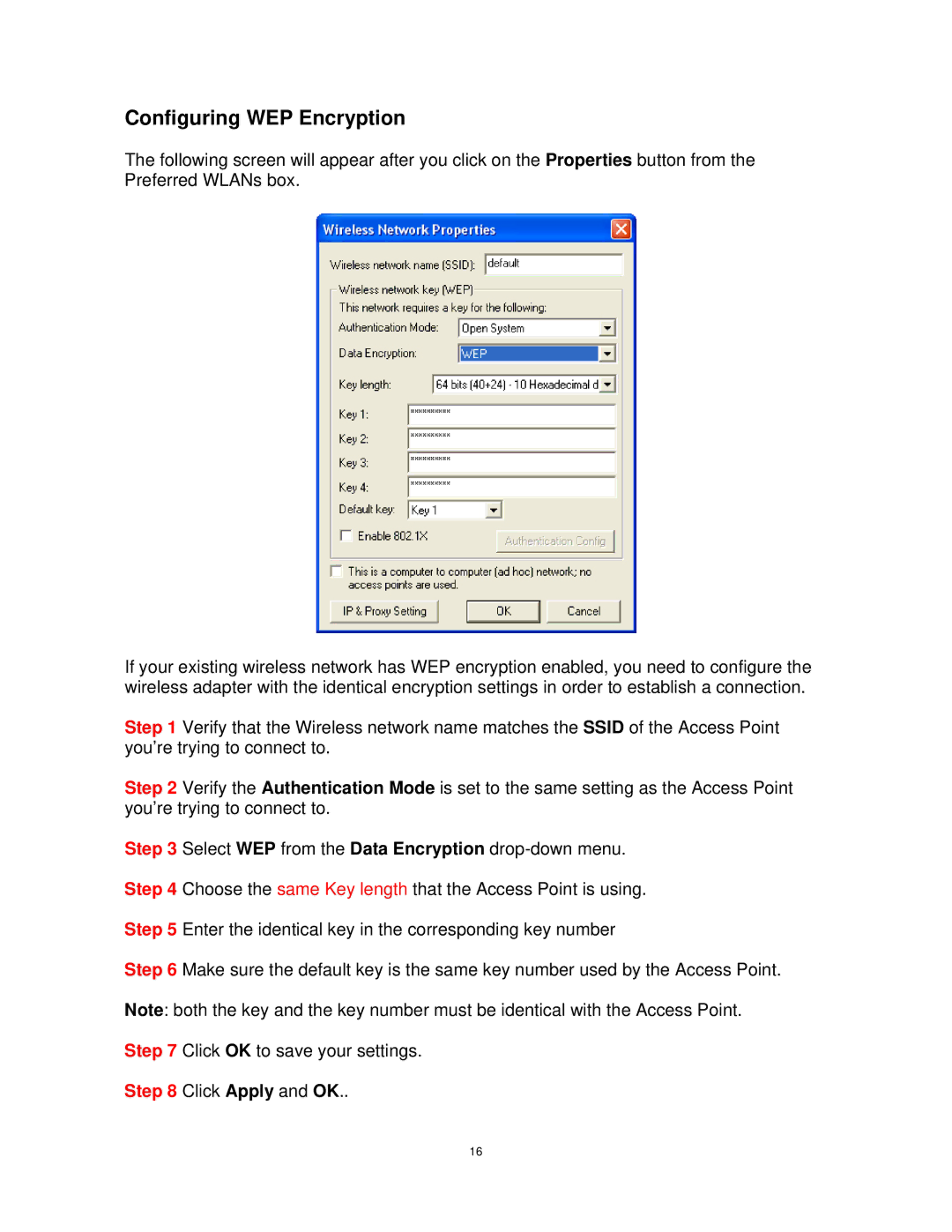Configuring WEP Encryption
The following screen will appear after you click on the Properties button from the Preferred WLANs box.
If your existing wireless network has WEP encryption enabled, you need to configure the wireless adapter with the identical encryption settings in order to establish a connection.
Step 1 Verify that the Wireless network name matches the SSID of the Access Point you’re trying to connect to.
Step 2 Verify the Authentication Mode is set to the same setting as the Access Point you’re trying to connect to.
Step 3 Select WEP from the Data Encryption
Step 4 Choose the same Key length that the Access Point is using.
Step 5 Enter the identical key in the corresponding key number
Step 6 Make sure the default key is the same key number used by the Access Point.
Note: both the key and the key number must be identical with the Access Point.
Step 7 Click OK to save your settings.
Step 8 Click Apply and OK..
16