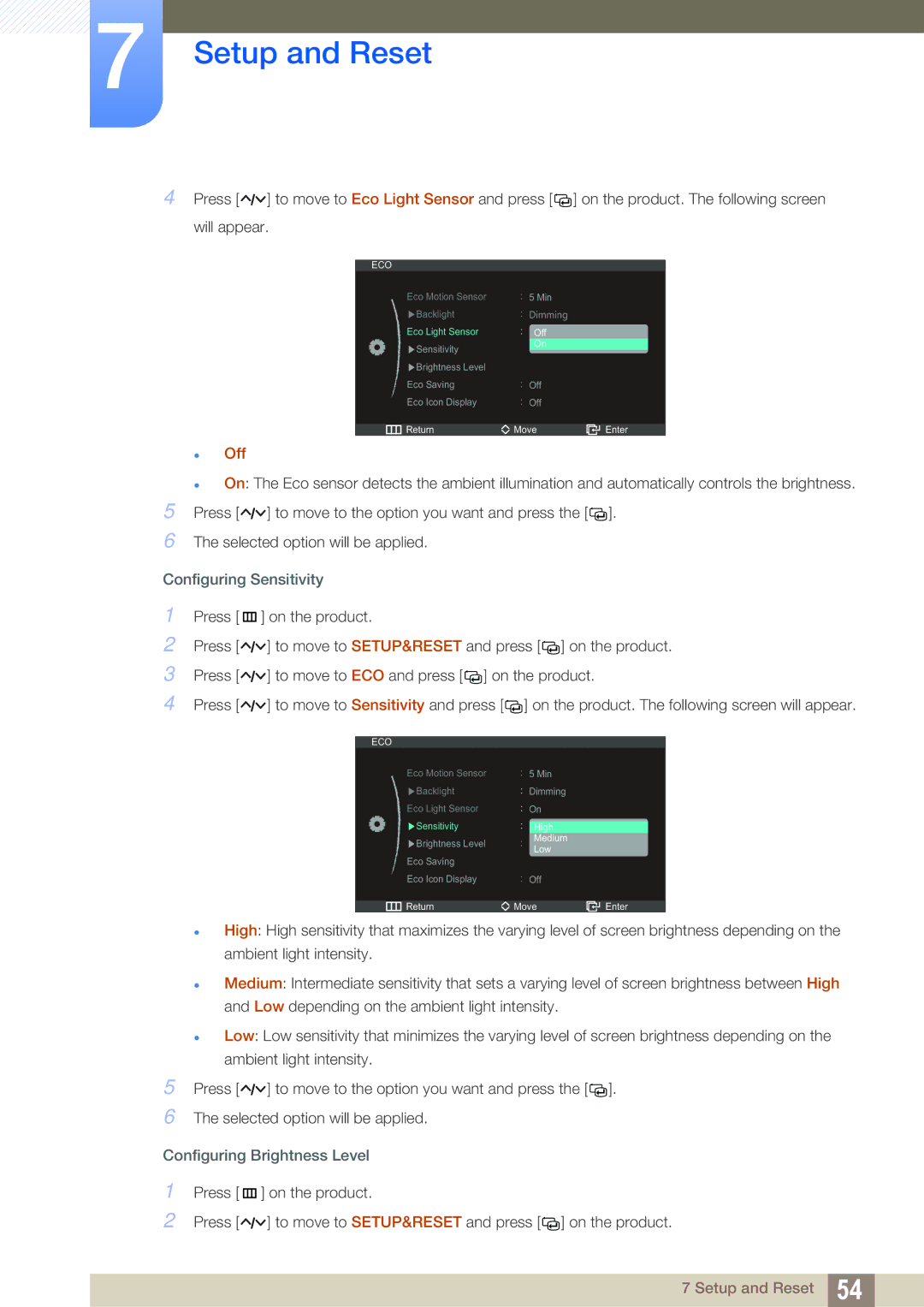7Setup and Reset
4Press [![]()
![]()
![]() ] to move to Eco Light Sensor and press [
] to move to Eco Light Sensor and press [![]()
![]() ] on the product. The following screen will appear.
] on the product. The following screen will appear.
ECO
Eco Motion Sensor |
| 5 Min |
|
| |
Backlight |
| 'LPPLQJ |
|
| |
Eco Light Sensor |
|
| Off |
|
|
Sensitivity |
|
| On |
|
|
|
|
|
|
| |
Brightness Level |
|
|
|
|
|
Eco Saving |
| Off |
|
| |
Eco Icon Display |
| Off |
|
| |
|
|
|
|
| |
Return | Move | Enter | |||
zOff
zOn: The Eco sensor detects the ambient illumination and automatically controls the brightness.
5Press [ ![]()
![]()
![]() ] to move to the option you want and press the [
] to move to the option you want and press the [![]()
![]() ].
].
6The selected option will be applied.
Configuring Sensitivity
1Press [ m ] on the product.
2Press [![]()
![]()
![]() ] to move to SETUP&RESET and press [
] to move to SETUP&RESET and press [![]()
![]() ] on the product.
] on the product.
3Press [![]()
![]()
![]() ] to move to ECO and press [
] to move to ECO and press [ ![]()
![]() ] on the product.
] on the product.
4Press [![]()
![]()
![]() ] to move to Sensitivity and press [
] to move to Sensitivity and press [![]()
![]() ] on the product. The following screen will appear.
] on the product. The following screen will appear.
ECO |
|
|
|
|
Eco Motion Sensor |
| 5 Min |
|
|
Backlight |
| Dimming |
|
|
Eco Light Sensor |
| On |
|
|
Sensitivity |
|
|
|
|
High |
|
| ||
Brightness Level |
| Medium |
|
|
Low |
|
| ||
Eco Saving |
|
|
|
|
Eco Icon Display |
| Off |
|
|
|
|
|
|
|
Return | Move | Enter | ||
zHigh: High sensitivity that maximizes the varying level of screen brightness depending on the ambient light intensity.
zMedium: Intermediate sensitivity that sets a varying level of screen brightness between High and Low depending on the ambient light intensity.
zLow: Low sensitivity that minimizes the varying level of screen brightness depending on the ambient light intensity.
5Press [ ![]()
![]()
![]() ] to move to the option you want and press the [
] to move to the option you want and press the [![]()
![]() ].
].
6The selected option will be applied.
Configuring Brightness Level
1Press [ m ] on the product.
2Press [![]()
![]()
![]() ] to move to SETUP&RESET and press [
] to move to SETUP&RESET and press [![]()
![]() ] on the product.
] on the product.
7 Setup and Reset 54