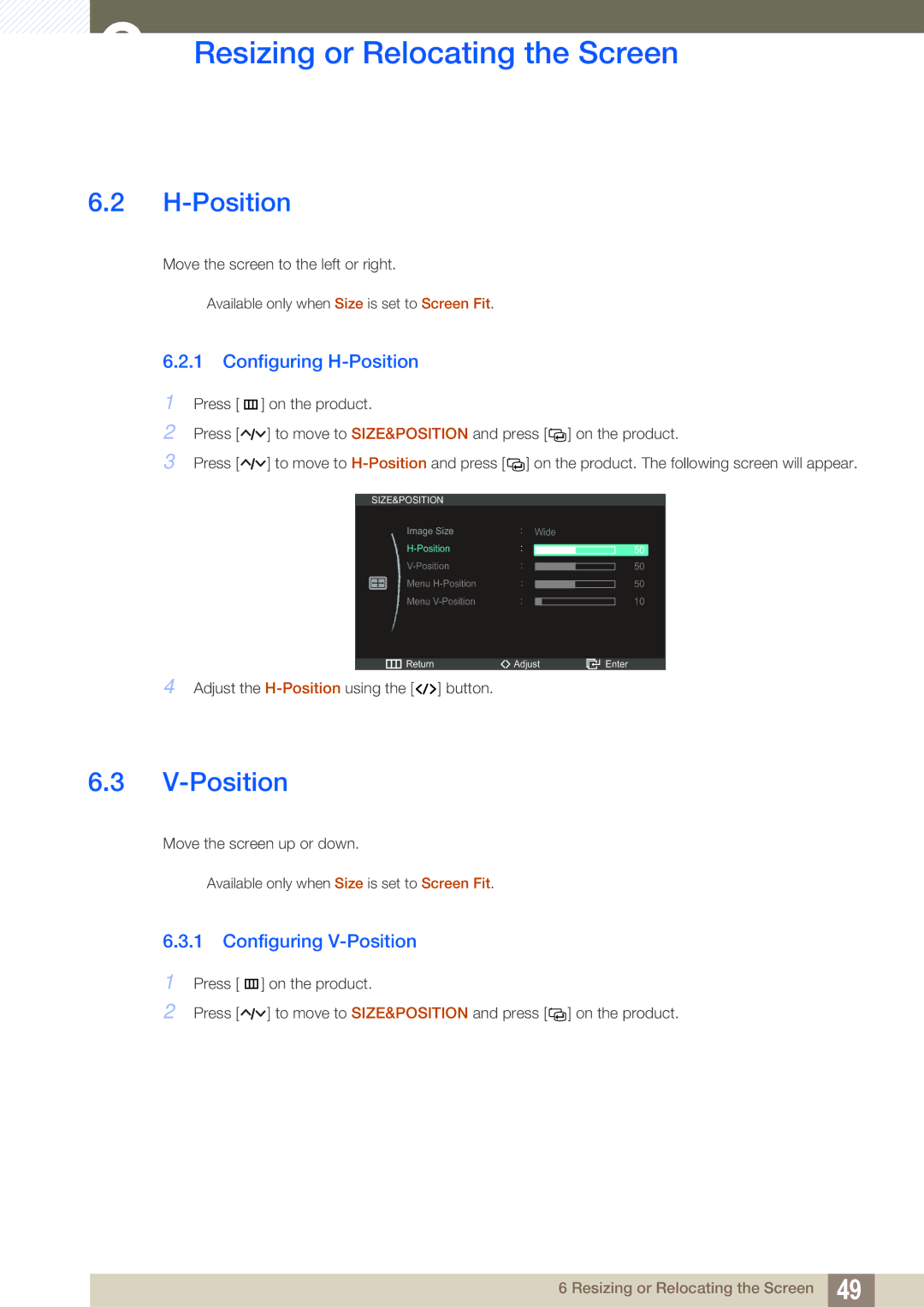6Resizing or Relocating the Screen
6.2H-Position
Move the screen to the left or right.
Available only when Size is set to Screen Fit.
6.2.1 Configuring H-Position
1Press [ m ] on the product.
2Press [![]()
![]()
![]() ] to move to SIZE&POSITION and press [
] to move to SIZE&POSITION and press [![]()
![]() ] on the product.
] on the product.
3Press [ ![]()
![]()
![]() ] to move to
] to move to ![]()
![]() ] on the product. The following screen will appear.
] on the product. The following screen will appear.
SIZE&POSITION |
|
|
|
| ||
|
| Image Size | Wide | |||
|
|
|
|
|
| |
|
| : |
|
|
| |
|
|
|
|
| ||
|
| Menu | : |
|
|
|
|
|
|
|
| ||
|
| Menu |
|
|
|
|
|
|
|
|
| ||
50
50
50
10
Return | Adjust | Enter |
4 Adjust the ![]()
![]()
![]() ] button.
] button.
6.3
Move the screen up or down.
Available only when Size is set to Screen Fit.
6.3.1 Configuring V-Position
1Press [ m] on the product.
2Press [![]()
![]()
![]() ] to move to SIZE&POSITION and press [
] to move to SIZE&POSITION and press [![]()
![]() ] on the product.
] on the product.
6 Resizing or Relocating the Screen 49