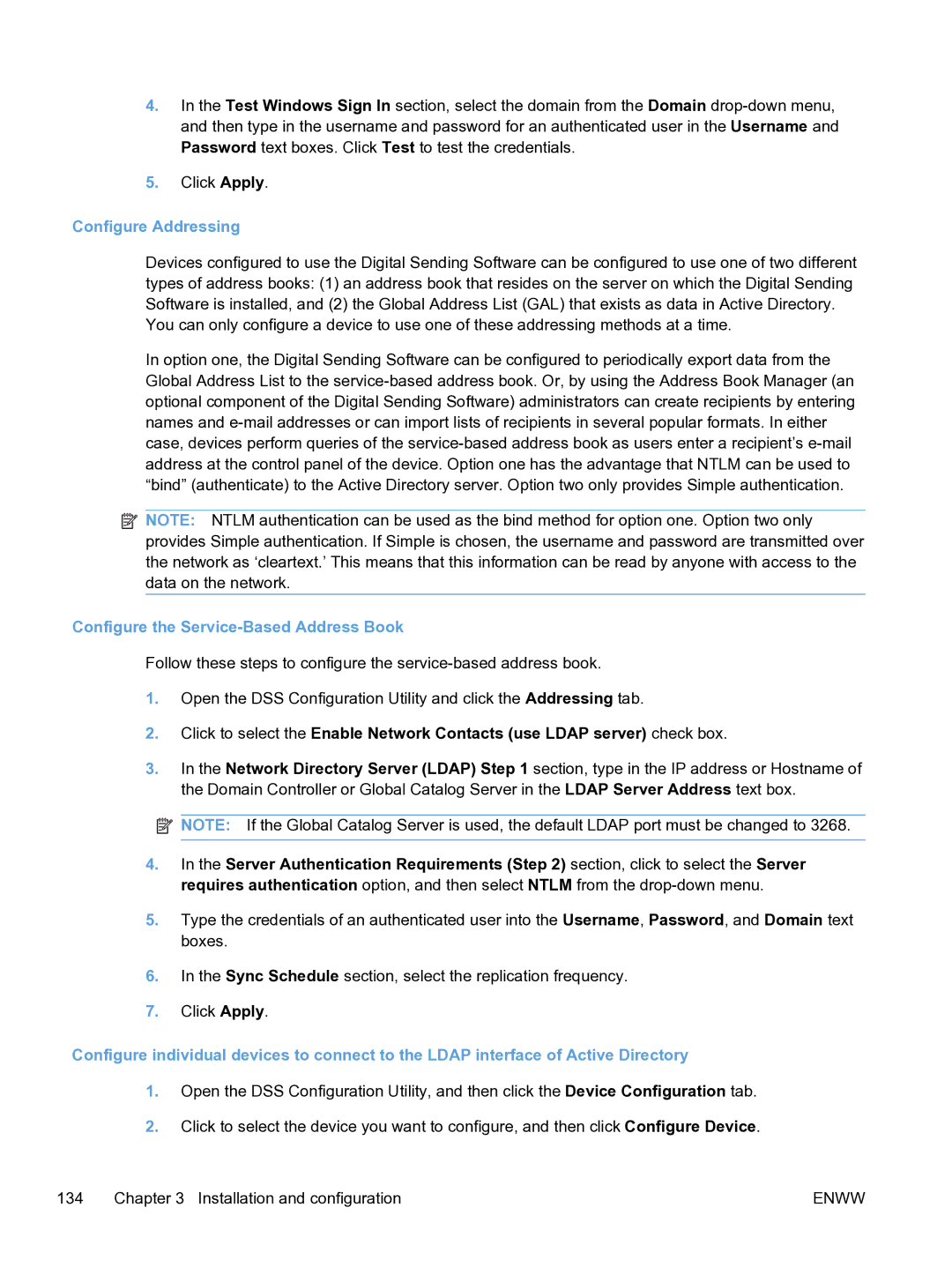4.In the Test Windows Sign In section, select the domain from the Domain
5.Click Apply.
Configure Addressing
Devices configured to use the Digital Sending Software can be configured to use one of two different types of address books: (1) an address book that resides on the server on which the Digital Sending Software is installed, and (2) the Global Address List (GAL) that exists as data in Active Directory.
You can only configure a device to use one of these addressing methods at a time.
In option one, the Digital Sending Software can be configured to periodically export data from the Global Address List to the
![]() NOTE: NTLM authentication can be used as the bind method for option one. Option two only provides Simple authentication. If Simple is chosen, the username and password are transmitted over the network as ‘cleartext.’ This means that this information can be read by anyone with access to the data on the network.
NOTE: NTLM authentication can be used as the bind method for option one. Option two only provides Simple authentication. If Simple is chosen, the username and password are transmitted over the network as ‘cleartext.’ This means that this information can be read by anyone with access to the data on the network.
Configure the Service-Based Address Book
Follow these steps to configure the
1.Open the DSS Configuration Utility and click the Addressing tab.
2.Click to select the Enable Network Contacts (use LDAP server) check box.
3.In the Network Directory Server (LDAP) Step 1 section, type in the IP address or Hostname of the Domain Controller or Global Catalog Server in the LDAP Server Address text box.
![]() NOTE: If the Global Catalog Server is used, the default LDAP port must be changed to 3268.
NOTE: If the Global Catalog Server is used, the default LDAP port must be changed to 3268.
4.In the Server Authentication Requirements (Step 2) section, click to select the Server requires authentication option, and then select NTLM from the
5.Type the credentials of an authenticated user into the Username, Password, and Domain text boxes.
6.In the Sync Schedule section, select the replication frequency.
7.Click Apply.
Configure individual devices to connect to the LDAP interface of Active Directory
1.Open the DSS Configuration Utility, and then click the Device Configuration tab.
2.Click to select the device you want to configure, and then click Configure Device.
134 | Chapter 3 Installation and configuration | ENWW |