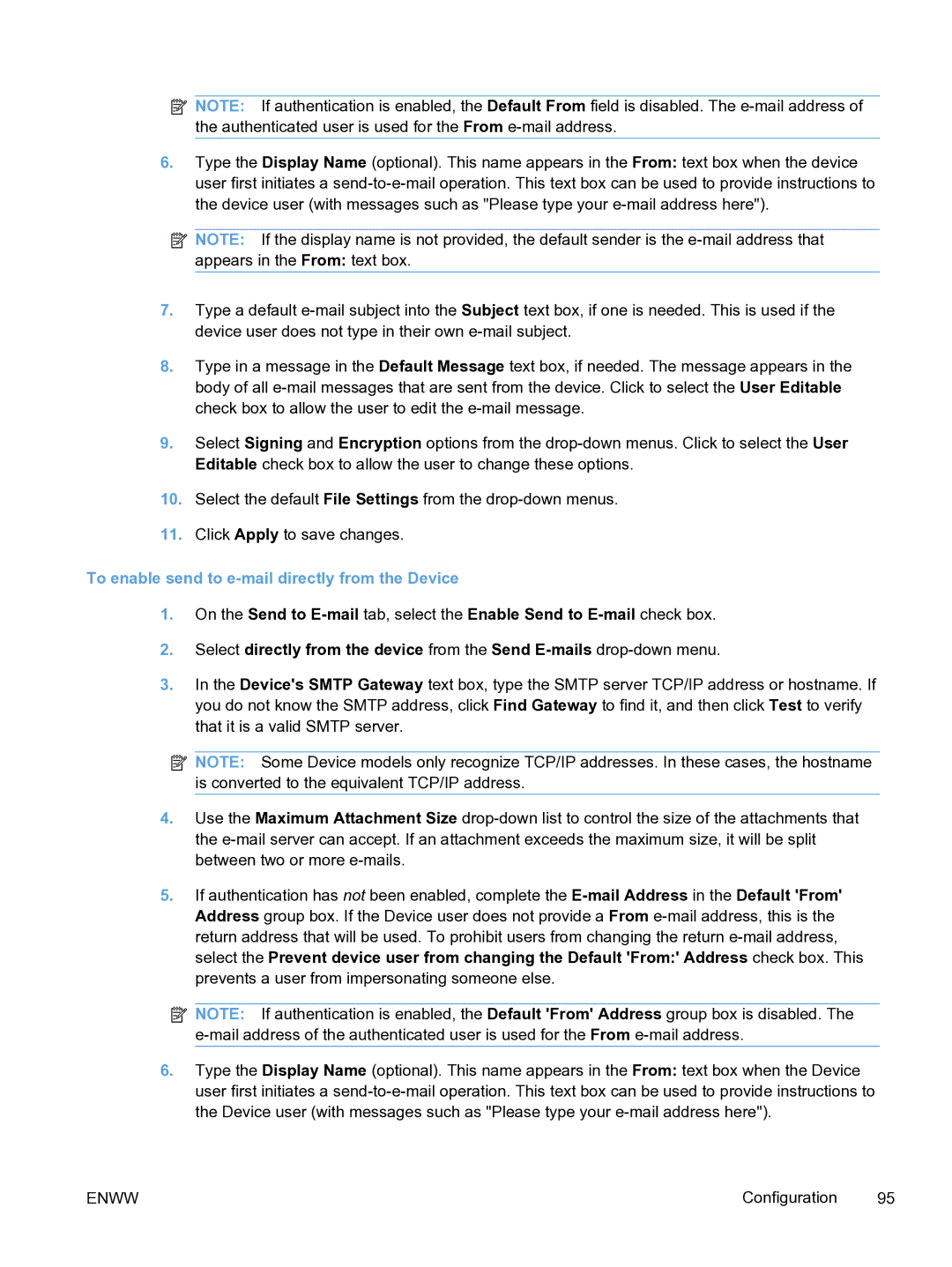![]() NOTE: If authentication is enabled, the Default From field is disabled. The
NOTE: If authentication is enabled, the Default From field is disabled. The
6.Type the Display Name (optional). This name appears in the From: text box when the device user first initiates a
![]() NOTE: If the display name is not provided, the default sender is the
NOTE: If the display name is not provided, the default sender is the
7.Type a default
8.Type in a message in the Default Message text box, if needed. The message appears in the body of all
9.Select Signing and Encryption options from the
10.Select the default File Settings from the
11.Click Apply to save changes.
To enable send to e-mail directly from the Device
1.On the Send to
2.Select directly from the device from the Send
3.In the Device's SMTP Gateway text box, type the SMTP server TCP/IP address or hostname. If you do not know the SMTP address, click Find Gateway to find it, and then click Test to verify that it is a valid SMTP server.
![]() NOTE: Some Device models only recognize TCP/IP addresses. In these cases, the hostname is converted to the equivalent TCP/IP address.
NOTE: Some Device models only recognize TCP/IP addresses. In these cases, the hostname is converted to the equivalent TCP/IP address.
4.Use the Maximum Attachment Size
5.If authentication has not been enabled, complete the
![]() NOTE: If authentication is enabled, the Default 'From' Address group box is disabled. The
NOTE: If authentication is enabled, the Default 'From' Address group box is disabled. The
6.Type the Display Name (optional). This name appears in the From: text box when the Device user first initiates a
ENWW | Configuration | 95 |