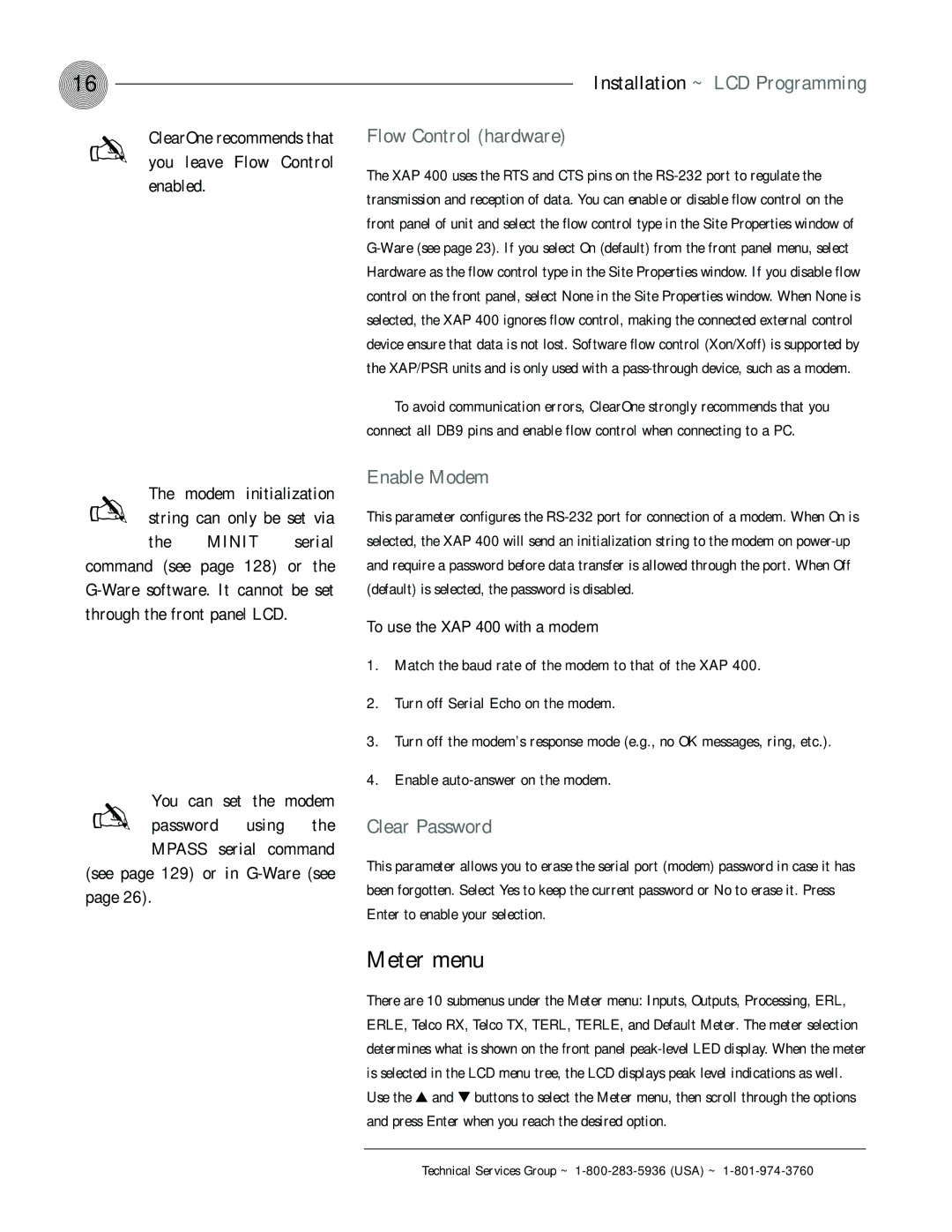16
✍ | ClearOne recommends that |
| |
| you leave Flow Control |
| enabled. |
The modem initialization | ||
✍ string can only be set via | ||
the | MINIT | serial |
command (see | page 128) | or the |
You can set the modem | |
✍ password | using the |
MPASS | serial command |
(see page 129) or in
Installation ~ LCD Programming
Flow Control (hardware)
The XAP 400 uses the RTS and CTS pins on the
To avoid communication errors, ClearOne strongly recommends that you connect all DB9 pins and enable flow control when connecting to a PC.
Enable Modem
This parameter configures the
To use the XAP 400 with a modem
1.Match the baud rate of the modem to that of the XAP 400.
2.Turn off Serial Echo on the modem.
3.Turn off the modem’s response mode (e.g., no OK messages, ring, etc.).
4.Enable
Clear Password
This parameter allows you to erase the serial port (modem) password in case it has been forgotten. Select Yes to keep the current password or No to erase it. Press Enter to enable your selection.
Meter menu
There are 10 submenus under the Meter menu: Inputs, Outputs, Processing, ERL, ERLE, Telco RX, Telco TX, TERL, TERLE, and Default Meter. The meter selection determines what is shown on the front panel
Technical Services Group ~