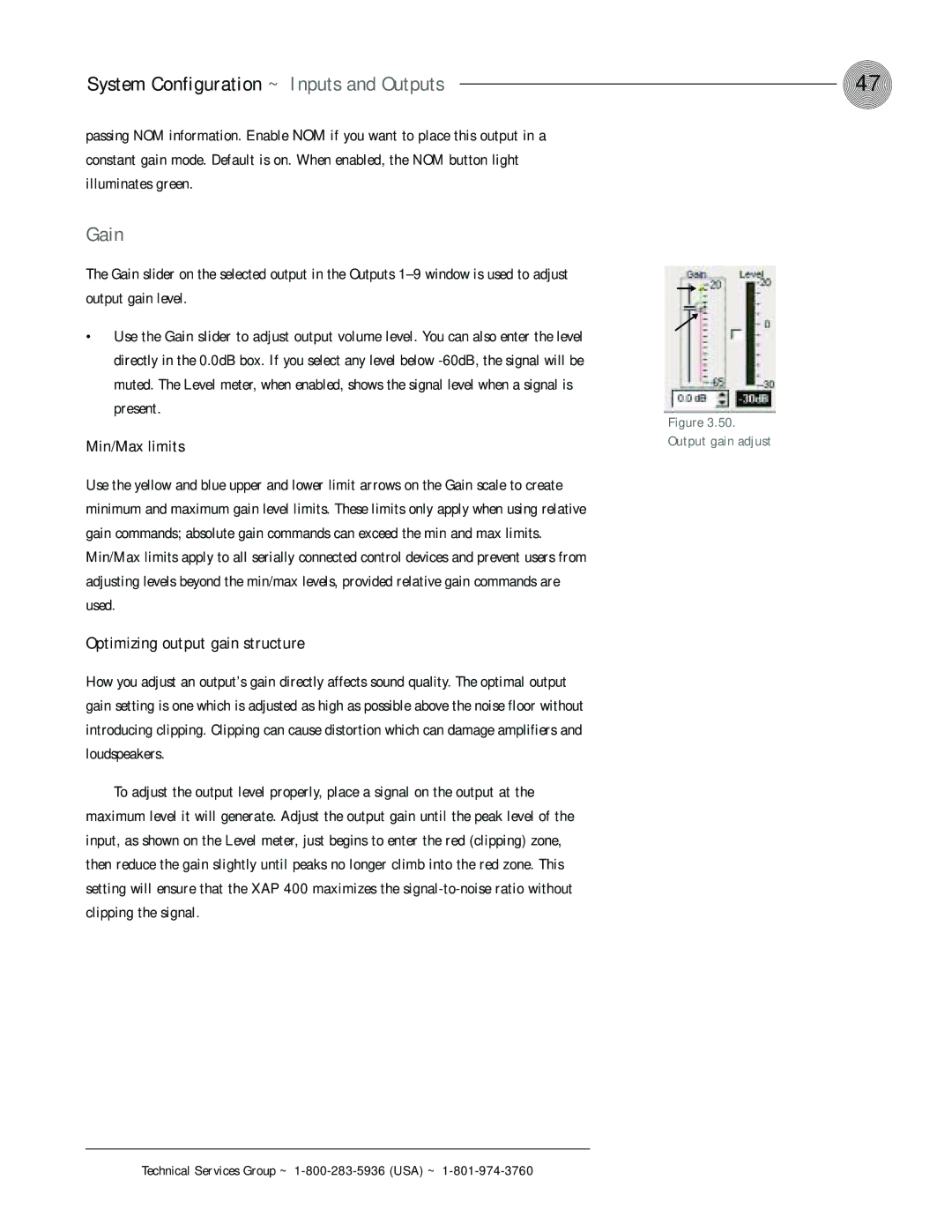System Configuration ~ Inputs and Outputs | 47 |
passing NOM information. Enable NOM if you want to place this output in a constant gain mode. Default is on. When enabled, the NOM button light illuminates green.
Gain
The Gain slider on the selected output in the Outputs
•Use the Gain slider to adjust output volume level. You can also enter the level directly in the 0.0dB box. If you select any level below
Min/Max limits
Use the yellow and blue upper and lower limit arrows on the Gain scale to create minimum and maximum gain level limits. These limits only apply when using relative gain commands; absolute gain commands can exceed the min and max limits. Min/Max limits apply to all serially connected control devices and prevent users from adjusting levels beyond the min/max levels, provided relative gain commands are used.
Optimizing output gain structure
How you adjust an output’s gain directly affects sound quality. The optimal output gain setting is one which is adjusted as high as possible above the noise floor without introducing clipping. Clipping can cause distortion which can damage amplifiers and loudspeakers.
To adjust the output level properly, place a signal on the output at the maximum level it will generate. Adjust the output gain until the peak level of the input, as shown on the Level meter, just begins to enter the red (clipping) zone, then reduce the gain slightly until peaks no longer climb into the red zone. This setting will ensure that the XAP 400 maximizes the
Max adjust ![]()
Min adjust ![]()
Figure 3.50.
Output gain adjust