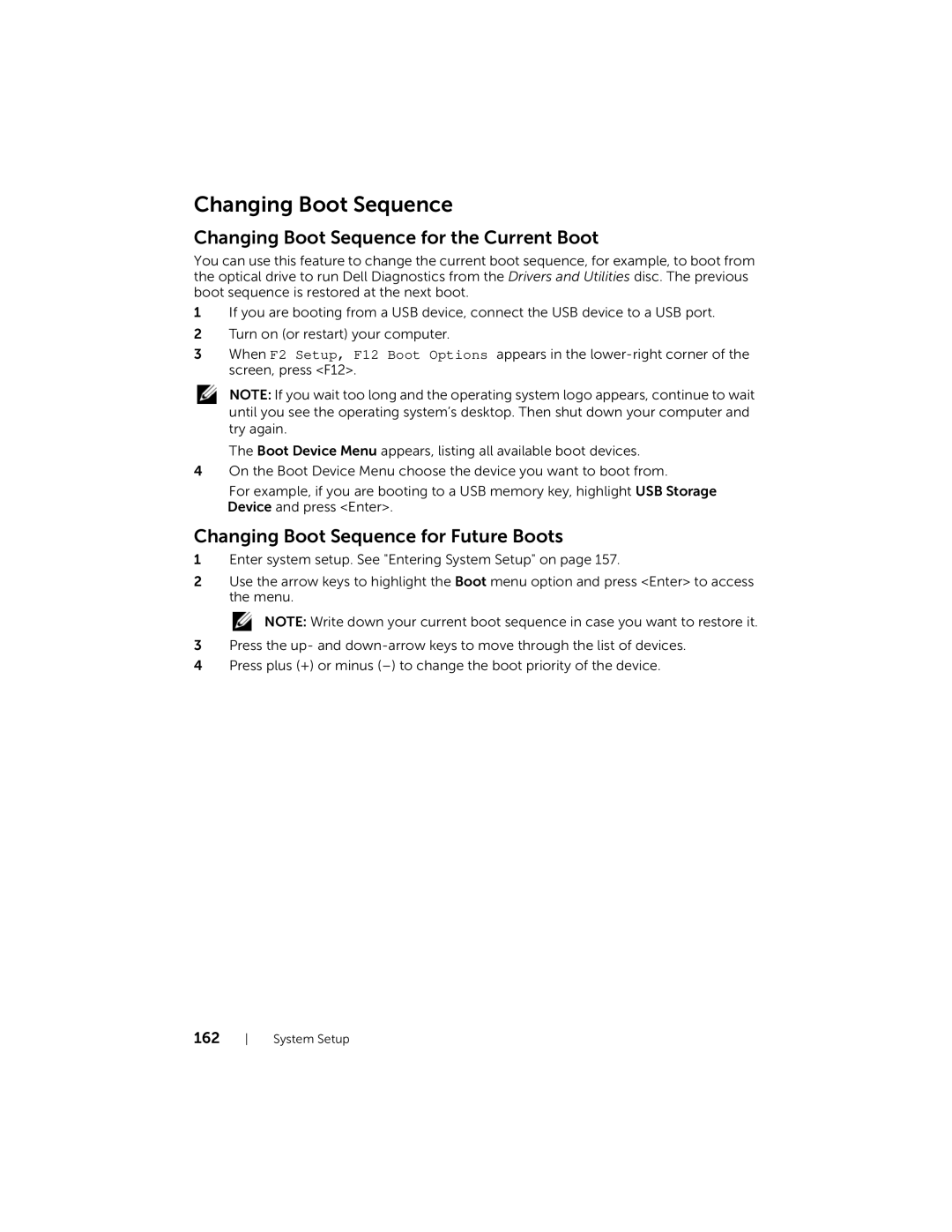Changing Boot Sequence
Changing Boot Sequence for the Current Boot
You can use this feature to change the current boot sequence, for example, to boot from the optical drive to run Dell Diagnostics from the Drivers and Utilities disc. The previous boot sequence is restored at the next boot.
1If you are booting from a USB device, connect the USB device to a USB port.
2Turn on (or restart) your computer.
3When F2 Setup, F12 Boot Options appears in the
NOTE: If you wait too long and the operating system logo appears, continue to wait until you see the operating system’s desktop. Then shut down your computer and try again.
The Boot Device Menu appears, listing all available boot devices.
4On the Boot Device Menu choose the device you want to boot from.
For example, if you are booting to a USB memory key, highlight USB Storage Device and press <Enter>.
Changing Boot Sequence for Future Boots
1Enter system setup. See "Entering System Setup" on page 157.
2Use the arrow keys to highlight the Boot menu option and press <Enter> to access the menu.
NOTE: Write down your current boot sequence in case you want to restore it.
3Press the up- and
4Press plus (+) or minus
162 System Setup