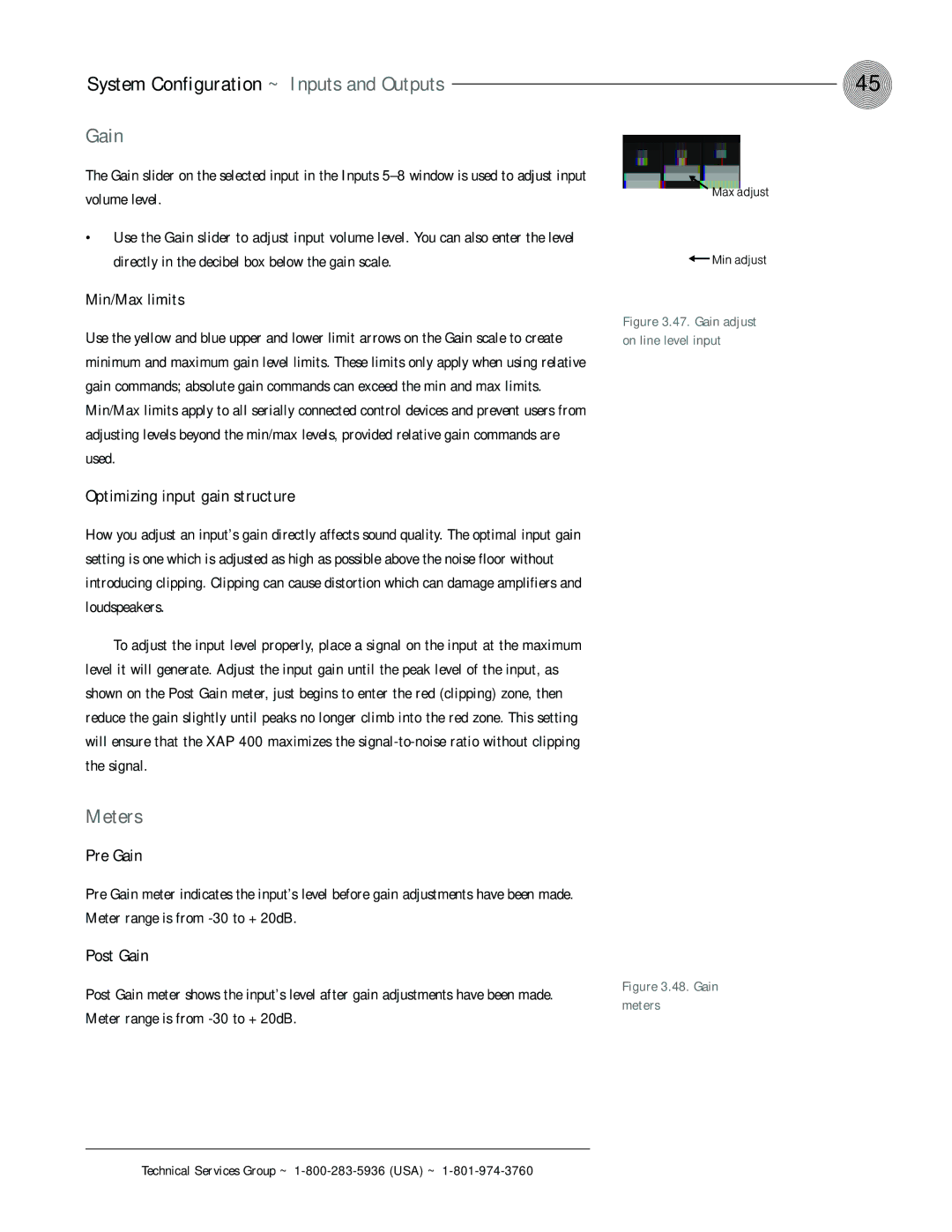System Configuration ~ Inputs and Outputs
Gain
The Gain slider on the selected input in the Inputs
•Use the Gain slider to adjust input volume level. You can also enter the level directly in the decibel box below the gain scale.
Min/Max limits
Use the yellow and blue upper and lower limit arrows on the Gain scale to create minimum and maximum gain level limits. These limits only apply when using relative gain commands; absolute gain commands can exceed the min and max limits. Min/Max limits apply to all serially connected control devices and prevent users from adjusting levels beyond the min/max levels, provided relative gain commands are used.
45
Max adjust
![]() Min adjust
Min adjust
Figure 3.47. Gain adjust on line level input
Optimizing input gain structure
How you adjust an input’s gain directly affects sound quality. The optimal input gain setting is one which is adjusted as high as possible above the noise floor without introducing clipping. Clipping can cause distortion which can damage amplifiers and loudspeakers.
To adjust the input level properly, place a signal on the input at the maximum level it will generate. Adjust the input gain until the peak level of the input, as shown on the Post Gain meter, just begins to enter the red (clipping) zone, then reduce the gain slightly until peaks no longer climb into the red zone. This setting will ensure that the XAP 400 maximizes the
Meters
Pre Gain
Pre Gain meter indicates the input’s level before gain adjustments have been made. Meter range is from
Post Gain
Post Gain meter shows the input’s level after gain adjustments have been made. Meter range is from