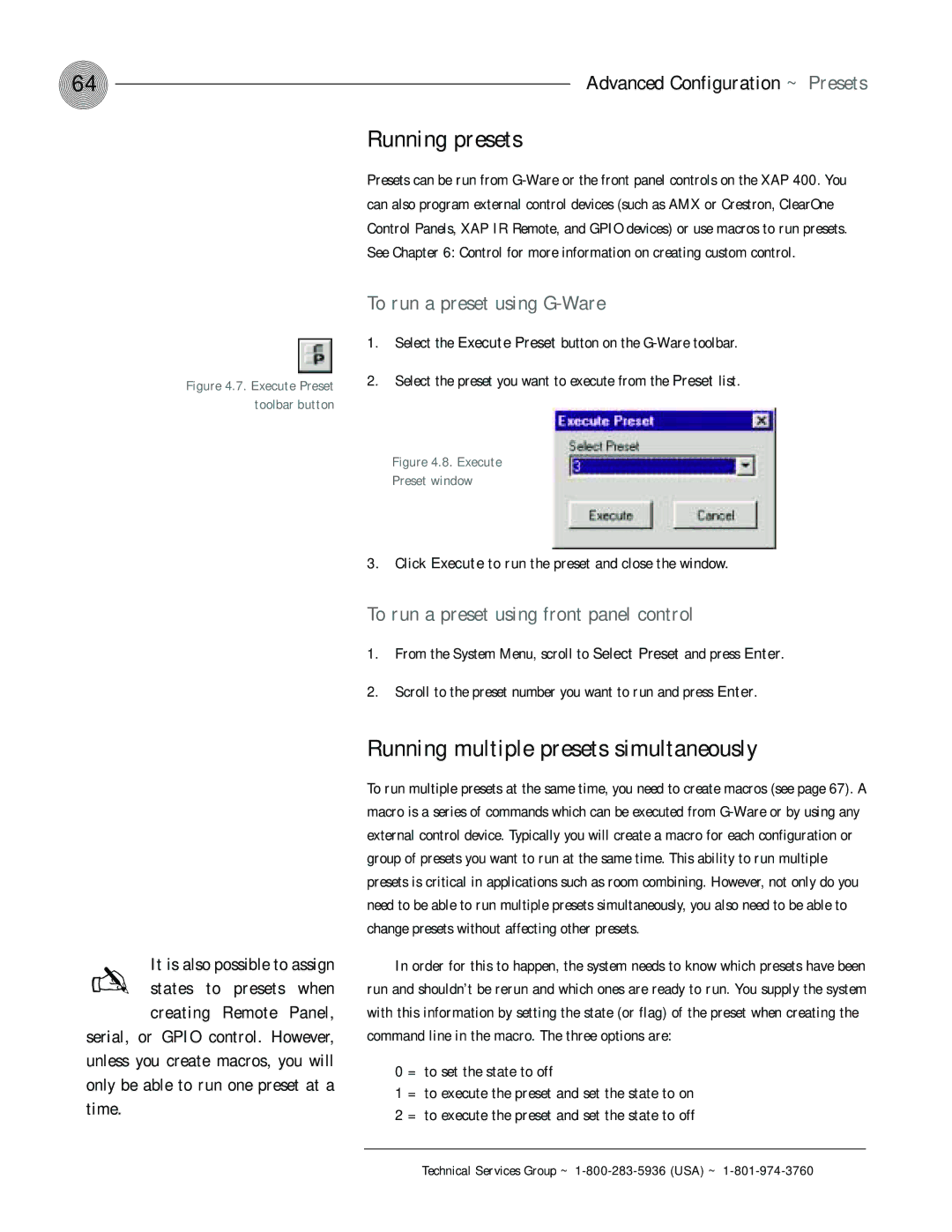64
Running presets
Advanced Configuration ~ Presets
Figure 4.7. Execute Preset
toolbar button
Presets can be run from
To run a preset using G-Ware
1.Select the Execute Preset button on the
2.Select the preset you want to execute from the Preset list.
Figure 4.8. Execute
Preset window
3.Click Execute to run the preset and close the window.
To run a preset using front panel control
1.From the System Menu, scroll to Select Preset and press Enter.
2.Scroll to the preset number you want to run and press Enter.
It is also possible to assign | ||
✍ states to | presets | when |
creating | Remote | Panel, |
serial, or GPIO control. However, unless you create macros, you will only be able to run one preset at a time.
Running multiple presets simultaneously
To run multiple presets at the same time, you need to create macros (see page 67). A macro is a series of commands which can be executed from
In order for this to happen, the system needs to know which presets have been run and shouldn’t be rerun and which ones are ready to run. You supply the system with this information by setting the state (or flag) of the preset when creating the command line in the macro. The three options are:
0 = to set the state to off
1 = to execute the preset and set the state to on 2 = to execute the preset and set the state to off