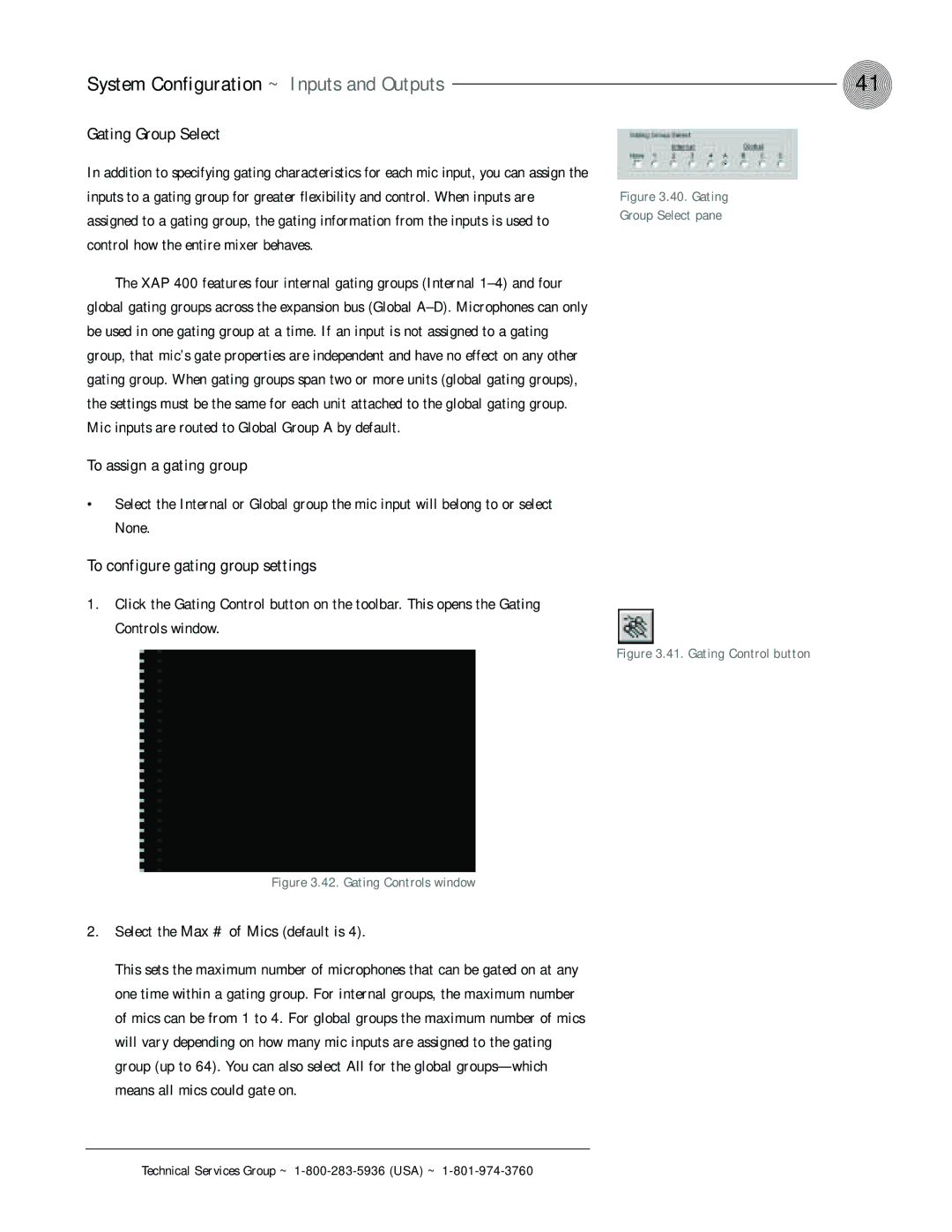System Configuration ~ Inputs and Outputs | 41 |
Gating Group Select
In addition to specifying gating characteristics for each mic input, you can assign the inputs to a gating group for greater flexibility and control. When inputs are assigned to a gating group, the gating information from the inputs is used to control how the entire mixer behaves.
The XAP 400 features four internal gating groups (Internal
To assign a gating group
•Select the Internal or Global group the mic input will belong to or select None.
To configure gating group settings
1.Click the Gating Control button on the toolbar. This opens the Gating Controls window.
Figure 3.42. Gating Controls window
2.Select the Max # of Mics (default is 4).
This sets the maximum number of microphones that can be gated on at any one time within a gating group. For internal groups, the maximum number of mics can be from 1 to 4. For global groups the maximum number of mics will vary depending on how many mic inputs are assigned to the gating group (up to 64). You can also select All for the global