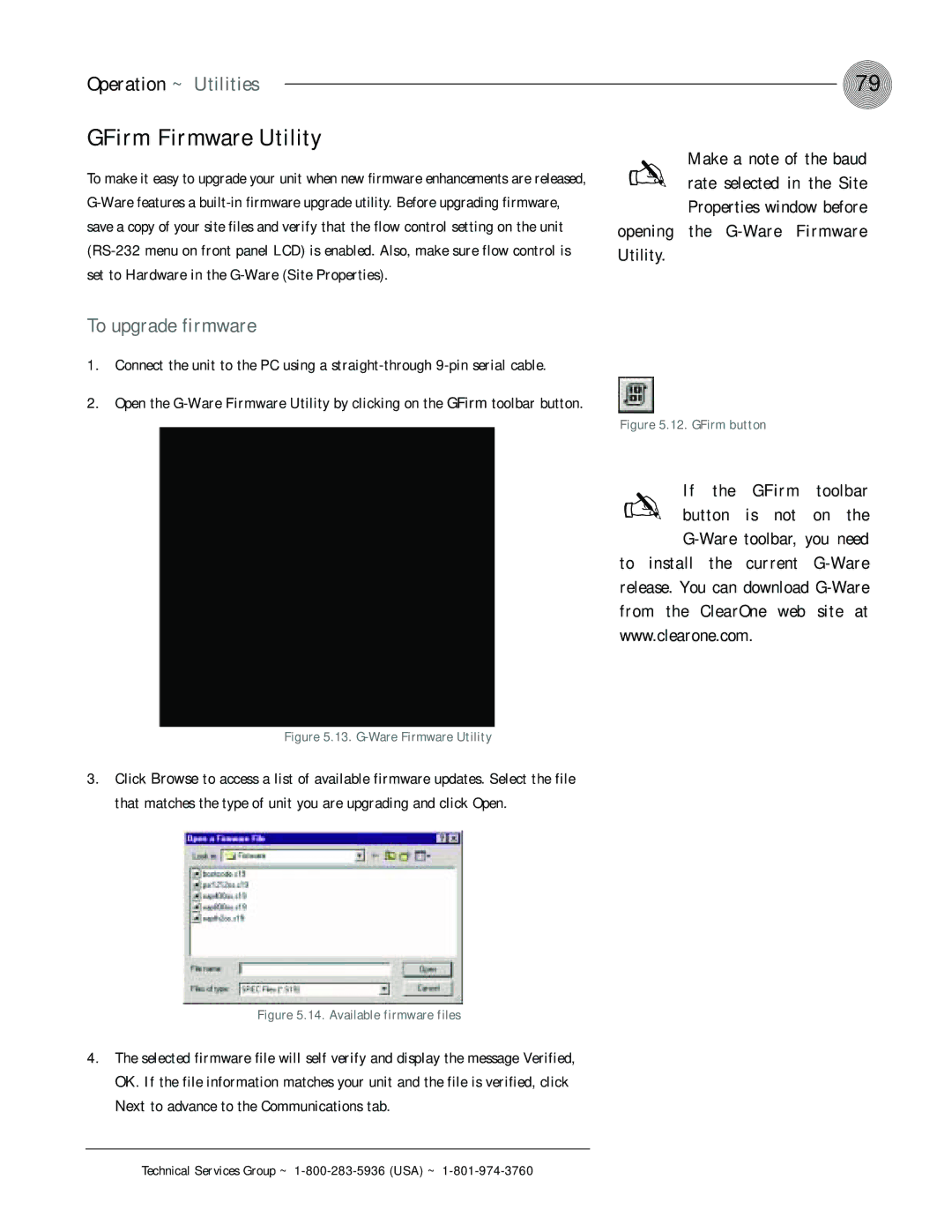Operation ~ Utilities
GFirm Firmware Utility
To make it easy to upgrade your unit when new firmware enhancements are released,
✍
opening Utility.
79
Make a note of the baud rate selected in the Site Properties window before the
To upgrade firmware
1.Connect the unit to the PC using a
2.Open the
Figure 5.12. GFirm button
If the | GFirm | toolbar | |
✍ button | is not |
| on the |
| you need | ||
to install the current
Figure 5.13. G-Ware Firmware Utility
3.Click Browse to access a list of available firmware updates. Select the file that matches the type of unit you are upgrading and click Open.
Figure 5.14. Available firmware files
4.The selected firmware file will self verify and display the message Verified, OK. If the file information matches your unit and the file is verified, click Next to advance to the Communications tab.