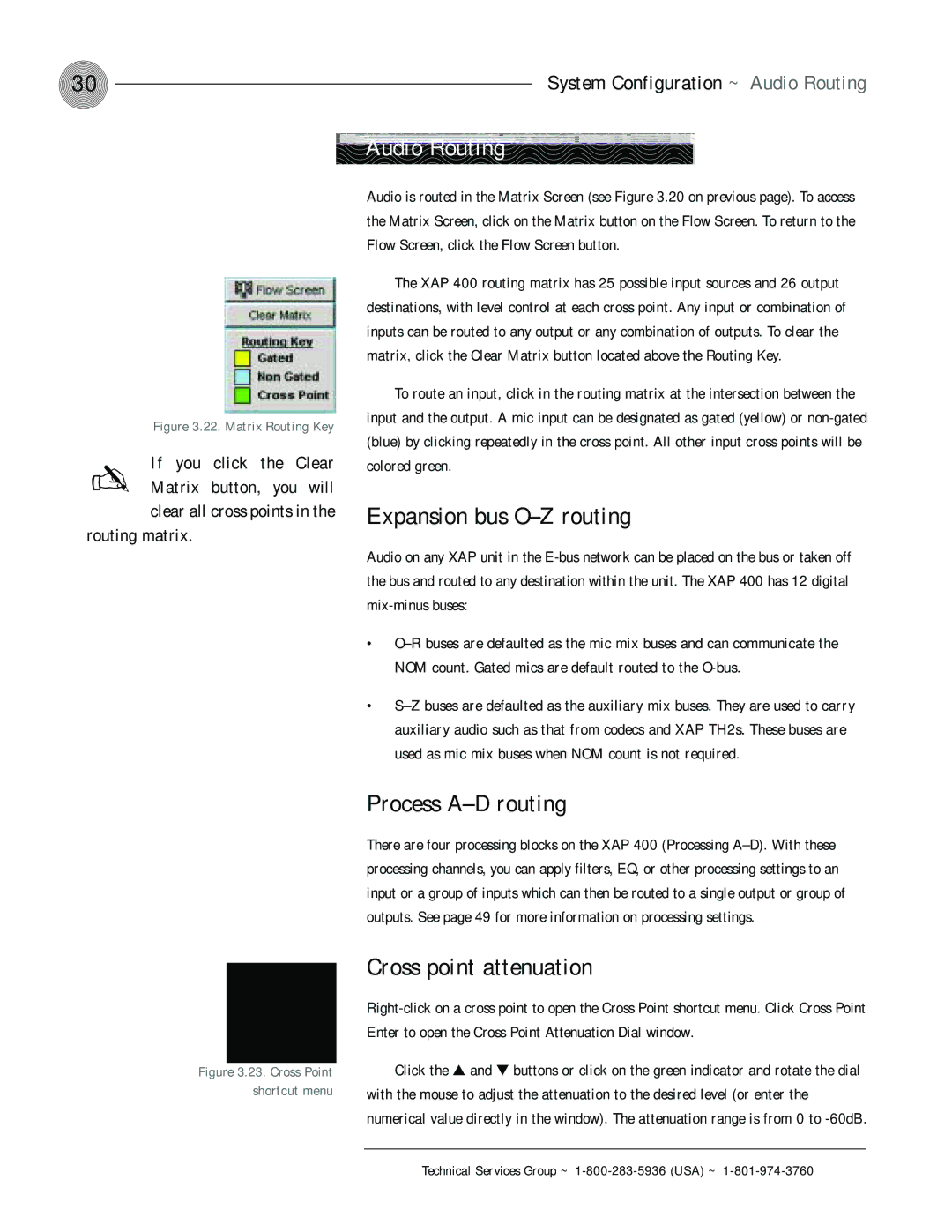30 | System Configuration ~ Audio Routing |
Audio Routing
| Figure 3.22. Matrix Routing Key |
✍ | If you click the Clear |
Matrix button, you will | |
| clear all cross points in the |
routing matrix.
Audio is routed in the Matrix Screen (see Figure 3.20 on previous page). To access the Matrix Screen, click on the Matrix button on the Flow Screen. To return to the Flow Screen, click the Flow Screen button.
The XAP 400 routing matrix has 25 possible input sources and 26 output destinations, with level control at each cross point. Any input or combination of inputs can be routed to any output or any combination of outputs. To clear the matrix, click the Clear Matrix button located above the Routing Key.
To route an input, click in the routing matrix at the intersection between the input and the output. A mic input can be designated as gated (yellow) or
Expansion bus O–Z routing
Audio on any XAP unit in the
•
•
Process A–D routing
There are four processing blocks on the XAP 400 (Processing
Cross point attenuation
Figure 3.23. Cross Point
shortcut menu
Click the ▲ and ▼ buttons or click on the green indicator and rotate the dial with the mouse to adjust the attenuation to the desired level (or enter the numerical value directly in the window). The attenuation range is from 0 to