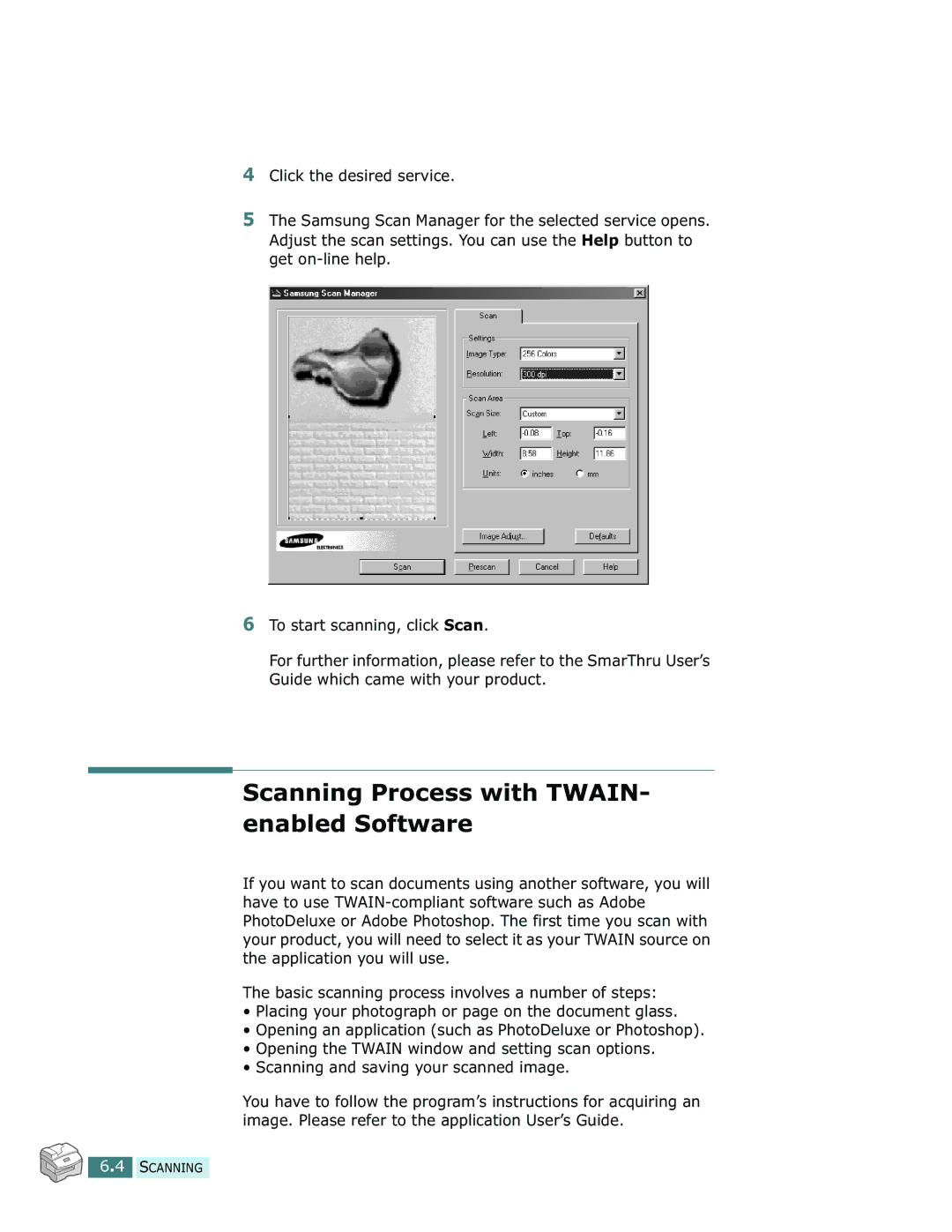SCX-5312F, SCX-5112 specifications
The Samsung SCX-5112 and SCX-5312F are multifunction laser printers designed for small to medium-sized offices, offering a combination of printing, scanning, copying, and faxing capabilities. These devices are known for their reliability, ease of use, and efficient performance, making them popular choices among business users.The SCX-5112 is a monochrome printer that provides excellent print quality with a resolution of up to 1200 x 1200 dpi. It features a print speed of 22 pages per minute, making it suitable for high-volume printing tasks. The device has a compact design, enabling it to fit easily in various office environments without taking up too much space.
On the other hand, the SCX-5312F takes functionality a step further with added fax capabilities, allowing users to send and receive faxes directly from the printer. This model also boasts enhanced scanning features, with an option for color scanning, providing versatility to those who need to digitize documents. The SCX-5312F maintains a similar print speed to the SCX-5112 while supporting a variety of media types, which adds flexibility for users.
Both models incorporate Samsung's unique printing technology, known as ReCP (Rendering Engine for Clean Page), which enhances the quality of printed images by optimizing text and graphic clarity. Additionally, they utilize Samsung’s Eco Driver, which helps reduce waste while maintaining high productivity levels, reinforcing their commitment to environmental sustainability.
Connectivity options include USB and network capabilities, allowing for easy integration into existing office setups. The user-friendly control panel and LCD display make it simple to navigate through functions and settings, further enhancing the overall user experience.
In terms of paper handling, these printers come equipped with a standard paper tray that holds up to 250 sheets, alongside a multipurpose tray for various media types, such as envelopes and labels. This feature ensures that users can manage different printing needs without frequently changing paper.
Overall, the Samsung SCX-5112 and SCX-5312F are robust, user-friendly multifunction printers that cater to the diverse needs of modern workplaces. Their blend of efficiency, print quality, and advanced features make them valuable assets for any office environment.