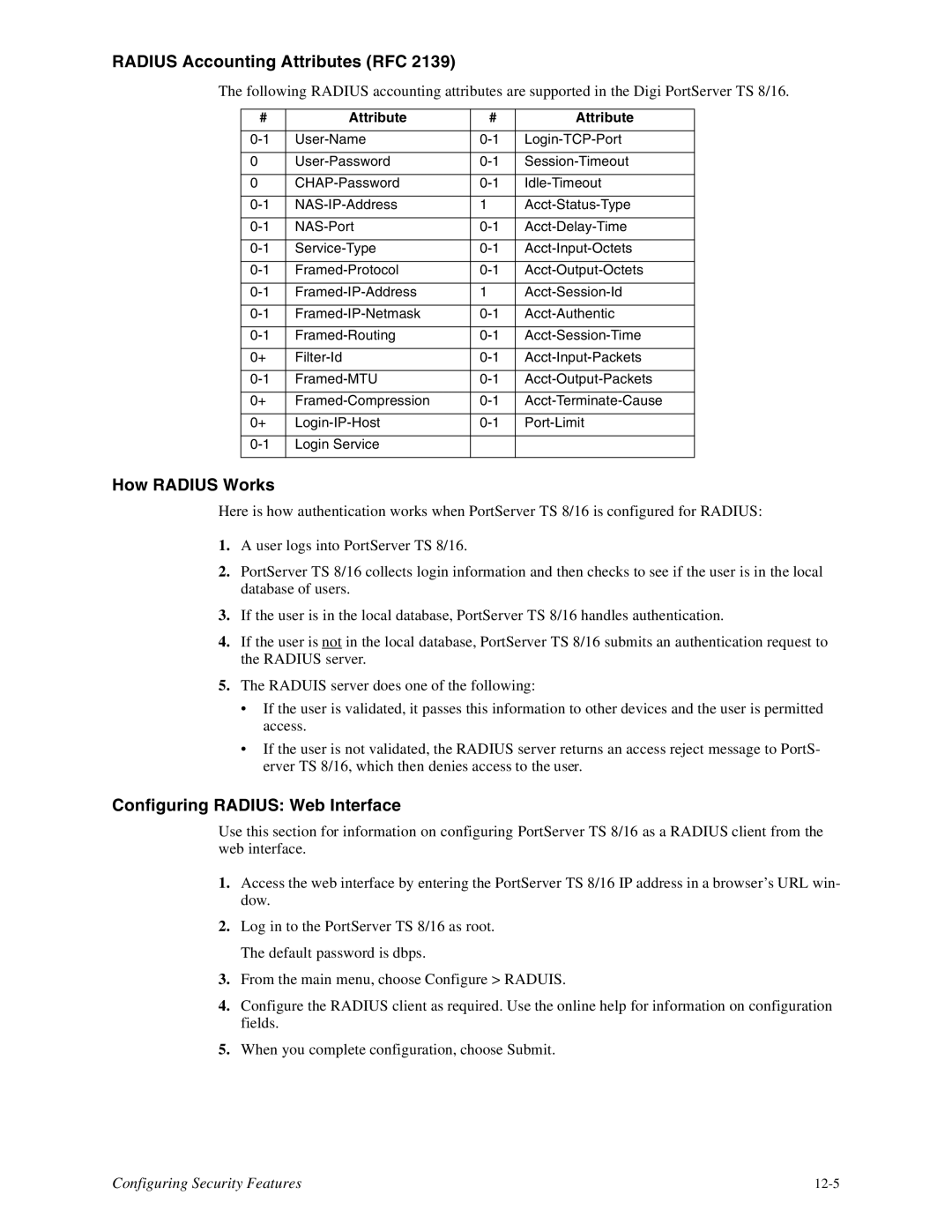16, TS8 specifications
The Digi TS8 and TS16 are advanced devices within the Digi TransPort series, which are renowned for their versatility in providing robust network connectivity solutions. Designed to cater to the needs of IoT (Internet of Things) applications, these routers are excellent for businesses that require reliable, high-performance communication across various environments.One of the standout features of the Digi TS8 and TS16 is their cellular connectivity. Both models support multiple cellular bands, including 4G LTE, ensuring that users can maintain a stable and fast internet connection even in remote locations. This makes them ideal for applications like smart grid management, digital signage, and industrial telemetry, where constant connectivity is crucial.
Another significant aspect of the Digi TS8 and TS16 is their dual SIM capability. This feature allows for seamless failover between two cellular networks. In cases where one network experiences an outage, the device automatically switches to the secondary network, thus minimizing downtime and maintaining business continuity. This redundancy is a vital characteristic for mission-critical applications.
The routers also support various WAN technologies, including LTE, Ethernet, and Wi-Fi, providing flexibility for diverse deployment scenarios. With their comprehensive networking capabilities, the Digi TS8 and TS16 can be integrated into existing infrastructures with ease.
In terms of security, these devices offer a robust suite of features designed to safeguard data. They come equipped with advanced firewall capabilities, VPN support, and secure tunneling protocols, ensuring that data transmitted across the network remains protected against unauthorized access.
Additionally, management and monitoring are made easy with Digi’s intuitive web interface and cloud management platform. Users can remotely configure, monitor, and manage their devices, enabling efficient performance tracking and troubleshooting from anywhere in the world.
Both the Digi TS8 and TS16 are built to endure harsh environmental conditions, boasting an industrial-grade design that adheres to rigorous standards. They can operate effectively in extreme temperatures and are resistant to dust and moisture, making them suitable for outdoor and rugged deployments.
Overall, the Digi TS8 and TS16 provide an extensive set of features and characteristics that address the growing demands of modern connectivity. Their reliability, security, and flexible deployment options make them a preferred choice for businesses looking to harness the power of IoT technology. Whether for industrial applications or remote site management, these devices lead the market with their performance and adaptability.