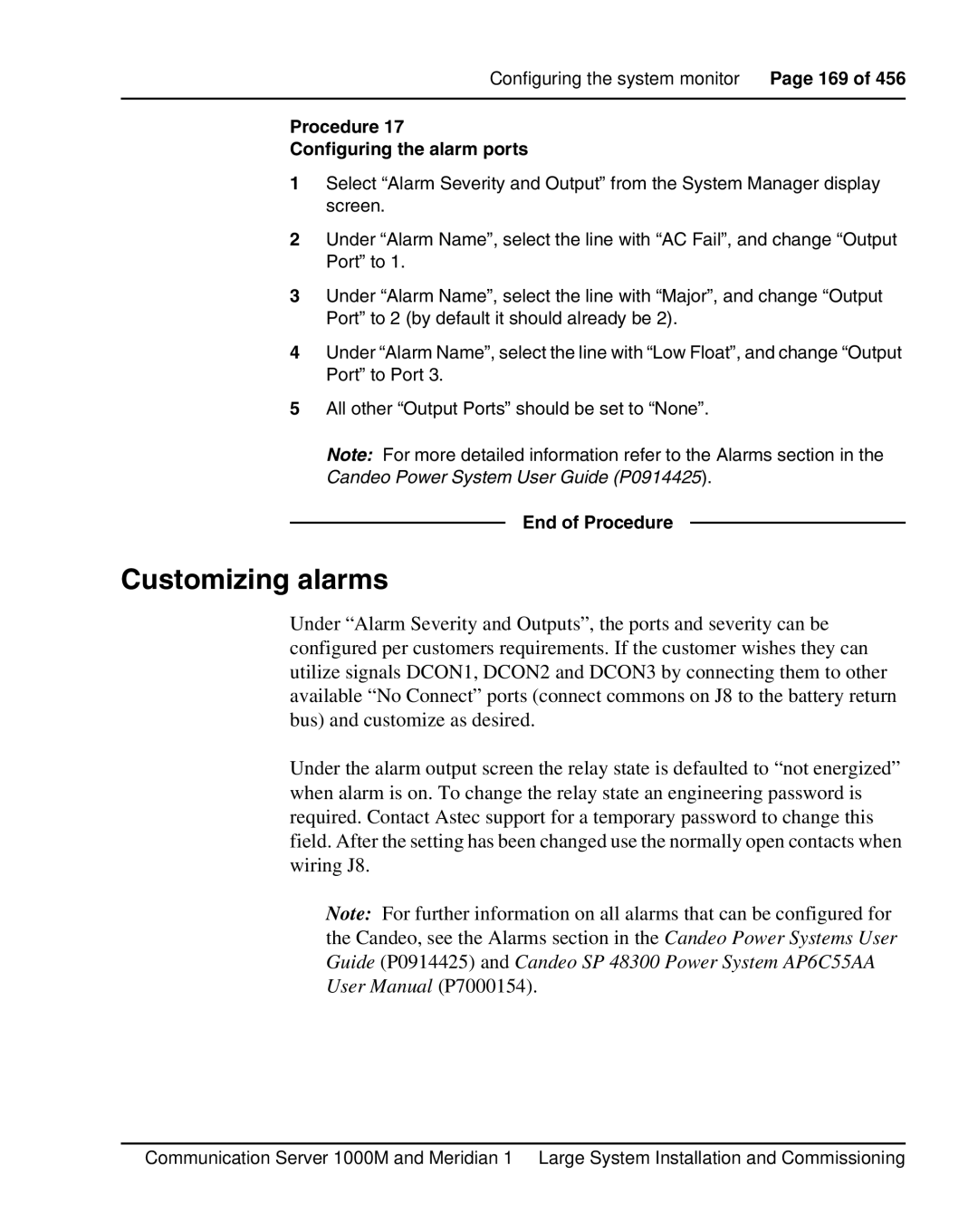Configuring the system monitor Page 169 of 456
Procedure 17
Configuring the alarm ports
1Select “Alarm Severity and Output” from the System Manager display screen.
2Under “Alarm Name”, select the line with “AC Fail”, and change “Output Port” to 1.
3Under “Alarm Name”, select the line with “Major”, and change “Output Port” to 2 (by default it should already be 2).
4Under “Alarm Name”, select the line with “Low Float”, and change “Output Port” to Port 3.
5All other “Output Ports” should be set to “None”.
Note: For more detailed information refer to the Alarms section in the
Candeo Power System User Guide (P0914425).
End of Procedure
Customizing alarms
Under “Alarm Severity and Outputs”, the ports and severity can be configured per customers requirements. If the customer wishes they can utilize signals DCON1, DCON2 and DCON3 by connecting them to other available “No Connect” ports (connect commons on J8 to the battery return bus) and customize as desired.
Under the alarm output screen the relay state is defaulted to “not energized” when alarm is on. To change the relay state an engineering password is required. Contact Astec support for a temporary password to change this field. After the setting has been changed use the normally open contacts when wiring J8.
Note: For further information on all alarms that can be configured for the Candeo, see the Alarms section in the Candeo Power Systems User Guide (P0914425) and Candeo SP 48300 Power System AP6C55AA User Manual (P7000154).
Communication Server 1000M and Meridian 1 Large System Installation and Commissioning