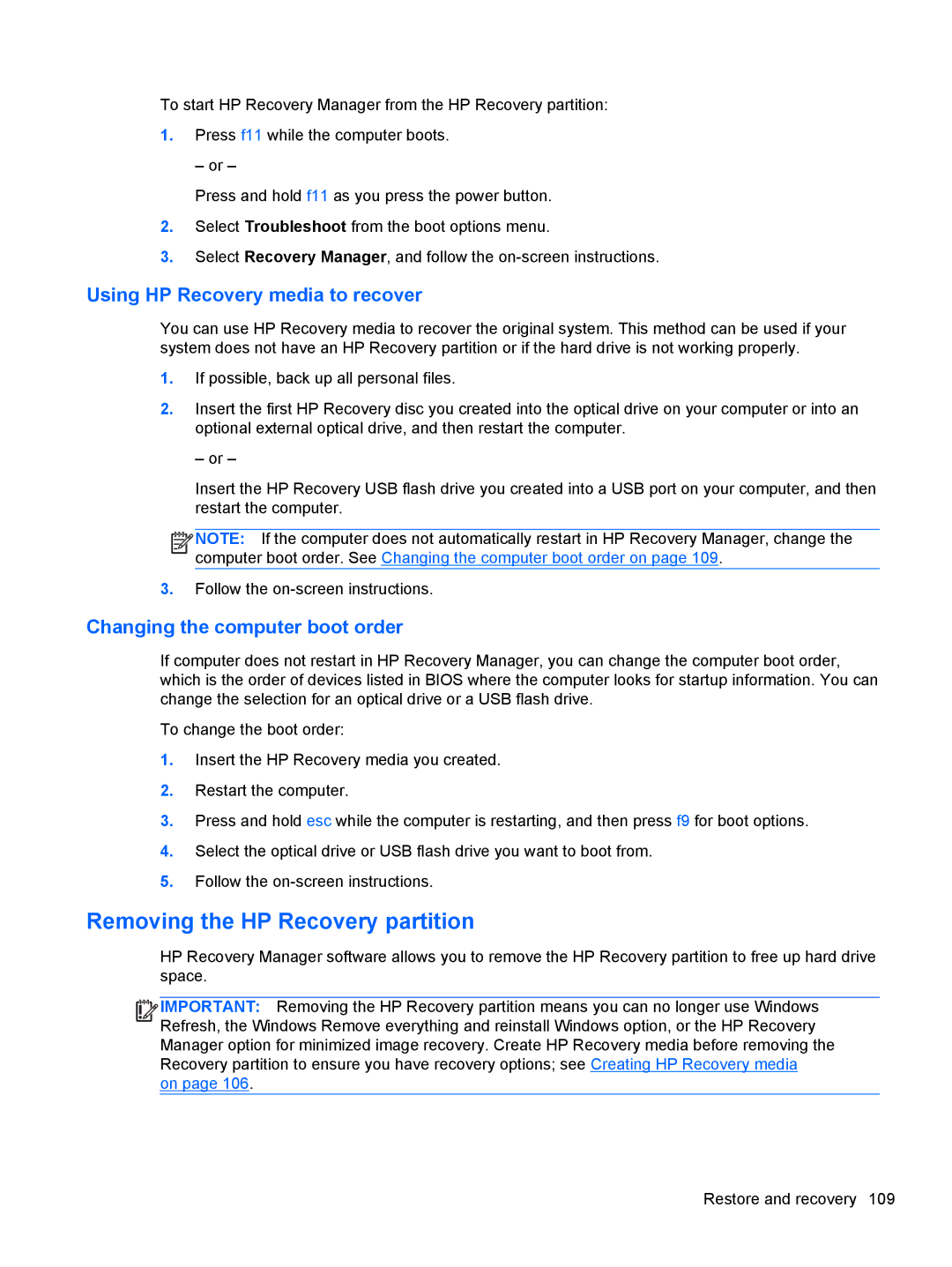NV15J185NR specifications
The HP NV15J185NR is a versatile and powerful laptop designed to cater to a wide range of user needs, from everyday tasks to more demanding applications. This device is part of HP's reliable and innovative portfolio, featuring a blend of performance, design, and functionality.At the heart of the HP NV15J185NR lies a robust processor, often featuring options from the latest generations of Intel Core or AMD Ryzen families. These processors provide ample power for multitasking and handling demanding software, making it suitable for work and play. Coupled with a generous amount of RAM, typically around 8GB or more, users can expect smooth performance, whether they are browsing, streaming, or engaging in graphics-intensive tasks such as gaming or video editing.
One of the standout features of the NV15J185NR is its display quality. The laptop typically sports a 15.6-inch Full HD (1920 x 1080) display, offering vibrant colors and sharp details that enhance the viewing experience. The anti-glare technology reduces reflections, making it comfortable to use in various lighting conditions, whether indoors or outdoors.
The design of the HP NV15J185NR is both sleek and modern, with a lightweight chassis that facilitates portability. The device is built with durability in mind, ensuring it can withstand daily use while maintaining its aesthetic appeal. The keyboard is often backlit, providing convenience for users who work in dimly lit environments.
Another significant aspect of this laptop is its range of connectivity options. It typically includes multiple USB ports, HDMI output, and an SD card reader, allowing seamless connection to various peripherals and devices. Additionally, the inclusion of Wi-Fi 6 technology ensures fast and reliable internet connectivity, crucial for tasks such as video conferencing or online gaming.
Storage is another highlight, often including a solid-state drive (SSD) that not only provides ample space for files and applications but also enhances boot times and system responsiveness. LPDDR4 RAM support ensures enhanced efficiency and speed.
In conclusion, the HP NV15J185NR is designed for users who seek a reliable, well-rounded laptop that can handle different tasks efficiently. With its powerful processor options, impressive display, sleek design, optimal connectivity, and quick storage solutions, it caters to both professional and casual users alike, making it an excellent choice in the competitive laptop market.