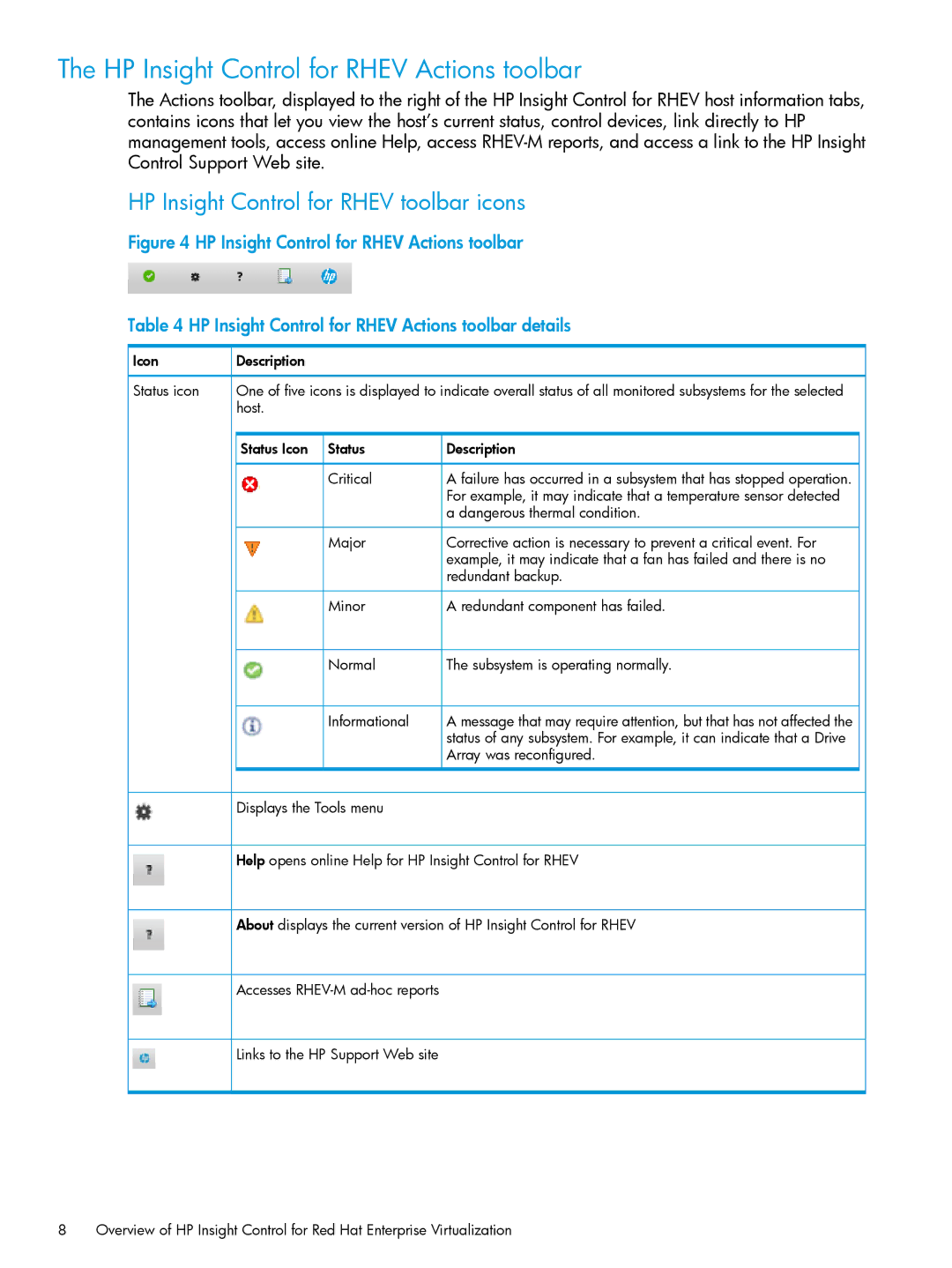The HP Insight Control for RHEV Actions toolbar
The Actions toolbar, displayed to the right of the HP Insight Control for RHEV host information tabs, contains icons that let you view the host’s current status, control devices, link directly to HP management tools, access online Help, access
HP Insight Control for RHEV toolbar icons
Figure 4 HP Insight Control for RHEV Actions toolbar
Table 4 HP Insight Control for RHEV Actions toolbar details
Icon | Description |
|
Status icon | One of five icons is displayed to indicate overall status of all monitored subsystems for the selected | |
| host. |
|
| Status Icon Status | Description |
| Critical | A failure has occurred in a subsystem that has stopped operation. |
|
| For example, it may indicate that a temperature sensor detected |
|
| a dangerous thermal condition. |
| Major | Corrective action is necessary to prevent a critical event. For |
|
| example, it may indicate that a fan has failed and there is no |
|
| redundant backup. |
| Minor | A redundant component has failed. |
| Normal | The subsystem is operating normally. |
| Informational | A message that may require attention, but that has not affected the |
|
| status of any subsystem. For example, it can indicate that a Drive |
|
| Array was reconfigured. |
Displays the Tools menu
Help opens online Help for HP Insight Control for RHEV
About displays the current version of HP Insight Control for RHEV
Accesses
Links to the HP Support Web site
8Overview of HP Insight Control for Red Hat Enterprise Virtualization