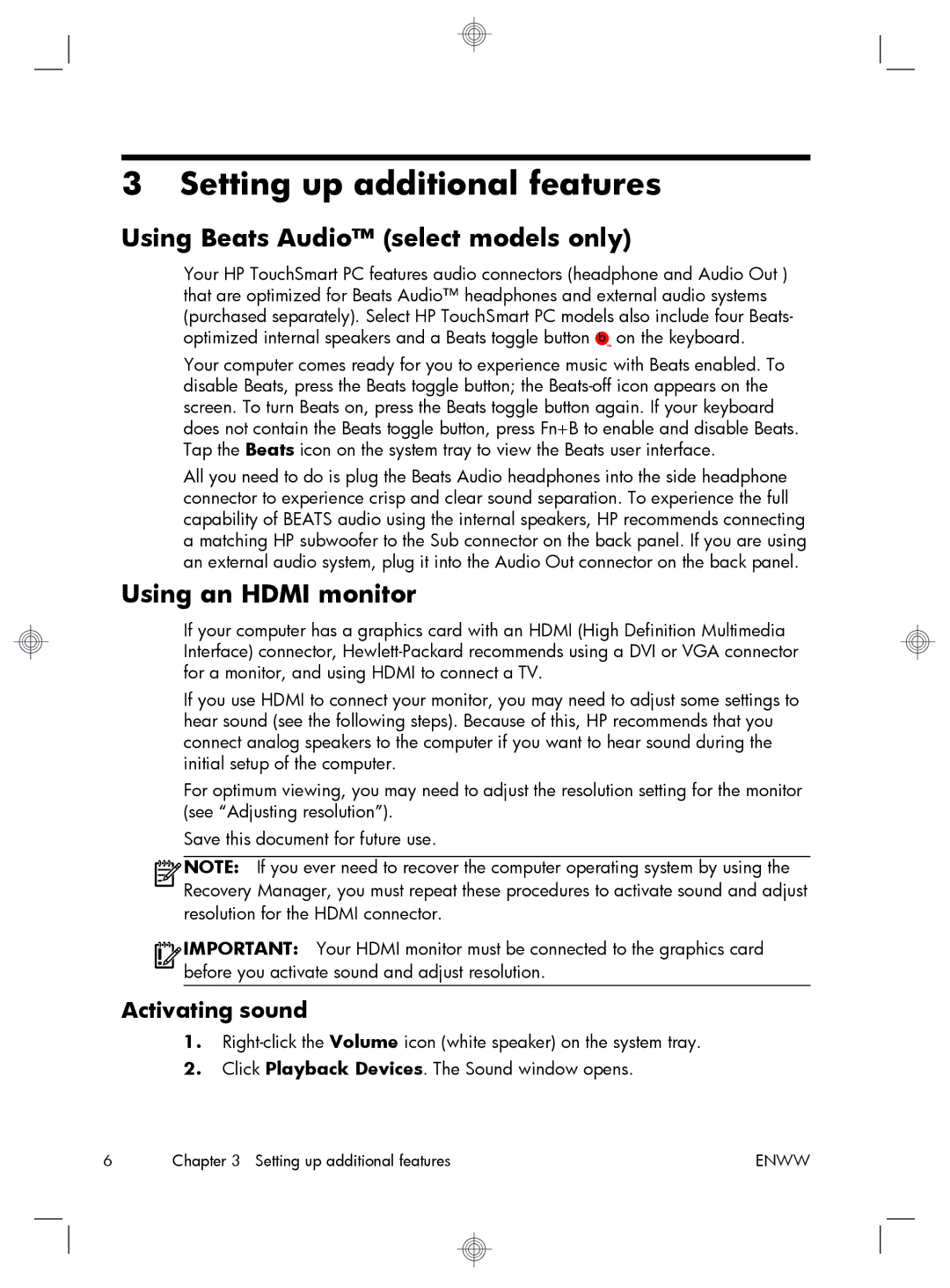3 Setting up additional features
Using Beats Audio™ (select models only)
Your HP TouchSmart PC features audio connectors (headphone and Audio Out ) that are optimized for Beats Audio™ headphones and external audio systems (purchased separately). Select HP TouchSmart PC models also include four Beats- optimized internal speakers and a Beats toggle button ![]() on the keyboard.
on the keyboard.
Your computer comes ready for you to experience music with Beats enabled. To disable Beats, press the Beats toggle button; the
All you need to do is plug the Beats Audio headphones into the side headphone connector to experience crisp and clear sound separation. To experience the full capability of BEATS audio using the internal speakers, HP recommends connecting a matching HP subwoofer to the Sub connector on the back panel. If you are using an external audio system, plug it into the Audio Out connector on the back panel.
Using an HDMI monitor
If your computer has a graphics card with an HDMI (High Definition Multimedia Interface) connector,
If you use HDMI to connect your monitor, you may need to adjust some settings to hear sound (see the following steps). Because of this, HP recommends that you connect analog speakers to the computer if you want to hear sound during the initial setup of the computer.
For optimum viewing, you may need to adjust the resolution setting for the monitor (see “Adjusting resolution”).
Save this document for future use.
![]()
![]()
![]()
![]() NOTE: If you ever need to recover the computer operating system by using the Recovery Manager, you must repeat these procedures to activate sound and adjust resolution for the HDMI connector.
NOTE: If you ever need to recover the computer operating system by using the Recovery Manager, you must repeat these procedures to activate sound and adjust resolution for the HDMI connector.
![]()
![]()
![]()
![]() IMPORTANT: Your HDMI monitor must be connected to the graphics card before you activate sound and adjust resolution.
IMPORTANT: Your HDMI monitor must be connected to the graphics card before you activate sound and adjust resolution.
Activating sound
1.
2.Click Playback Devices. The Sound window opens.
6 | Chapter 3 Setting up additional features | ENWW |