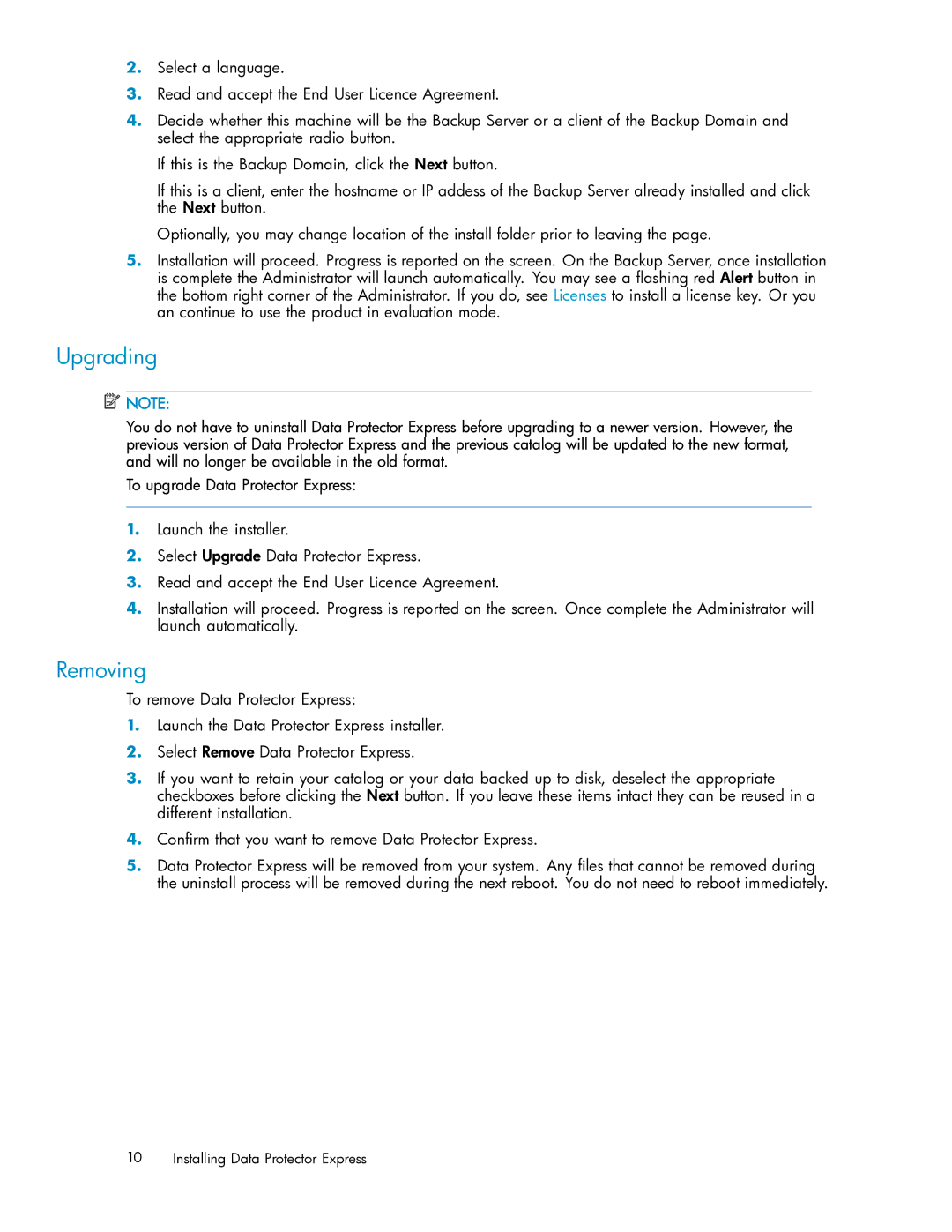2.Select a language.
3.Read and accept the End User Licence Agreement.
4.Decide whether this machine will be the Backup Server or a client of the Backup Domain and select the appropriate radio button.
If this is the Backup Domain, click the Next button.
If this is a client, enter the hostname or IP addess of the Backup Server already installed and click the Next button.
Optionally, you may change location of the install folder prior to leaving the page.
5.Installation will proceed. Progress is reported on the screen. On the Backup Server, once installation is complete the Administrator will launch automatically. You may see a flashing red Alert button in the bottom right corner of the Administrator. If you do, see Licenses to install a license key. Or you an continue to use the product in evaluation mode.
Upgrading
![]() NOTE:
NOTE:
You do not have to uninstall Data Protector Express before upgrading to a newer version. However, the previous version of Data Protector Express and the previous catalog will be updated to the new format, and will no longer be available in the old format.
To upgrade Data Protector Express:
1.Launch the installer.
2.Select Upgrade Data Protector Express.
3.Read and accept the End User Licence Agreement.
4.Installation will proceed. Progress is reported on the screen. Once complete the Administrator will launch automatically.
Removing
To remove Data Protector Express:
1.Launch the Data Protector Express installer.
2.Select Remove Data Protector Express.
3.If you want to retain your catalog or your data backed up to disk, deselect the appropriate checkboxes before clicking the Next button. If you leave these items intact they can be reused in a different installation.
4.Confirm that you want to remove Data Protector Express.
5.Data Protector Express will be removed from your system. Any files that cannot be removed during the uninstall process will be removed during the next reboot. You do not need to reboot immediately.
10 Installing Data Protector Express