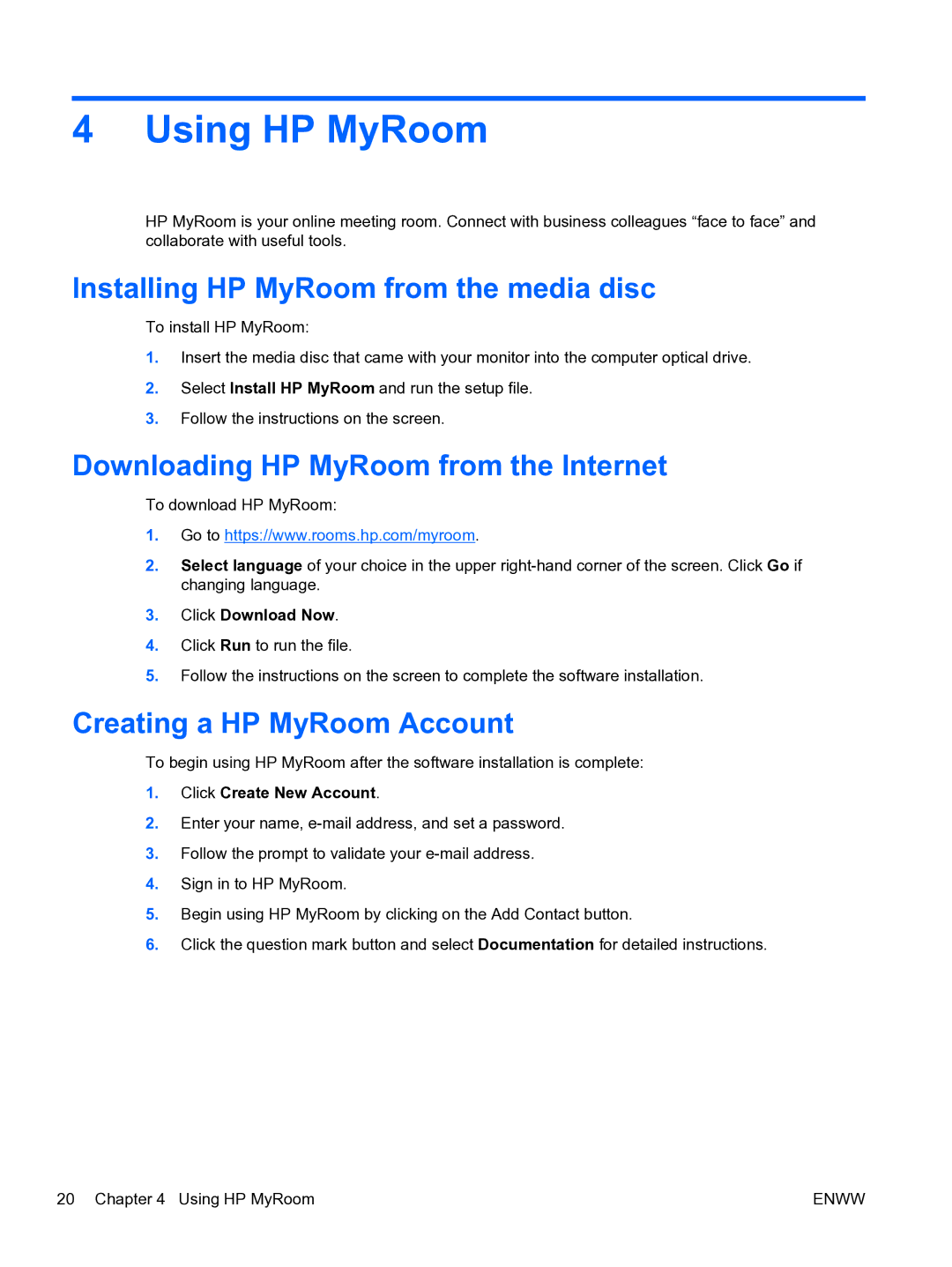4 Using HP MyRoom
HP MyRoom is your online meeting room. Connect with business colleagues “face to face” and collaborate with useful tools.
Installing HP MyRoom from the media disc
To install HP MyRoom:
1.Insert the media disc that came with your monitor into the computer optical drive.
2.Select Install HP MyRoom and run the setup file.
3.Follow the instructions on the screen.
Downloading HP MyRoom from the Internet
To download HP MyRoom:
1.Go to https://www.rooms.hp.com/myroom.
2.Select language of your choice in the upper
3.Click Download Now.
4.Click Run to run the file.
5.Follow the instructions on the screen to complete the software installation.
Creating a HP MyRoom Account
To begin using HP MyRoom after the software installation is complete:
1.Click Create New Account.
2.Enter your name,
3.Follow the prompt to validate your
4.Sign in to HP MyRoom.
5.Begin using HP MyRoom by clicking on the Add Contact button.
6.Click the question mark button and select Documentation for detailed instructions.
20 Chapter 4 Using HP MyRoom | ENWW |