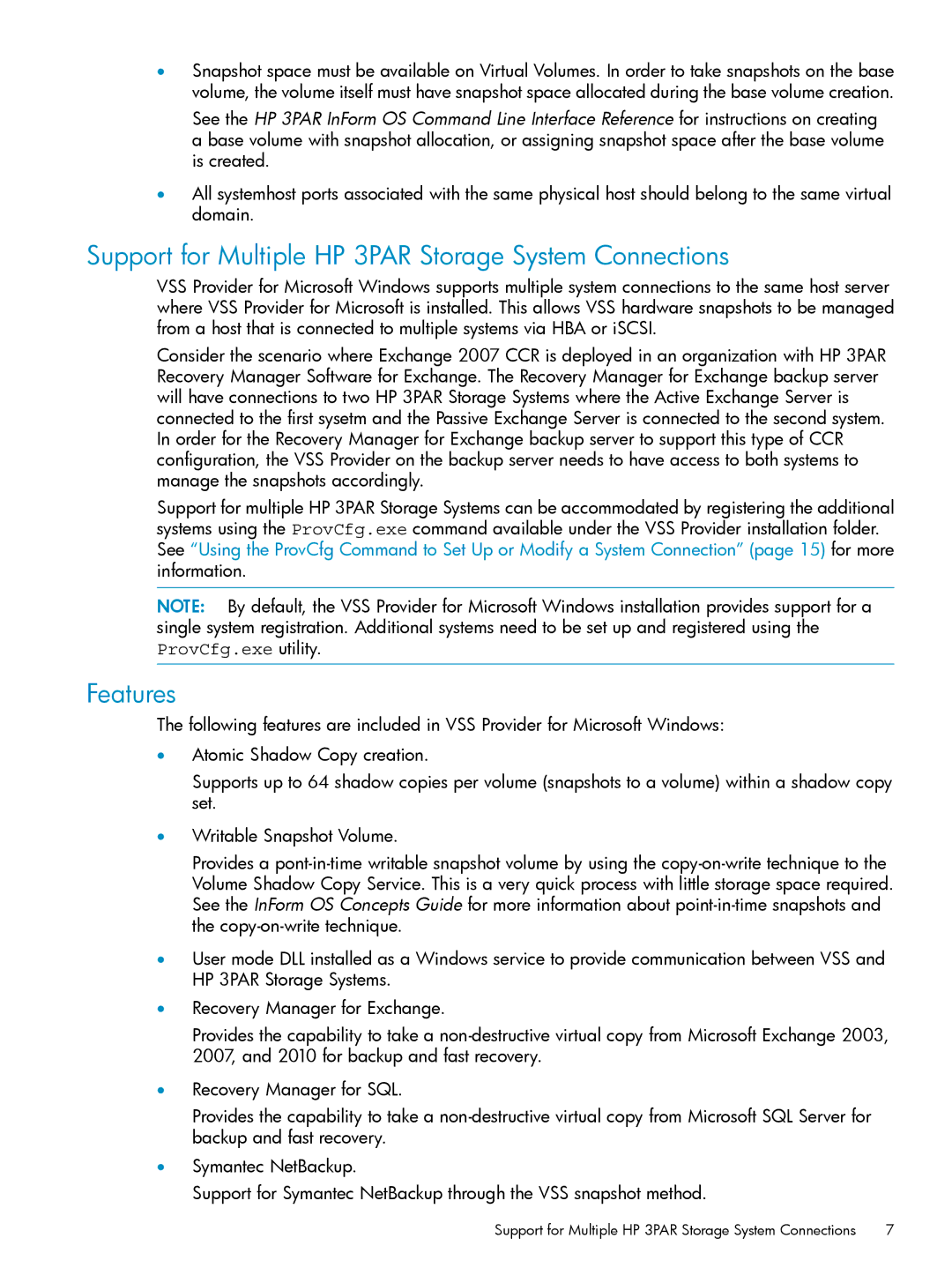•Snapshot space must be available on Virtual Volumes. In order to take snapshots on the base volume, the volume itself must have snapshot space allocated during the base volume creation.
See the HP 3PAR InForm OS Command Line Interface Reference for instructions on creating a base volume with snapshot allocation, or assigning snapshot space after the base volume is created.
•All systemhost ports associated with the same physical host should belong to the same virtual domain.
Support for Multiple HP 3PAR Storage System Connections
VSS Provider for Microsoft Windows supports multiple system connections to the same host server where VSS Provider for Microsoft is installed. This allows VSS hardware snapshots to be managed from a host that is connected to multiple systems via HBA or iSCSI.
Consider the scenario where Exchange 2007 CCR is deployed in an organization with HP 3PAR Recovery Manager Software for Exchange. The Recovery Manager for Exchange backup server will have connections to two HP 3PAR Storage Systems where the Active Exchange Server is connected to the first sysetm and the Passive Exchange Server is connected to the second system. In order for the Recovery Manager for Exchange backup server to support this type of CCR configuration, the VSS Provider on the backup server needs to have access to both systems to manage the snapshots accordingly.
Support for multiple HP 3PAR Storage Systems can be accommodated by registering the additional systems using the ProvCfg.exe command available under the VSS Provider installation folder. See “Using the ProvCfg Command to Set Up or Modify a System Connection” (page 15) for more information.
NOTE: By default, the VSS Provider for Microsoft Windows installation provides support for a single system registration. Additional systems need to be set up and registered using the ProvCfg.exe utility.
Features
The following features are included in VSS Provider for Microsoft Windows:
•Atomic Shadow Copy creation.
Supports up to 64 shadow copies per volume (snapshots to a volume) within a shadow copy set.
•Writable Snapshot Volume.
Provides a
•User mode DLL installed as a Windows service to provide communication between VSS and HP 3PAR Storage Systems.
•Recovery Manager for Exchange.
Provides the capability to take a
•Recovery Manager for SQL.
Provides the capability to take a
•Symantec NetBackup.
Support for Symantec NetBackup through the VSS snapshot method.
Support for Multiple HP 3PAR Storage System Connections | 7 |