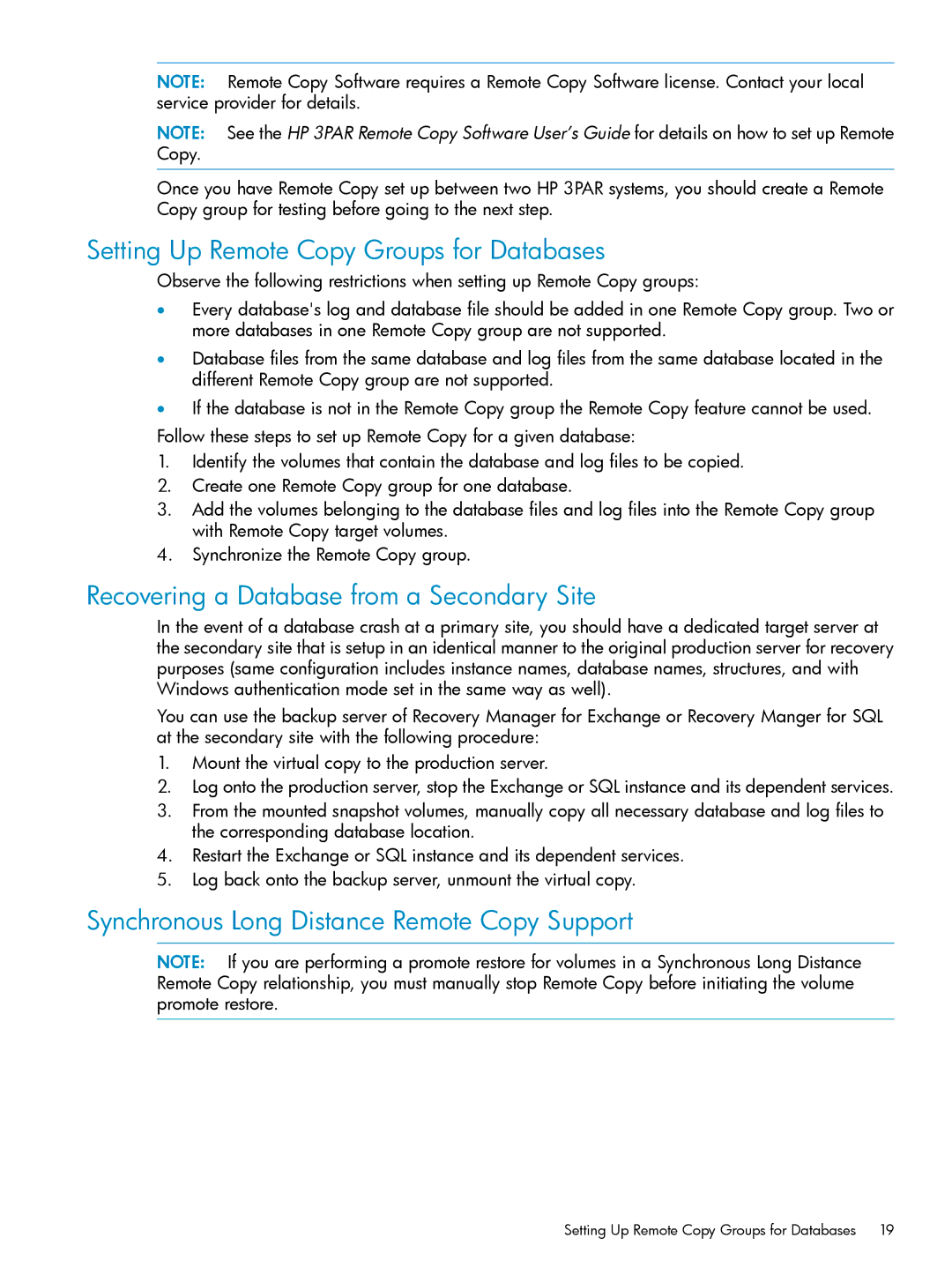NOTE: Remote Copy Software requires a Remote Copy Software license. Contact your local service provider for details.
NOTE: See the HP 3PAR Remote Copy Software User’s Guide for details on how to set up Remote Copy.
Once you have Remote Copy set up between two HP 3PAR systems, you should create a Remote Copy group for testing before going to the next step.
Setting Up Remote Copy Groups for Databases
Observe the following restrictions when setting up Remote Copy groups:
•Every database's log and database file should be added in one Remote Copy group. Two or more databases in one Remote Copy group are not supported.
•Database files from the same database and log files from the same database located in the different Remote Copy group are not supported.
•If the database is not in the Remote Copy group the Remote Copy feature cannot be used.
Follow these steps to set up Remote Copy for a given database:
1.Identify the volumes that contain the database and log files to be copied.
2.Create one Remote Copy group for one database.
3.Add the volumes belonging to the database files and log files into the Remote Copy group with Remote Copy target volumes.
4.Synchronize the Remote Copy group.
Recovering a Database from a Secondary Site
In the event of a database crash at a primary site, you should have a dedicated target server at the secondary site that is setup in an identical manner to the original production server for recovery purposes (same configuration includes instance names, database names, structures, and with Windows authentication mode set in the same way as well).
You can use the backup server of Recovery Manager for Exchange or Recovery Manger for SQL at the secondary site with the following procedure:
1.Mount the virtual copy to the production server.
2.Log onto the production server, stop the Exchange or SQL instance and its dependent services.
3.From the mounted snapshot volumes, manually copy all necessary database and log files to the corresponding database location.
4.Restart the Exchange or SQL instance and its dependent services.
5.Log back onto the backup server, unmount the virtual copy.
Synchronous Long Distance Remote Copy Support
NOTE: If you are performing a promote restore for volumes in a Synchronous Long Distance Remote Copy relationship, you must manually stop Remote Copy before initiating the volume promote restore.
Setting Up Remote Copy Groups for Databases 19