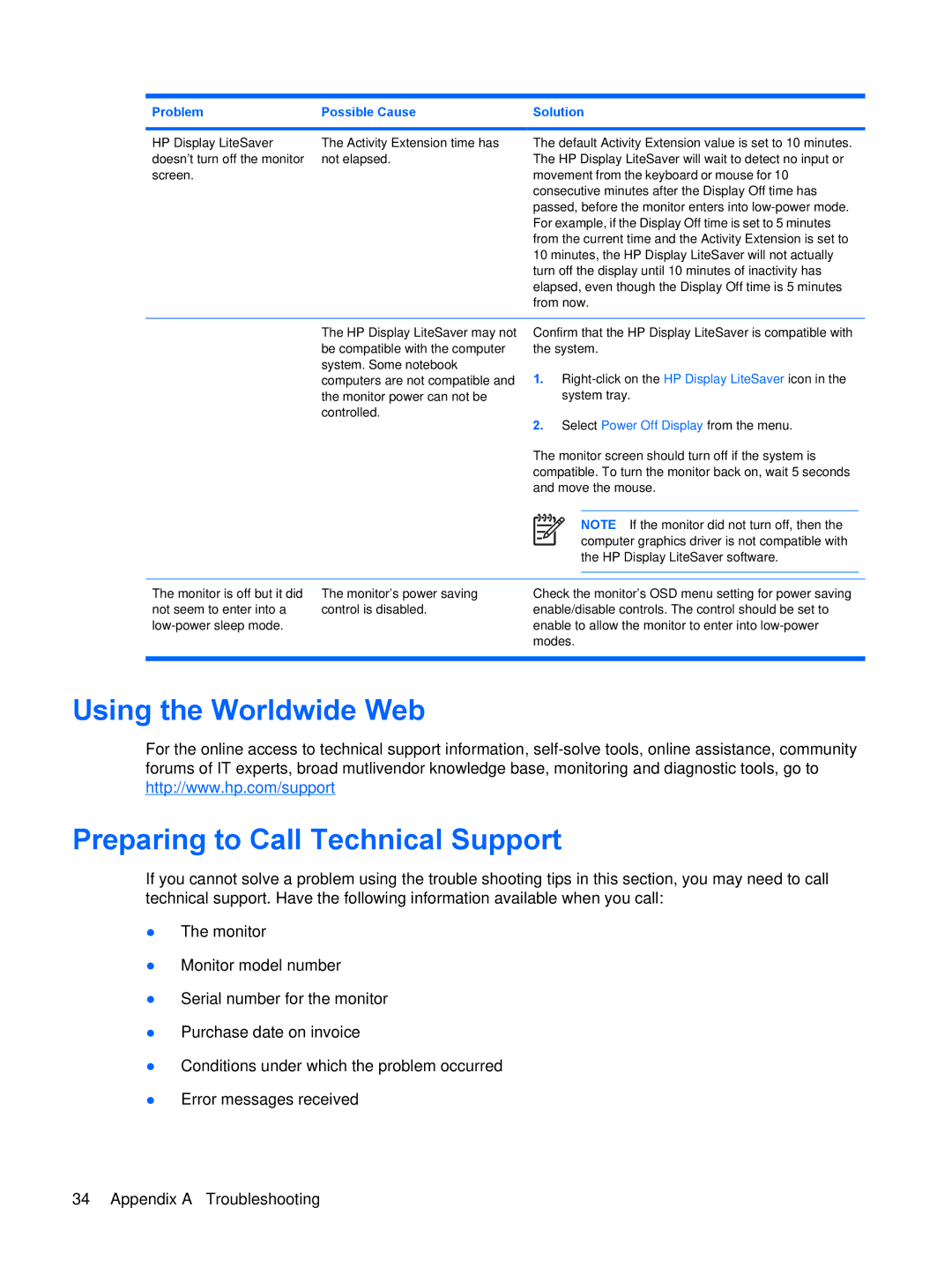Problem | Possible Cause | Solution |
HP Display LiteSaver doesn't turn off the monitor screen.
The Activity Extension time has not elapsed.
The default Activity Extension value is set to 10 minutes. The HP Display LiteSaver will wait to detect no input or movement from the keyboard or mouse for 10 consecutive minutes after the Display Off time has passed, before the monitor enters into
The HP Display LiteSaver may not be compatible with the computer system. Some notebook computers are not compatible and the monitor power can not be controlled.
Confirm that the HP Display LiteSaver is compatible with the system.
1.
2.Select Power Off Display from the menu.
The monitor screen should turn off if the system is compatible. To turn the monitor back on, wait 5 seconds and move the mouse.
NOTE If the monitor did not turn off, then the computer graphics driver is not compatible with the HP Display LiteSaver software.
The monitor is off but it did | The monitor's power saving | Check the monitor's OSD menu setting for power saving |
not seem to enter into a | control is disabled. | enable/disable controls. The control should be set to |
| enable to allow the monitor to enter into | |
|
| modes. |
|
|
|
Using the Worldwide Web
For the online access to technical support information,
Preparing to Call Technical Support
If you cannot solve a problem using the trouble shooting tips in this section, you may need to call technical support. Have the following information available when you call:
●The monitor
●Monitor model number
●Serial number for the monitor
●Purchase date on invoice
●Conditions under which the problem occurred
●Error messages received
34 Appendix A Troubleshooting | ENWW |