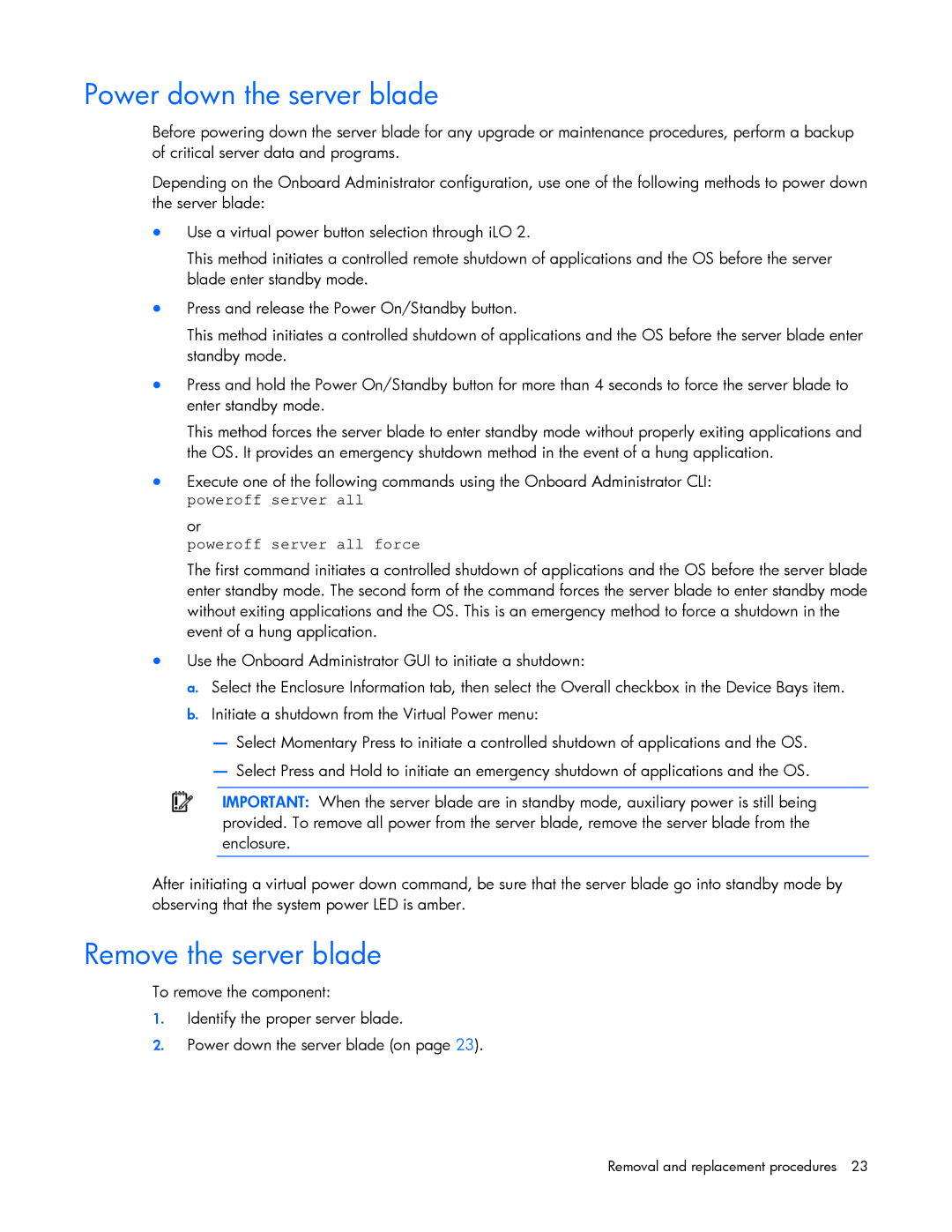Power down the server blade
Before powering down the server blade for any upgrade or maintenance procedures, perform a backup of critical server data and programs.
Depending on the Onboard Administrator configuration, use one of the following methods to power down the server blade:
•Use a virtual power button selection through iLO 2.
This method initiates a controlled remote shutdown of applications and the OS before the server blade enter standby mode.
•Press and release the Power On/Standby button.
This method initiates a controlled shutdown of applications and the OS before the server blade enter standby mode.
•Press and hold the Power On/Standby button for more than 4 seconds to force the server blade to enter standby mode.
This method forces the server blade to enter standby mode without properly exiting applications and the OS. It provides an emergency shutdown method in the event of a hung application.
•Execute one of the following commands using the Onboard Administrator CLI: poweroff server all
or
poweroff server all force
The first command initiates a controlled shutdown of applications and the OS before the server blade enter standby mode. The second form of the command forces the server blade to enter standby mode without exiting applications and the OS. This is an emergency method to force a shutdown in the event of a hung application.
•Use the Onboard Administrator GUI to initiate a shutdown:
a.Select the Enclosure Information tab, then select the Overall checkbox in the Device Bays item.
b.Initiate a shutdown from the Virtual Power menu:
—Select Momentary Press to initiate a controlled shutdown of applications and the OS.
—Select Press and Hold to initiate an emergency shutdown of applications and the OS.
IMPORTANT: When the server blade are in standby mode, auxiliary power is still being provided. To remove all power from the server blade, remove the server blade from the enclosure.
After initiating a virtual power down command, be sure that the server blade go into standby mode by observing that the system power LED is amber.
Remove the server blade
To remove the component:
1.Identify the proper server blade.
2.Power down the server blade (on page 23).
Removal and replacement procedures 23