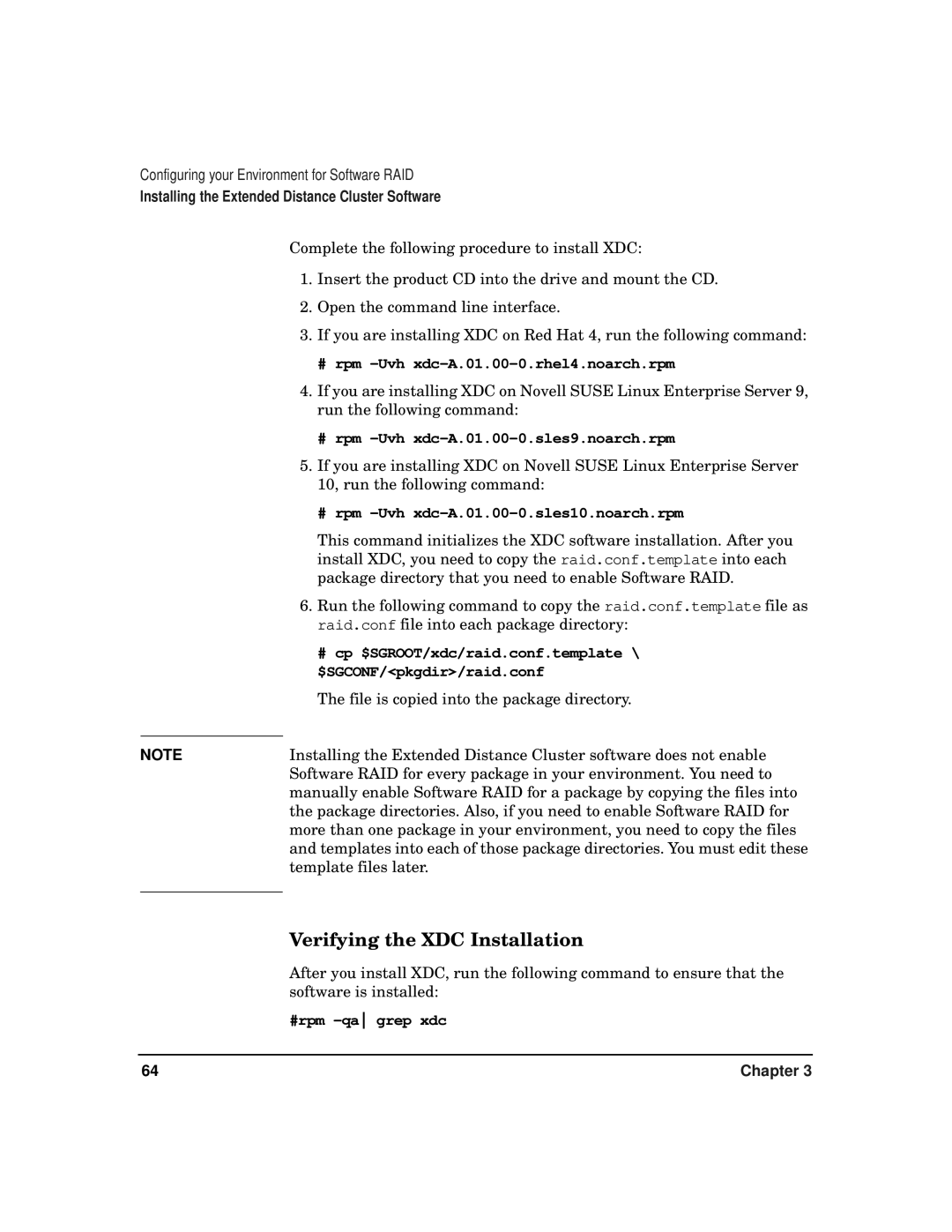Configuring your Environment for Software RAID
Installing the Extended Distance Cluster Software
Complete the following procedure to install XDC:
1.Insert the product CD into the drive and mount the CD.
2.Open the command line interface.
3.If you are installing XDC on Red Hat 4, run the following command:
#rpm -Uvh xdc-A.01.00-0.rhel4.noarch.rpm
4.If you are installing XDC on Novell SUSE Linux Enterprise Server 9, run the following command:
#rpm -Uvh xdc-A.01.00-0.sles9.noarch.rpm
5.If you are installing XDC on Novell SUSE Linux Enterprise Server 10, run the following command:
#rpm -Uvh xdc-A.01.00-0.sles10.noarch.rpm
This command initializes the XDC software installation. After you install XDC, you need to copy the raid.conf.template into each package directory that you need to enable Software RAID.
6.Run the following command to copy the raid.conf.template file as raid.conf file into each package directory:
#cp $SGROOT/xdc/raid.conf.template \ $SGCONF/<pkgdir>/raid.conf
The file is copied into the package directory.
NOTE | Installing the Extended Distance Cluster software does not enable |
| Software RAID for every package in your environment. You need to |
| manually enable Software RAID for a package by copying the files into |
| the package directories. Also, if you need to enable Software RAID for |
| more than one package in your environment, you need to copy the files |
| and templates into each of those package directories. You must edit these |
| template files later. |
|
|
Verifying the XDC Installation
After you install XDC, run the following command to ensure that the software is installed:
#rpm
64 | Chapter 3 |