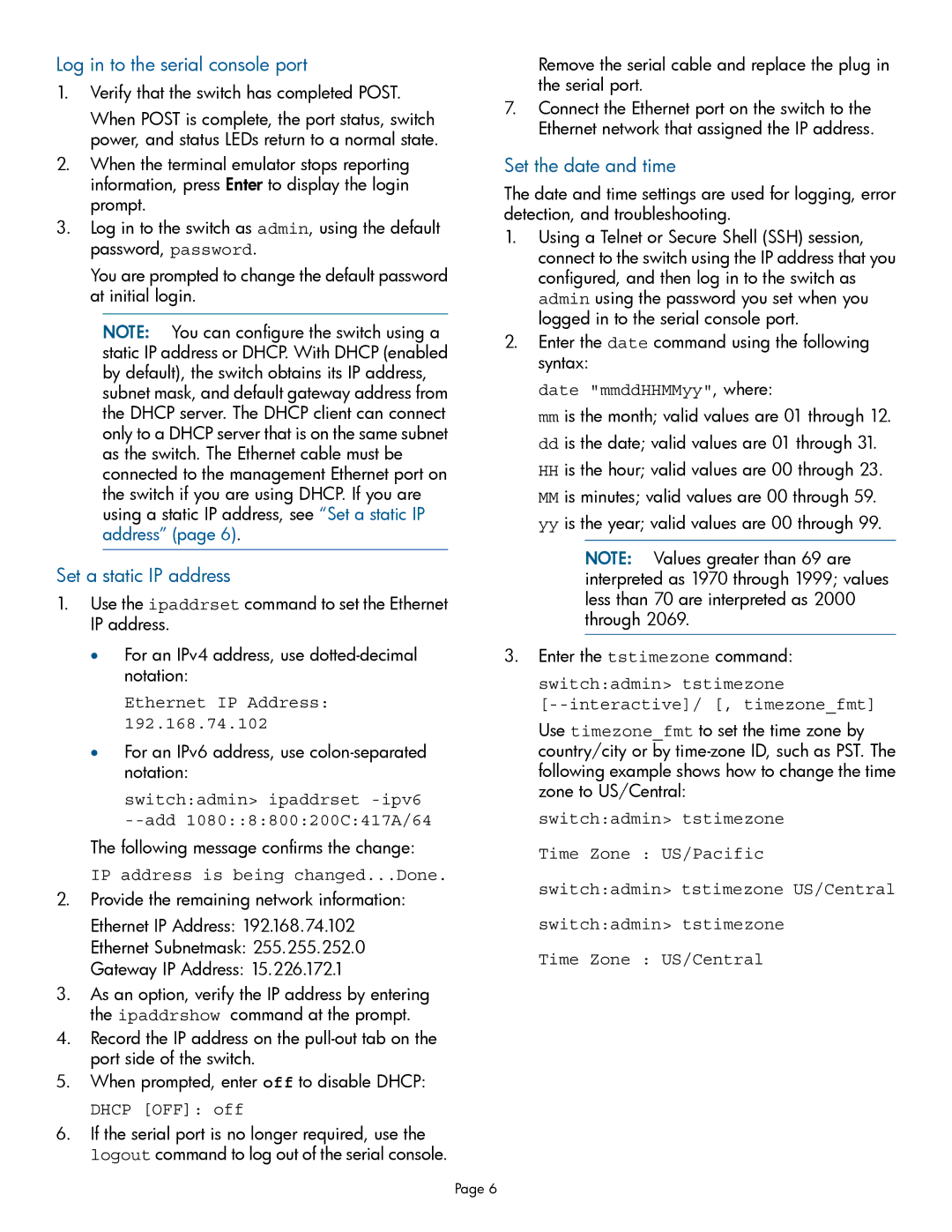Log in to the serial console port
1.Verify that the switch has completed POST.
When POST is complete, the port status, switch power, and status LEDs return to a normal state.
2.When the terminal emulator stops reporting information, press Enter to display the login prompt.
3.Log in to the switch as admin, using the default password, password.
You are prompted to change the default password at initial login.
NOTE: You can configure the switch using a static IP address or DHCP. With DHCP (enabled by default), the switch obtains its IP address, subnet mask, and default gateway address from the DHCP server. The DHCP client can connect only to a DHCP server that is on the same subnet as the switch. The Ethernet cable must be connected to the management Ethernet port on the switch if you are using DHCP. If you are using a static IP address, see “Set a static IP address” (page 6).
Set a static IP address
1.Use the ipaddrset command to set the Ethernet IP address.
•For an IPv4 address, use
Ethernet IP Address: 192.168.74.102
•For an IPv6 address, use
switch:admin> ipaddrset
The following message confirms the change:
IP address is being changed...Done.
2.Provide the remaining network information:
Ethernet IP Address: 192.168.74.102
nl
Ethernet Subnetmask: 255.255.252.0
nl
Gateway IP Address: 15.226.172.1
3.As an option, verify the IP address by entering the ipaddrshow command at the prompt.
4.Record the IP address on the
5.When prompted, enter off to disable DHCP:
DHCP [OFF]: off
6.If the serial port is no longer required, use the logout command to log out of the serial console.
Remove the serial cable and replace the plug in the serial port.
7.Connect the Ethernet port on the switch to the Ethernet network that assigned the IP address.
Set the date and time
The date and time settings are used for logging, error detection, and troubleshooting.
1.Using a Telnet or Secure Shell (SSH) session, connect to the switch using the IP address that you configured, and then log in to the switch as admin using the password you set when you logged in to the serial console port.
2.Enter the date command using the following syntax:
date "mmddHHMMyy", where:
mm is the month; valid values are 01 through 12.
ddis the date; valid values are 01 through 31.
HHis the hour; valid values are 00 through 23.
MMis minutes; valid values are 00 through 59.
yyis the year; valid values are 00 through 99.
NOTE: Values greater than 69 are interpreted as 1970 through 1999; values less than 70 are interpreted as 2000 through 2069.
3.Enter the tstimezone command:
switch:admin> tstimezone
[--interactive]/ [, timezone_fmt]
Use timezone_fmt to set the time zone by country/city or by
switch:admin> tstimezone
nl
Time Zone : US/Pacific
nl
switch:admin> tstimezone US/Central
nl
switch:admin> tstimezone
nl
Time Zone : US/Central
Page 6