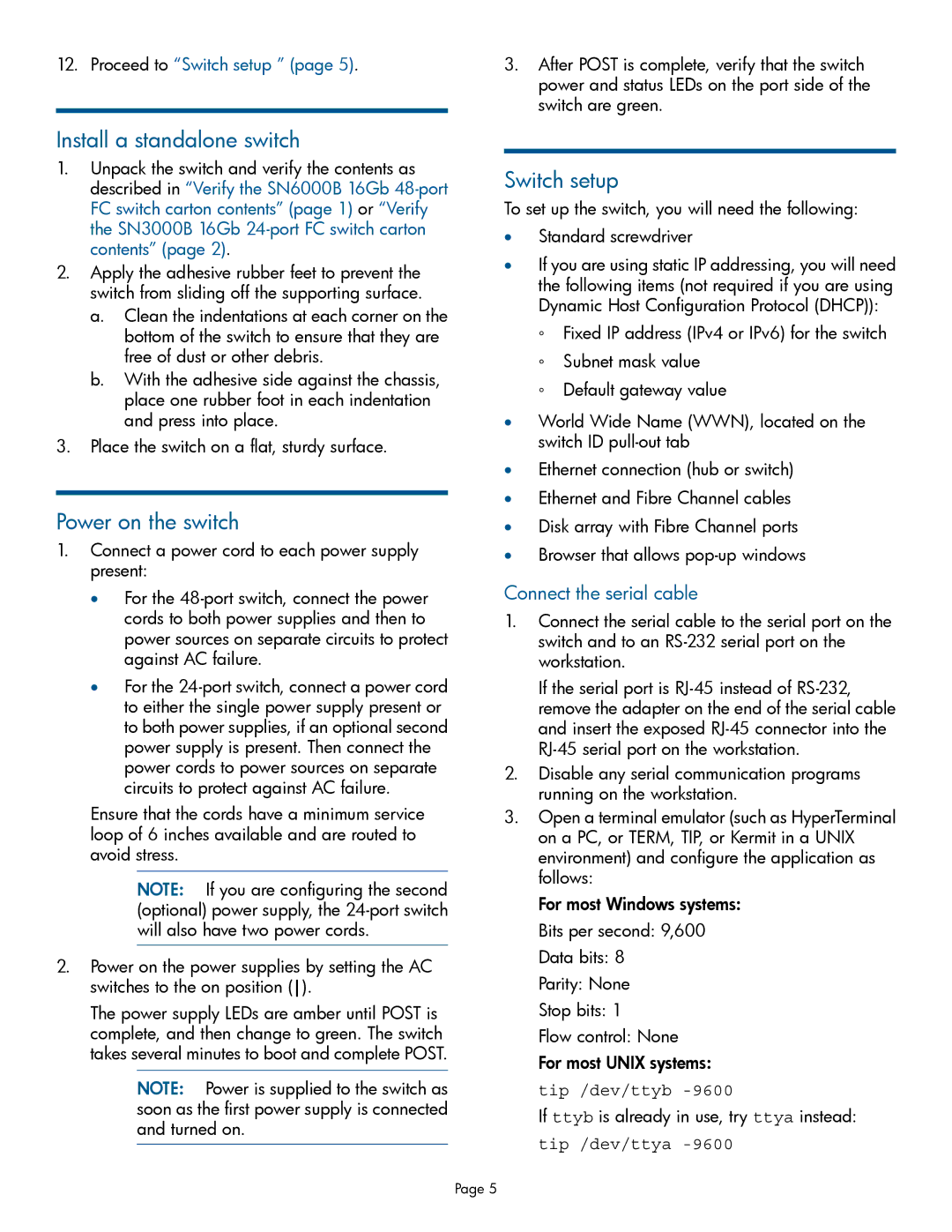12. Proceed to “Switch setup ” (page 5).
Install a standalone switch
1.Unpack the switch and verify the contents as described in “Verify the SN6000B 16Gb
2.Apply the adhesive rubber feet to prevent the switch from sliding off the supporting surface.
a.Clean the indentations at each corner on the bottom of the switch to ensure that they are free of dust or other debris.
b.With the adhesive side against the chassis, place one rubber foot in each indentation and press into place.
3.Place the switch on a flat, sturdy surface.
Power on the switch
1.Connect a power cord to each power supply present:
•For the
•For the
Ensure that the cords have a minimum service loop of 6 inches available and are routed to avoid stress.
NOTE: If you are configuring the second (optional) power supply, the
2.Power on the power supplies by setting the AC switches to the on position ().
The power supply LEDs are amber until POST is complete, and then change to green. The switch takes several minutes to boot and complete POST.
NOTE: Power is supplied to the switch as soon as the first power supply is connected and turned on.
3.After POST is complete, verify that the switch power and status LEDs on the port side of the switch are green.
Switch setup
To set up the switch, you will need the following:
•Standard screwdriver
•If you are using static IP addressing, you will need the following items (not required if you are using Dynamic Host Configuration Protocol (DHCP)):
◦Fixed IP address (IPv4 or IPv6) for the switch
◦Subnet mask value
◦Default gateway value
•World Wide Name (WWN), located on the switch ID
•Ethernet connection (hub or switch)
•Ethernet and Fibre Channel cables
•Disk array with Fibre Channel ports
•Browser that allows
Connect the serial cable
1.Connect the serial cable to the serial port on the switch and to an
If the serial port is
2.Disable any serial communication programs running on the workstation.
3.Open a terminal emulator (such as HyperTerminal on a PC, or TERM, TIP, or Kermit in a UNIX environment) and configure the application as follows:
For most Windows systems: Bits per second: 9,600 Data bits: 8
Parity: None
Stop bits: 1
Flow control: None
For most UNIX systems: tip /dev/ttyb
If ttyb is already in use, try ttya instead: tip /dev/ttya
Page 5