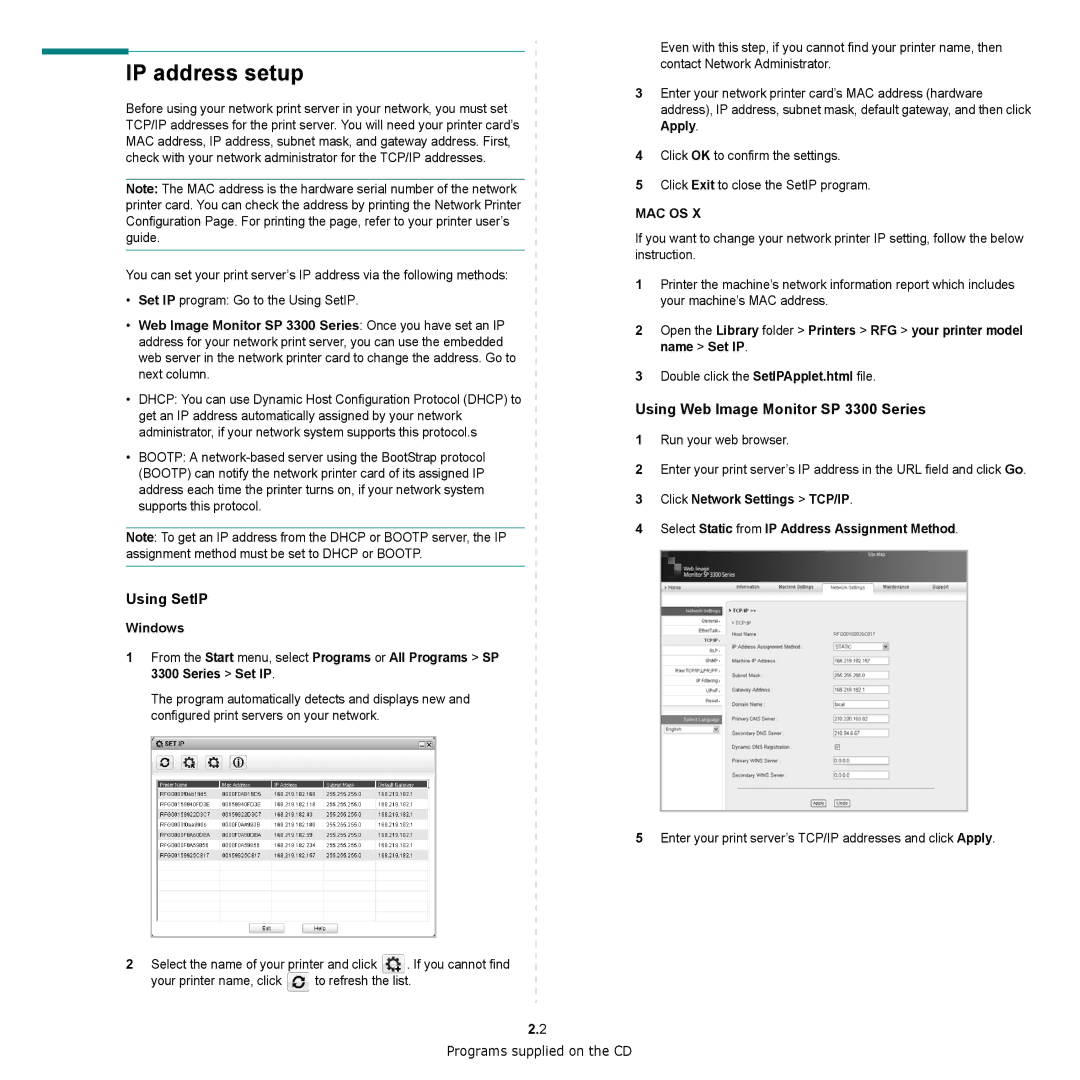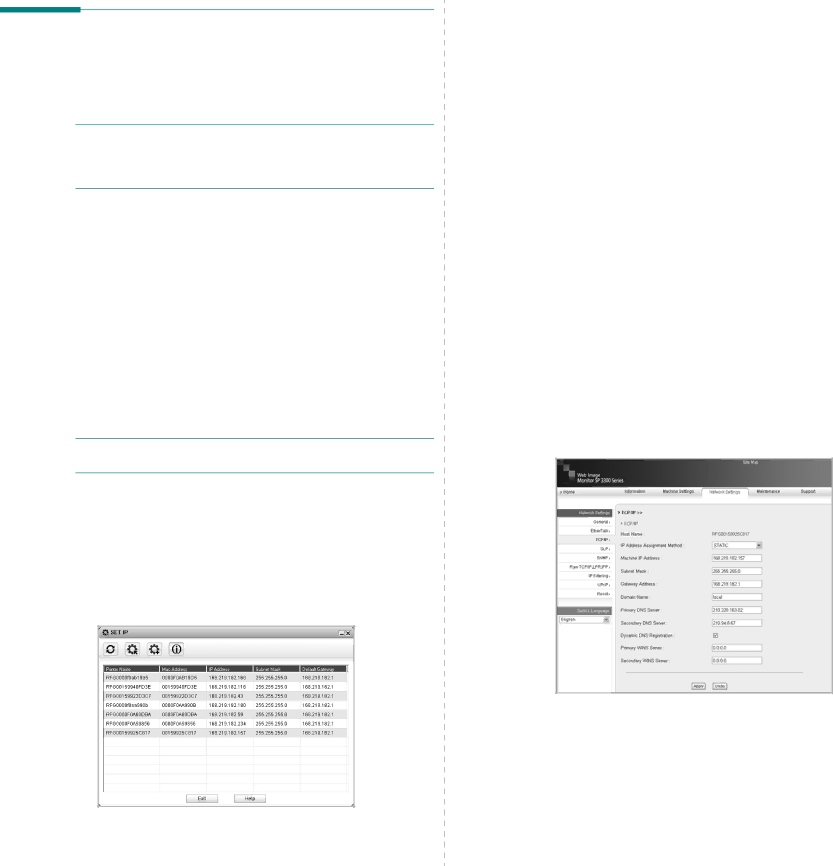
IP address setup
Before using your network print server in your network, you must set TCP/IP addresses for the print server. You will need your printer card’s MAC address, IP address, subnet mask, and gateway address. First, check with your network administrator for the TCP/IP addresses.
Note: The MAC address is the hardware serial number of the network printer card. You can check the address by printing the Network Printer Configuration Page. For printing the page, refer to your printer user’s guide.
You can set your print server’s IP address via the following methods:
•Set IP program: Go to the Using SetIP.
•Web Image Monitor SP 3300 Series: Once you have set an IP address for your network print server, you can use the embedded web server in the network printer card to change the address. Go to next column.
•DHCP: You can use Dynamic Host Configuration Protocol (DHCP) to get an IP address automatically assigned by your network administrator, if your network system supports this protocol.s
•BOOTP: A
Note: To get an IP address from the DHCP or BOOTP server, the IP assignment method must be set to DHCP or BOOTP.
Using SetIP
Windows
1From the Start menu, select Programs or All Programs > SP 3300 Series > Set IP.
The program automatically detects and displays new and configured print servers on your network.
2Select the name of your printer and click ![]() . If you cannot find
. If you cannot find
your printer name, click ![]() to refresh the list.
to refresh the list.
2.2
Even with this step, if you cannot find your printer name, then contact Network Administrator.
3Enter your network printer card’s MAC address (hardware address), IP address, subnet mask, default gateway, and then click Apply.
4Click OK to confirm the settings.
5Click Exit to close the SetIP program.
MAC OS X
If you want to change your network printer IP setting, follow the below instruction.
1Printer the machine’s network information report which includes your machine’s MAC address.
2Open the Library folder > Printers > RFG > your printer model name > Set IP.
3Double click the SetIPApplet.html file.
Using Web Image Monitor SP 3300 Series
1Run your web browser.
2Enter your print server’s IP address in the URL field and click Go.
3Click Network Settings > TCP/IP.
4Select Static from IP Address Assignment Method.
5Enter your print server’s TCP/IP addresses and click Apply.
Programs supplied on the CD