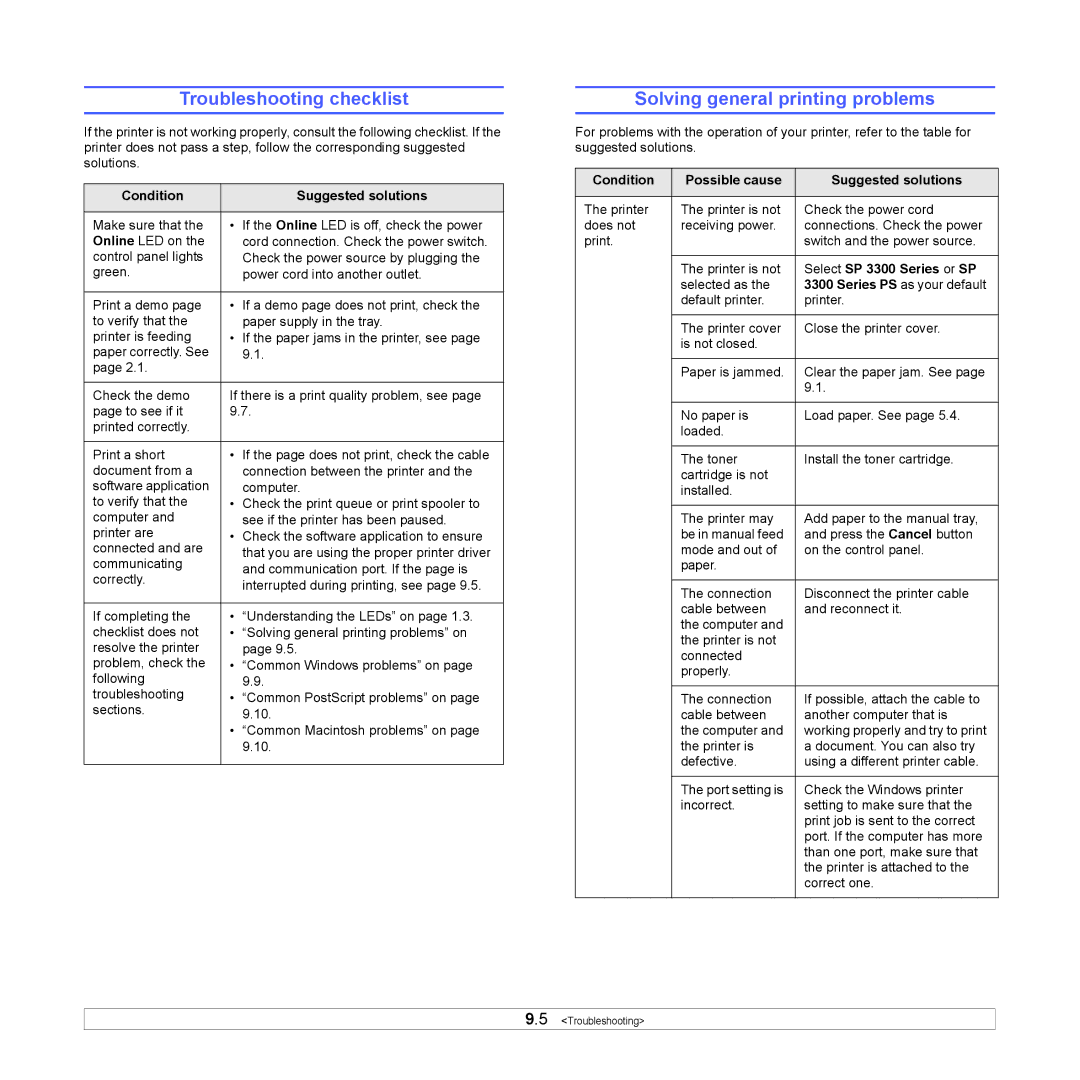Troubleshooting checklist
If the printer is not working properly, consult the following checklist. If the printer does not pass a step, follow the corresponding suggested solutions.
Condition |
| Suggested solutions |
|
|
|
Make sure that the | • | If the Online LED is off, check the power |
Online LED on the |
| cord connection. Check the power switch. |
control panel lights |
| Check the power source by plugging the |
green. |
| power cord into another outlet. |
|
|
|
Print a demo page | • | If a demo page does not print, check the |
to verify that the |
| paper supply in the tray. |
printer is feeding | • | If the paper jams in the printer, see page |
paper correctly. See |
| 9.1. |
page 2.1. |
|
|
|
| |
Check the demo | If there is a print quality problem, see page | |
page to see if it | 9.7. | |
printed correctly. |
|
|
|
|
|
Print a short | • | If the page does not print, check the cable |
document from a |
| connection between the printer and the |
software application |
| computer. |
to verify that the | • | Check the print queue or print spooler to |
computer and |
| see if the printer has been paused. |
printer are | • | Check the software application to ensure |
connected and are |
| that you are using the proper printer driver |
communicating |
| |
| and communication port. If the page is | |
correctly. |
| |
| interrupted during printing, see page 9.5. | |
|
| |
|
|
|
If completing the | • | “Understanding the LEDs” on page 1.3. |
checklist does not | • | “Solving general printing problems” on |
resolve the printer |
| page 9.5. |
problem, check the | • | “Common Windows problems” on page |
following |
| 9.9. |
troubleshooting | • | “Common PostScript problems” on page |
sections. |
| 9.10. |
| • | “Common Macintosh problems” on page |
|
| 9.10. |
|
|
|
Solving general printing problems
For problems with the operation of your printer, refer to the table for suggested solutions.
Condition | Possible cause | Suggested solutions |
|
|
|
The printer | The printer is not | Check the power cord |
does not | receiving power. | connections. Check the power |
print. |
| switch and the power source. |
|
|
|
| The printer is not | Select SP 3300 Series or SP |
| selected as the | 3300 Series PS as your default |
| default printer. | printer. |
|
|
|
| The printer cover | Close the printer cover. |
| is not closed. |
|
|
|
|
| Paper is jammed. | Clear the paper jam. See page |
|
| 9.1. |
|
|
|
| No paper is | Load paper. See page 5.4. |
| loaded. |
|
|
|
|
| The toner | Install the toner cartridge. |
| cartridge is not |
|
| installed. |
|
|
|
|
| The printer may | Add paper to the manual tray, |
| be in manual feed | and press the Cancel button |
| mode and out of | on the control panel. |
| paper. |
|
|
|
|
| The connection | Disconnect the printer cable |
| cable between | and reconnect it. |
| the computer and |
|
| the printer is not |
|
| connected |
|
| properly. |
|
|
|
|
| The connection | If possible, attach the cable to |
| cable between | another computer that is |
| the computer and | working properly and try to print |
| the printer is | a document. You can also try |
| defective. | using a different printer cable. |
|
|
|
| The port setting is | Check the Windows printer |
| incorrect. | setting to make sure that the |
|
| print job is sent to the correct |
|
| port. If the computer has more |
|
| than one port, make sure that |
|
| the printer is attached to the |
|
| correct one. |
|
|
|
9.5 <Troubleshooting>