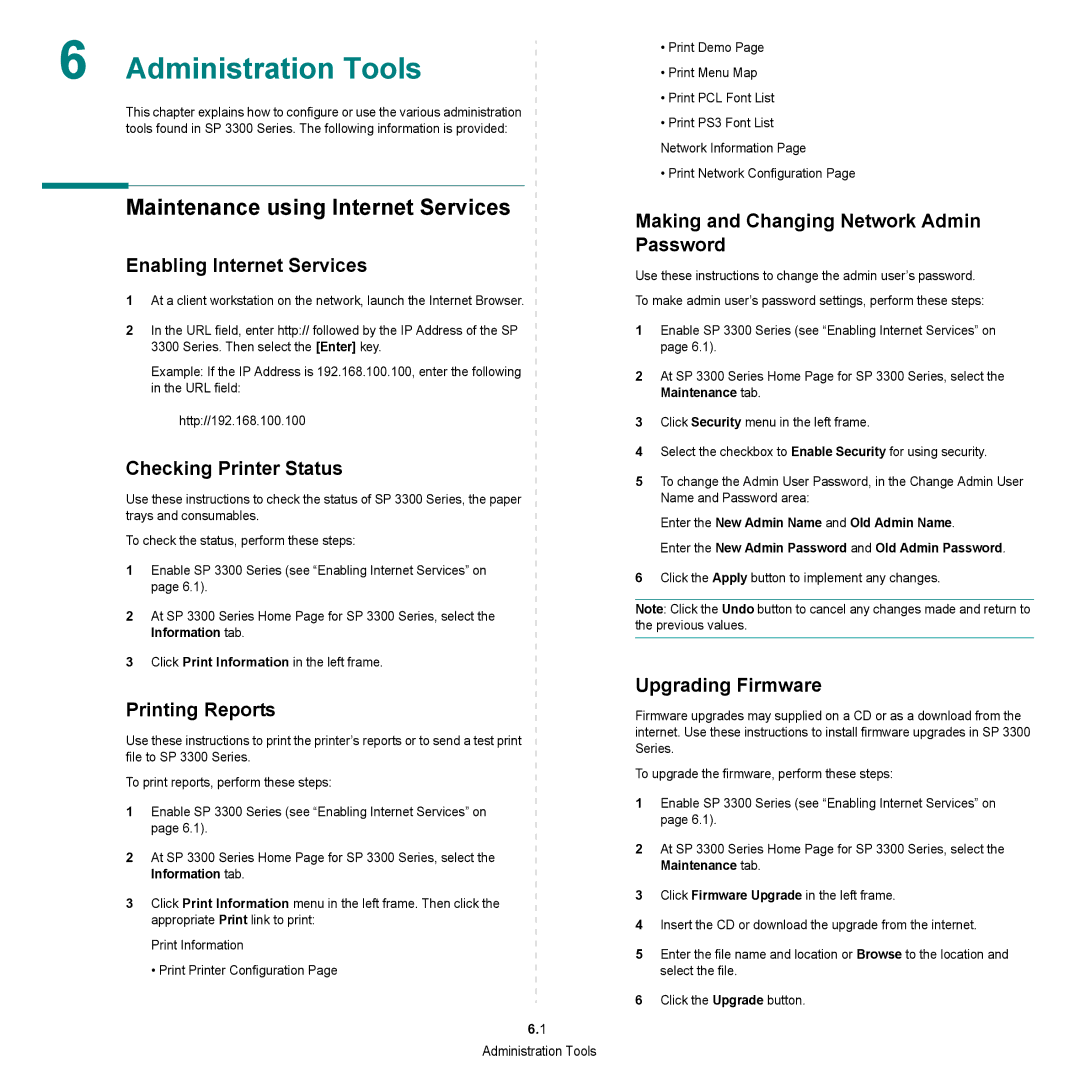6 Administration Tools
This chapter explains how to configure or use the various administration tools found in SP 3300 Series. The following information is provided:
Maintenance using Internet Services
Enabling Internet Services
1At a client workstation on the network, launch the Internet Browser.
2In the URL field, enter http:// followed by the IP Address of the SP 3300 Series. Then select the [Enter] key.
Example: If the IP Address is 192.168.100.100, enter the following in the URL field:
http://192.168.100.100
Checking Printer Status
Use these instructions to check the status of SP 3300 Series, the paper trays and consumables.
To check the status, perform these steps:
1Enable SP 3300 Series (see “Enabling Internet Services” on page 6.1).
2At SP 3300 Series Home Page for SP 3300 Series, select the Information tab.
3Click Print Information in the left frame.
Printing Reports
Use these instructions to print the printer’s reports or to send a test print file to SP 3300 Series.
To print reports, perform these steps:
1Enable SP 3300 Series (see “Enabling Internet Services” on page 6.1).
2At SP 3300 Series Home Page for SP 3300 Series, select the Information tab.
3 Click Print Information menu in the left frame. Then click the appropriate Print link to print:
Print Information
• Print Printer Configuration Page
6.1
Administration Tools
•Print Demo Page
•Print Menu Map
•Print PCL Font List
•Print PS3 Font List Network Information Page
•Print Network Configuration Page
Making and Changing Network Admin Password
Use these instructions to change the admin user’s password.
To make admin user’s password settings, perform these steps:
1Enable SP 3300 Series (see “Enabling Internet Services” on page 6.1).
2At SP 3300 Series Home Page for SP 3300 Series, select the Maintenance tab.
3Click Security menu in the left frame.
4Select the checkbox to Enable Security for using security.
5To change the Admin User Password, in the Change Admin User Name and Password area:
Enter the New Admin Name and Old Admin Name.
Enter the New Admin Password and Old Admin Password.
6Click the Apply button to implement any changes.
Note: Click the Undo button to cancel any changes made and return to the previous values.
Upgrading Firmware
Firmware upgrades may supplied on a CD or as a download from the internet. Use these instructions to install firmware upgrades in SP 3300 Series.
To upgrade the firmware, perform these steps:
1Enable SP 3300 Series (see “Enabling Internet Services” on page 6.1).
2At SP 3300 Series Home Page for SP 3300 Series, select the Maintenance tab.
3Click Firmware Upgrade in the left frame.
4Insert the CD or download the upgrade from the internet.
5Enter the file name and location or Browse to the location and select the file.
6Click the Upgrade button.